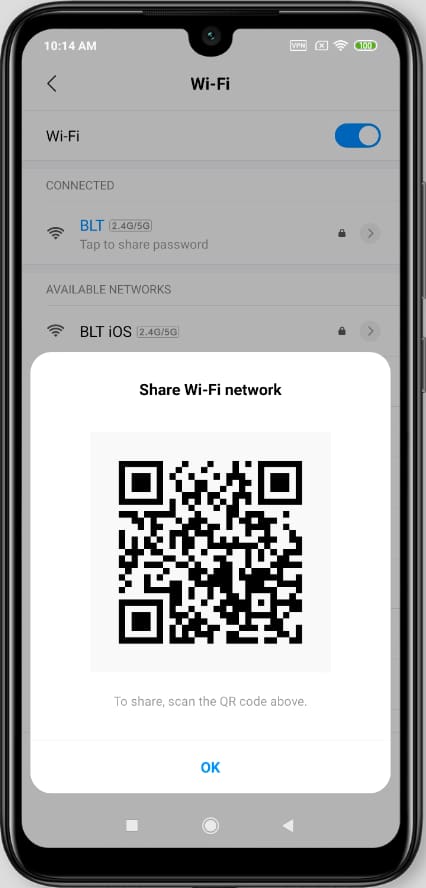Share Wifi password with an Xiaomi Poco C75 5G

How to generate a Wi-Fi QR code on a Xiaomi Poco C75 5G
If you want to share the password or key of the network your Xiaomi Poco C75 5G is connected to, and quickly set it up on another Android device (whether it's a Xiaomi or another brand), this tutorial will show you how. We'll guide you on using the native method included in Android 10 and later versions to generate a QR code with the Wi-Fi password.
The Xiaomi Poco C75 5G comes with Android 14 out of the box, though it may have received updates over time.
Once you generate the QR code on your Poco C75 5G, you can scan it with the camera of the other device or download it as an image. This way, you can reuse the code whenever you need without repeating these steps.
Estimated time: 2 minutes.
1- First step:
First of all, you must make sure that you are connected to the Wi-Fi network that you want to share from your Xiaomi. If so, access the Poco C75 5G settings by tapping the gear wheel icon. If you do not see it on the Xiaomi Poco C75 5G home screen, swipe up from the bottom of the screen to find it.

2- Second step:
Once inside the Poco C75 5G settings, go down until you find the "WIFI & NETWORKS" section, the second option that should appear is "Wi-Fi" or "Connections". If you can't find it, you can use the search engine that appears at the top of the settings section. Press to access the Wi-Fi network settings.
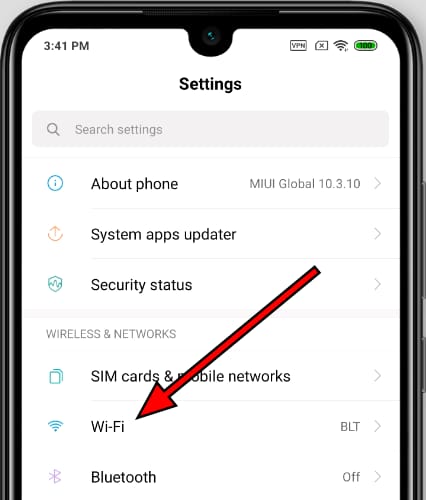
3- Third step:
Within the network and internet settings of your Poco C75 5G, the first section that will appear is the Wi-Fi connection.
Here, verify that it is connected, the icon on the right should appear in blue, if not, click on the icon on the right with a single touch to activate it and that it appears in blue. Once the Wi-Fi is activated in your Xiaomi Poco C75 5G, click on the Wi-Fi network whose QR code you want to see to connect another device.

4- Fourth step:
The QR code will appear on the Xiaomi Poco C75 5G screen and the password will appear written below. Scan the QR code from the other device you want to connect to the Wi-Fi web. If you don't know how to read a QR code, click here to see the instructions.
If what you want is to save the QR code for later or to print it, you can take a screenshot, if you don't know how to do it on your Xiaomi Poco C75 5G click here to see how to take screenshots on Xiaomi Poco C75 5G.