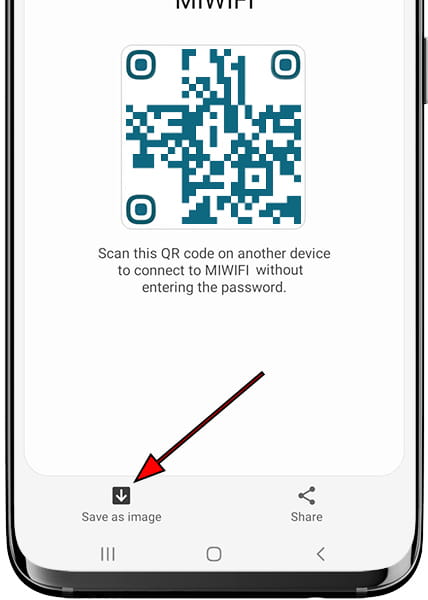Share Wifi password with an Samsung Galaxy J3 (2017)

How to generate a Wi-Fi QR code on a Samsung Galaxy J3 (2017)
If you want to share the password or key of the network your Samsung Galaxy J3 (2017) is connected to, and quickly set it up on another Android device (whether it's a Samsung or another brand), this tutorial will show you how. We'll guide you on using the native method included in Android 10 and later versions to generate a QR code with the Wi-Fi password.
The Samsung Galaxy J3 (2017) comes with Android 7.0 out of the box, though it may have received updates over time.
Once you generate the QR code on your Galaxy J3 (2017), you can scan it with the camera of the other device or download it as an image. This way, you can reuse the code whenever you need without repeating these steps.
Estimated time: 2 minutes.
1- First step:
First of all, you must make sure that you are connected to the Wi-Fi network that you want to share from your Samsung, if so, access the settings of the Galaxy J3 (2017), it is the icon of a gear wheel. If you do not see it on the Samsung Galaxy J3 (2017) home screen, swipe up from the bottom of the screen and you will see it.

2- Second step:
Once inside the Galaxy J3 (2017) settings, the first option that will appear is “Connections”. Press to access the Wi-Fi network settings.
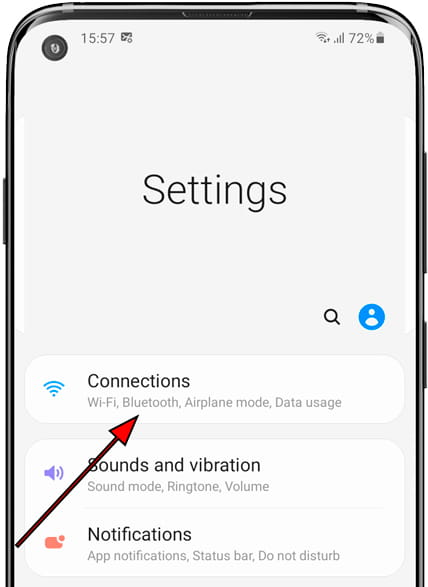
3- Third step:
Within the connection settings of your Samsung Galaxy J3 (2017) the first section that will appear is the Wi-Fi connection.
Here, check that it is connected, the icon on the right should appear in blue and the name of the Wi-Fi network on the left, if not, click on the icon on the right with a single touch to activate it and make it appear in blue. Once Wi-Fi is activated on your Samsung Galaxy J3 (2017), click on the left on "Wi-Fi" to access its settings.
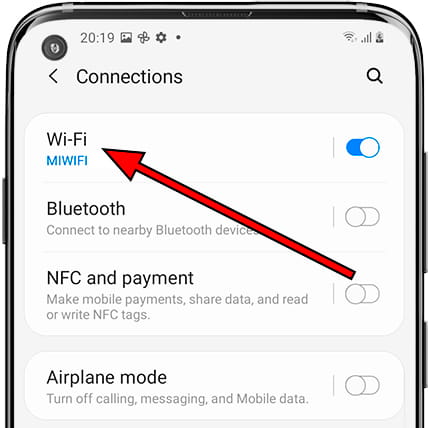
4- Fourth step:
Once you are in the Wi-Fi network settings, the available Wi-Fi networks will appear in a list, both those that you have configured and those that you do not. The first Wi-Fi network that appears is the network your Samsung Galaxy J3 (2017) is connected to, it should appear as “Current network”. Click on the cogwheel icon that appears to the right of the name of the wireless network to see the details.
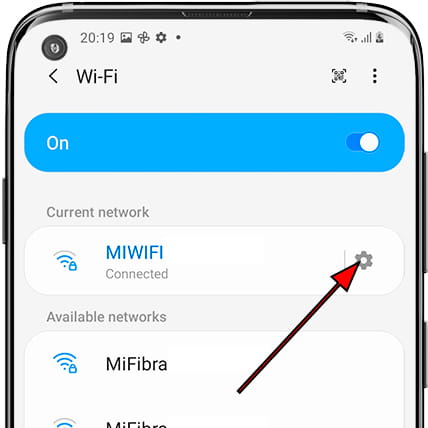
5- Fifth step:
You will see the details of the Wi-Fi network saved in your Samsung Galaxy J3 (2017) and whose access password you want to share to connect from another device. Go all the way down until you see a QR icon with the text "QR Code" on the left. Press to see the QR code.
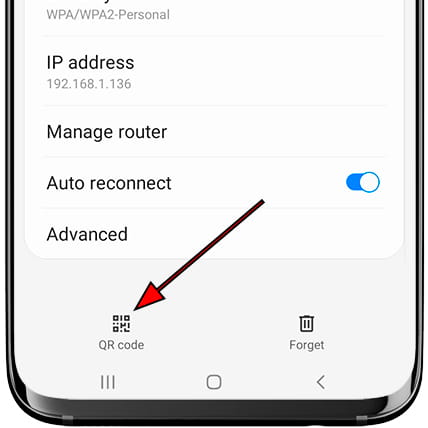
6- Sixth step:
The QR code will appear on the Samsung Galaxy J3 (2017) screen. Scan the QR code from the other device you want to connect to the Wi-Fi web. If you don't know how to read a QR code, click here to see the instructions.
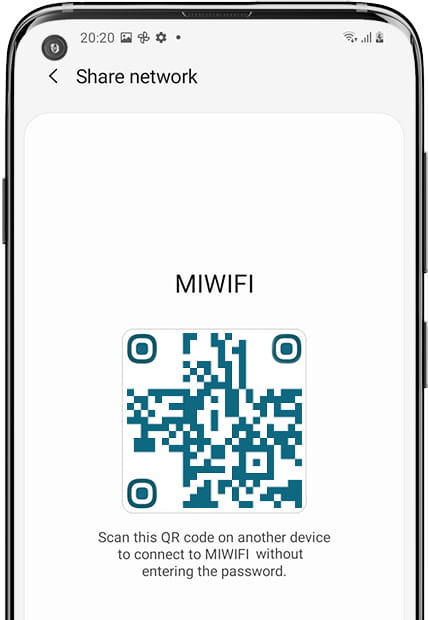
7- Seventh step:
You can save the QR code as an image to use it directly later or print it and place it in a visible place so that your guests or clients can connect quickly without having to give the network password. You can also share it by pressing the "Share" button on the right.