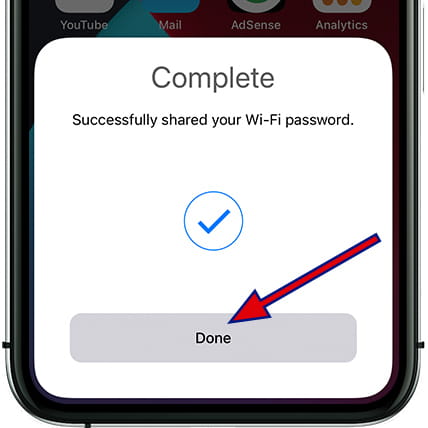Share Wi-Fi password with an Apple iPhone 7

How to share the Wi-Fi password from an Apple iPhone 7 without typing
In Apple devices such as the Apple iPhone 7 it is possible to share the password and configuration of the Wi-Fi network to which you are connected through AirDrop with other Apple devices, to share the password from an iPhone 7 to an Android, you must install an application from the App Store, which if you can read the QR code of the Wi-Fi password from the Apple iPhone 7.
In the Apple iPhone 7, unlike in Android devices, the Wi-Fi network password is not shared by means of a QR code, but rather it is done wirelessly by bringing both devices closer together.
Follow the steps below to instantly share your home or workplace Wi-Fi password with another Apple device user.
Table of Contents:
Estimated time: 1 minutes.
1- First step:
First of all, your iPhone 7 must be connected to the Wi-Fi network that you want to share, in addition, both your Apple iPhone 7 and the other device that wants to connect to the Wi-Fi network must have Bluetooth activated and remain nearby.
Another aspect to take into account is that the Wi-Fi network must be visible, that is, it cannot have the SSID hidden.
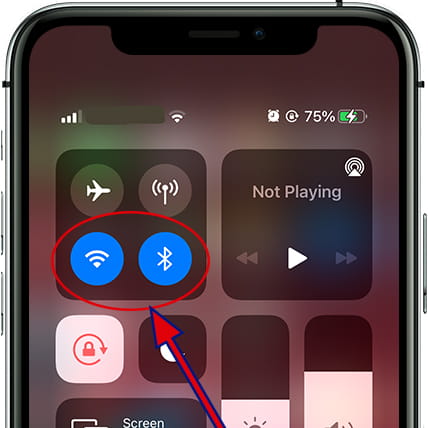
2- Second step:
The second step is to search for the Wi-Fi network from the other device that wants to connect, for this, go to Settings / Wi-Fi and activate the Wi-Fi connection. The list of available networks will appear, select the network you want to connect to from the other Apple device.
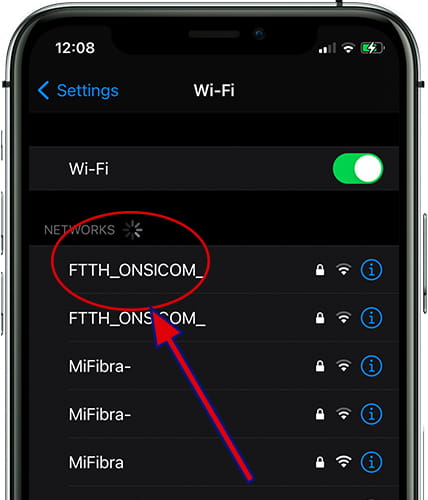
3- Third step:
On your Apple iPhone 7 a message will appear asking if you want to share the password for the Wi-Fi network with the other device and the name of the device will appear. Press "Share Password" to continue.
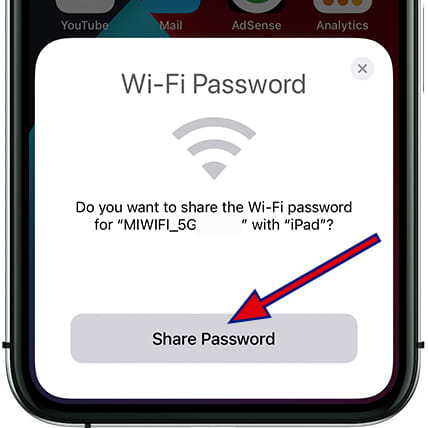
4- Fourth step:
In an instant the password will have been shared from your Apple iPhone 7 with the other device and you can start using the Wi-Fi connection. Press "Done" to finish.