View serial number on Lenovo A6010 Plus

How to find the serial number on Lenovo A6010 Plus
All Lenovo-brand electronic devices have a way to see their serial number in the system settings.
This number is unique and assigned by the manufacturer to identify each device. Depending on the model, it may be a numeric or alphanumeric code.
Below, we’ll guide you step by step on how to find the serial number of a Lenovo A6010 Plus. This will help you verify whether it's original or a counterfeit, check if it’s still under warranty, and determine its manufacturing date.
Table of Contents:
First method:
Estimated time: 2 minutes.
1- First step:
Access the Lenovo A6010 Plus settings, it should appear on the home screen, if you can't find it, slide to the left or up to find the icon of a gear wheel. Click to access.

2- Second step:
Go down through the Lenovo A6010 Plus settings to the bottom, you will find a section called "About device", click to continue.
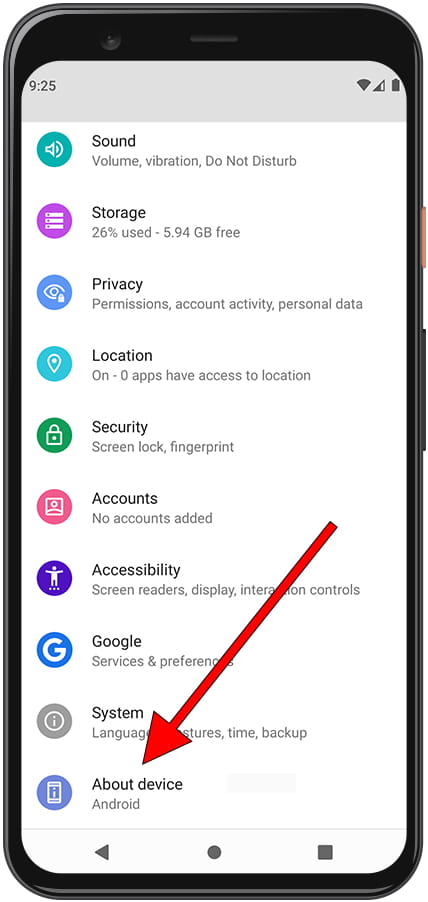
3- Third step:
Once inside the device information section, scroll down until you find the section called "Model and hardware", click on this section to access.
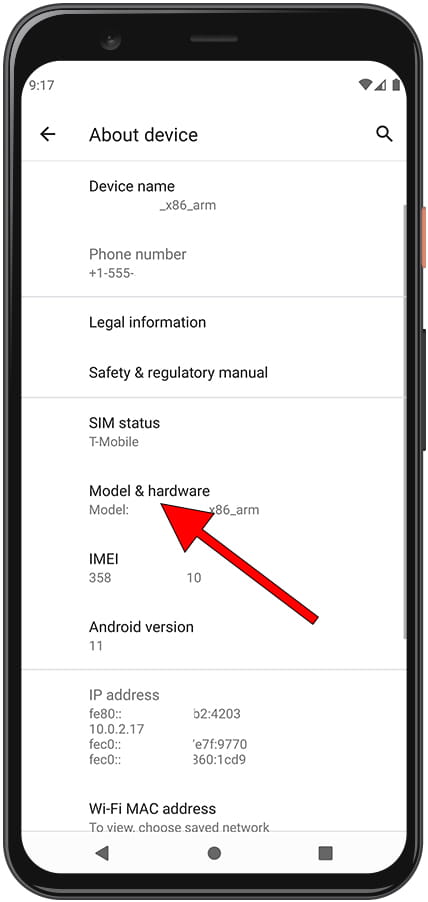
4- Fourth step:
Within the "Model and hardware" section of the Lenovo A6010 Plus, you can see a lot of useful information about your device such as the operating system version, model number and the data you are looking for: the serial number.
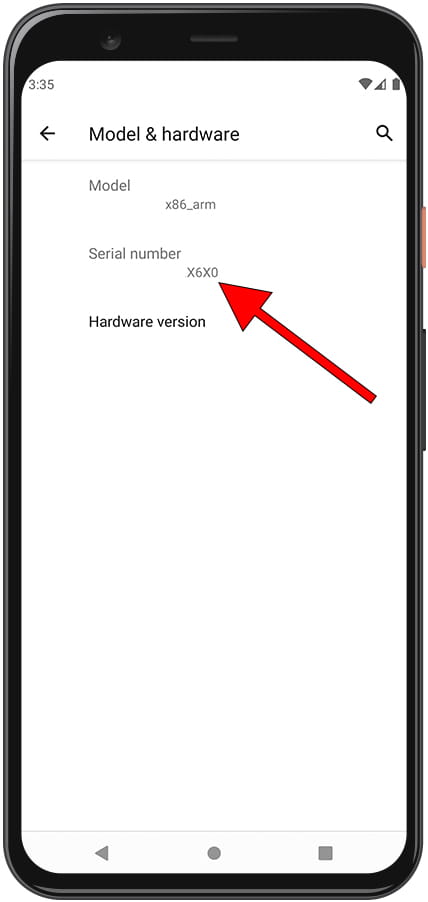
If you do not have access to the Lenovo A6010 Plus, either because it is locked or because you have lost it or it has been stolen and you have not been able to see the serial number with this method read on to see the other options available to you.











