View serial number on Apple iPhone 14 Pro

How to find the serial number on Apple iPhone 14 Pro
Your iPhone 14 Pro's serial number is like its unique identification in the world of technology. Knowing this number is essential in many situations, from verifying the authenticity of your device to requesting technical support or handling warranties. If you're wondering how to get your iPhone 14 Pro's serial number, you're in the right place.
In this tutorial, we will provide you with precise and easy-to-follow instructions on how to find out your iPhone 14 Pro's serial number. This knowledge will allow you to access essential information about your device and will come in handy in a variety of circumstances.
Throughout the following sections, we will guide you through various methods for finding the serial number on your Apple iPhone 14 Pro, including options available in the device's settings, in the hardware and ways to access it when you don't have direct access to the phone.
Table of Contents:
First method:
Estimated time: 2 minutes.
1- First step:
To be able to see the serial number of your Apple iPhone 14 Pro, you must access the device settings, for this, look for the gray gear icon on the home screen and press to access.

2- Second step:
Go down through the iPhone 14 Pro settings to find the "General" section, press to access the general settings.
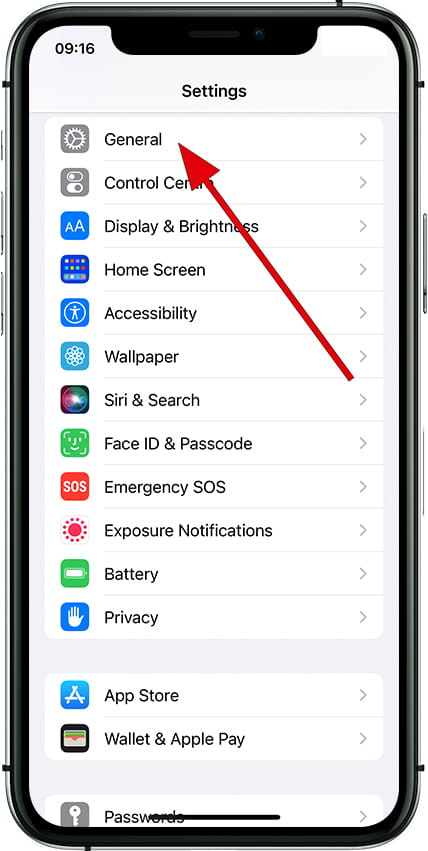
3- Third step:
The first option that will appear in the general settings of the iPhone 14 Pro is "About", this is the section that you are looking for so press to enter.
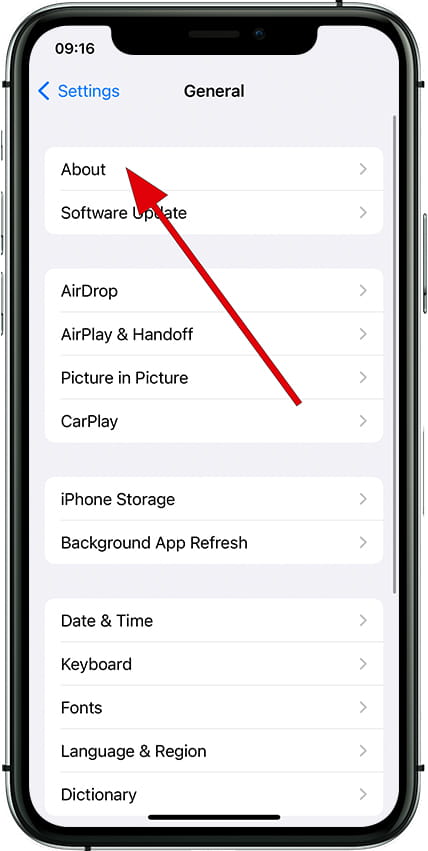
4- Fourth step:
Within the "About" section of the Apple iPhone 14 Pro, you can see a lot of useful information about your device such as the operating system version, model number and the data you are looking for: the serial number.
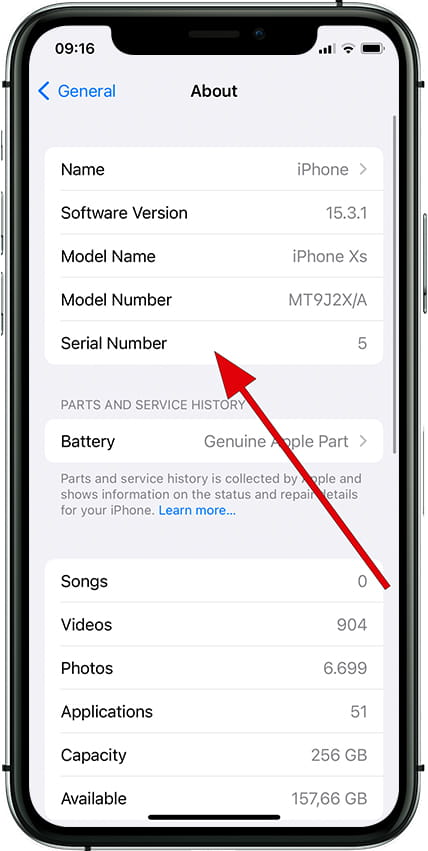
If you do not have access to the Apple iPhone 14 Pro, either because it is locked or because you have lost it or it has been stolen and you have not been able to see the serial number with this method read on to see the other options available to you.











