View serial number on Apple iPad 9.7

How to find the serial number on Apple iPad 9.7
All Apple-brand electronic devices have a way to see their serial number in the system settings.
The serial number is a unique number defined by each manufacturer and therefore each can follow its own numeric or alphanumeric system.
We provide you with the instructions to be able to see the serial number on an Apple iPad 9.7 and thus be able to check if it is a fake, check if it is still under warranty or know its date of manufacture.
Table of Contents:
- First method
- Second method
- If the iPad 9.7 is not configured
- From iTunes on Windows or Finder on Mac
- User questions and problems
First method:
Estimated time: 1 minute.
1- First step:
To be able to see the serial number of your Apple iPad 9.7, you must access the device settings, for this, look for the gray gear icon on the home screen and press to access.

2- Second step:
Go down through the iPad 9.7 settings to find the "General" section, press to access the general settings.
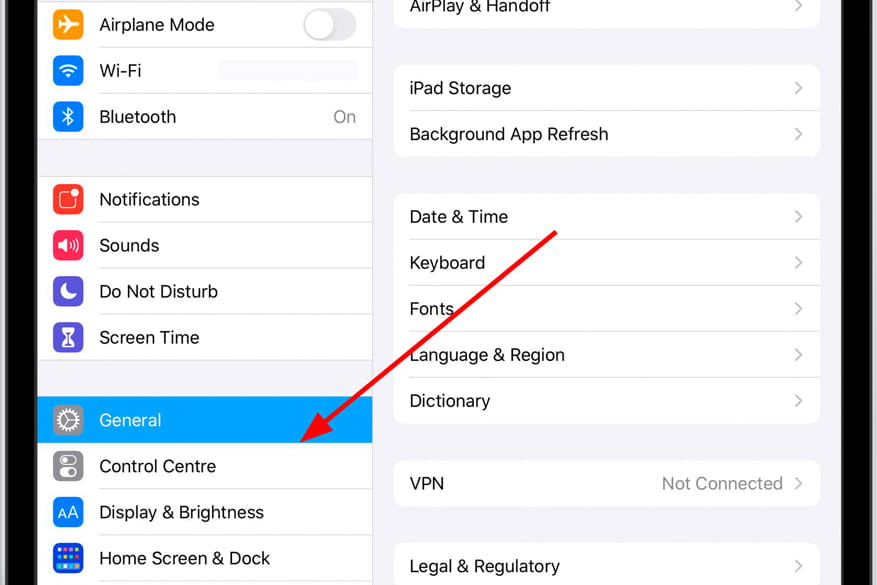
3- Third step:
The first option that will appear in the general settings of the Apple iPad 9.7 is "About", this is the section that you are looking for so press to enter.
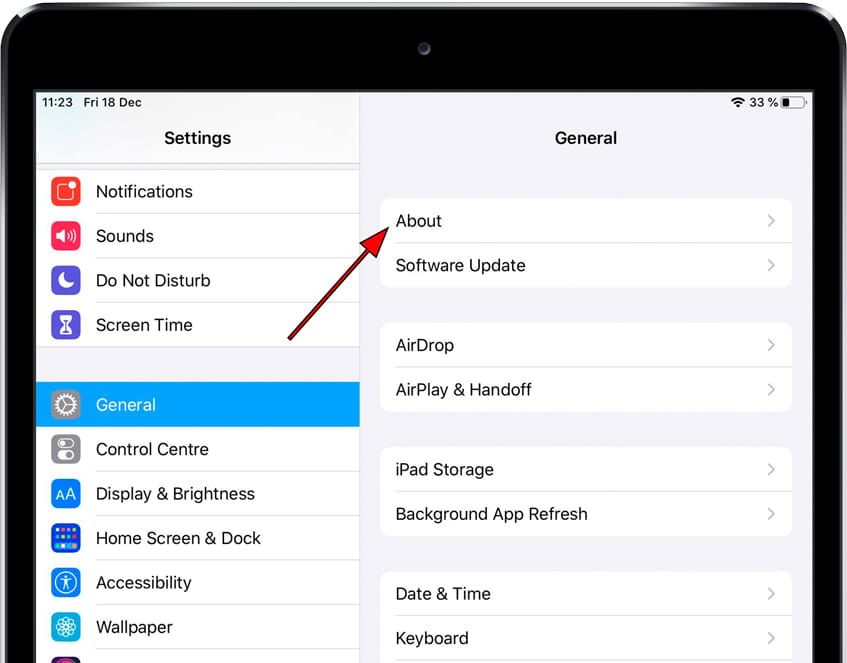
4- Fourth step:
Within the "About" section of the Apple iPad 9.7, you can see a lot of useful information about your device such as the operating system version, model number and the data you are looking for: the serial number.
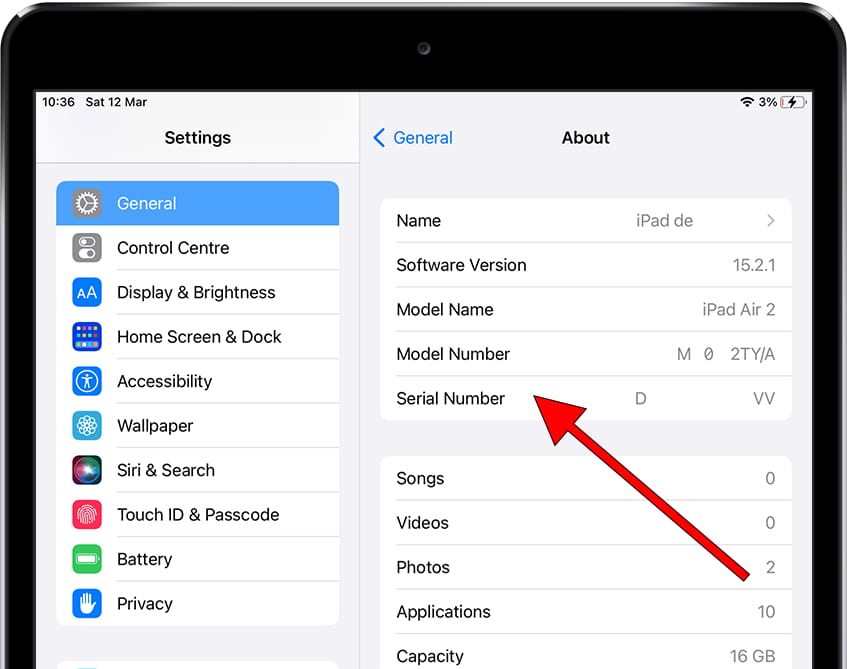
If you do not have access to the Apple iPad 9.7, either because it is locked or because you have lost it or it has been stolen and you have not been able to see the serial number with this method read on to see the other options available to you.











