Send my location from an Asus Zenfone Max (M1) ZB555KL

How to send my location on an Asus Zenfone Max (M1) ZB555KL?
If you have an Asus Zenfone Max (M1) ZB555KL smartphone with the Android 8.0 (Oreo) operating system, and you want to send your location to a contact, follow these steps.
What is sending the location from an Asus Zenfone Max (M1) ZB555KL?
First of all you should know what is to send the location from an Asus Zenfone Max (M1) ZB555KL, sometimes you need to communicate to a friend or family member or any contact where you are at a certain time in order to find you or if you want to send the location of a business, home or place of interest so that the other person can go at any time.
When sending the location, the GPS coordinates (Galileo, Baidu or Glonass) of your Zenfone Max (M1) ZB555KL are sent, obtained through its GPS chip or through A-GPS and you can locate those coordinates on a map.
There are different ways to send the coordinates of your location from a Zenfone Max (M1) ZB555KL, if instead you need to locate a lost or stolen Zenfone Max (M1) ZB555KL you should go to this other tutorial: Find a lost or stolen Zenfone Max (M1) ZB555KL
Estimated time: 2 minutes.
Send location / position from WhatsApp
First of all you must have WhatsApp installed on your Zenfone Max (M1) ZB555KL, if not, you should go to this other tutorial to see the instructions to install it: Install WhatsApp in Zenfone Max (M1) ZB555KL
1- First step:
Open the WhatsApp application on your Zenfone Max (M1) ZB555KL
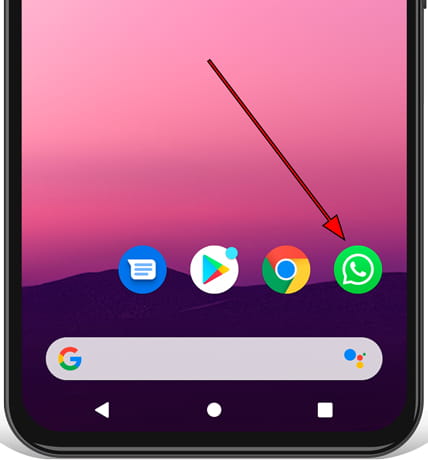
2- Second step:
Search for the person to whom you want to send your location between chats, if you do not have any previous chat with that contact, search for it and start a conversation with that person.
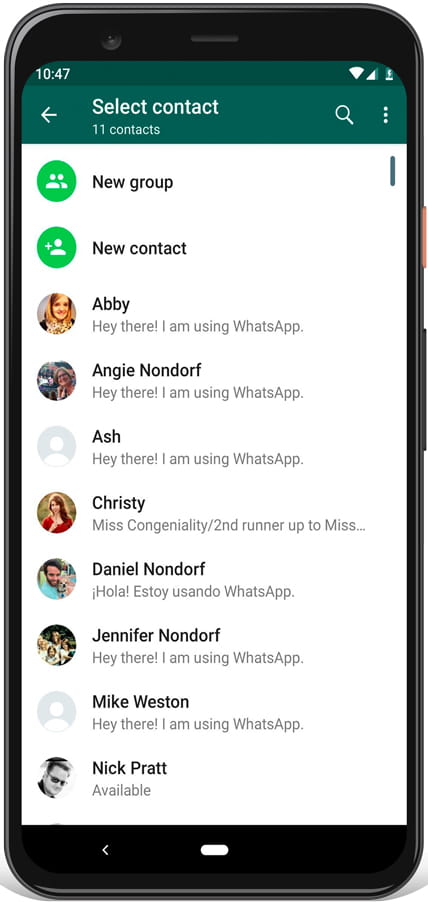
3- Third step:
Tap on the clip icon at the bottom right of the screen.
The available options will be displayed among which are sending a photo, video, document, location, audio and contact of the Asus Zenfone Max (M1) ZB555KL.
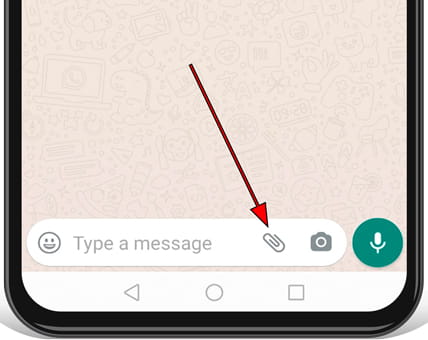
4- Fourth step:
Click on “Location” (if you have not granted WhatsApp permissions to the location on the Asus Zenfone Max (M1) ZB555KL a warning will be displayed, click on “Continue” to give permissions and then “Allow”).
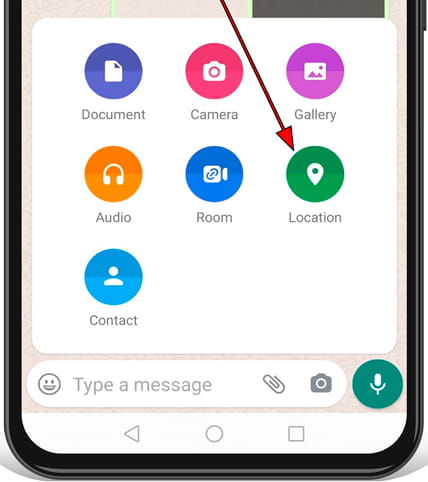
5- Fifth step:
A map with your current location will be displayed, you can use your current location or search for a different street from your real location to send.

6- Sixth step:
Click on “Send your current location” or on the street you have chosen and the location will be sent to the contact you have chosen.
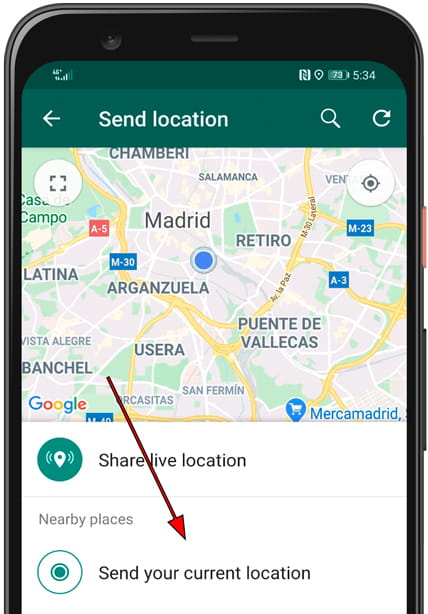
Share your location from Google Maps
If you want to send the location of your Asus Zenfone Max (M1) ZB555KL using the Google Maps application without using other applications or through an email message, follow the steps below:
1- First step:
Open the Google Maps application from your Zenfone Max (M1) ZB555KL.
2- Second step:
The map of the area where you are will appear and a blue dot in the center indicating your current location. Click on the blue dot to start sending your location.
3- Third step:
Several options will appear at the bottom of your Asus, screen, click on “Share your location”.
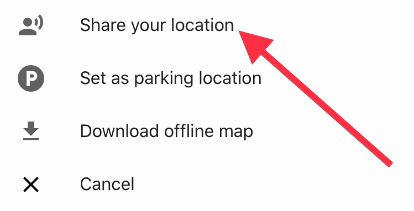
4- Fourth step:
A series of contacts will appear from your Google account, users who have their phone number associated with a Maps account will receive the location in Google Maps, those who do not have it associated will receive the location through a link that will be opened when pressing Google Maps either in a browser like Chrome or Internet Explorer or in Google's own Maps application.
How to send a different location to the current one from a Zenfone Max (M1) ZB555KL?
If you want to send the location of a business, a place, park, tourist attraction or a certain street but you are not in that place you can do it from your Zenfone Max (M1) ZB555KL through the following steps:
1- First step:
Open the Google Maps application on your Zenfone Max (M1) ZB555KL.
2- Second step:
Use the search engine at the top of the screen to find the location you want to send, search for the street or the name of the place you want to send the GPS coordinates.
3- Third step:
Click on the Share button.
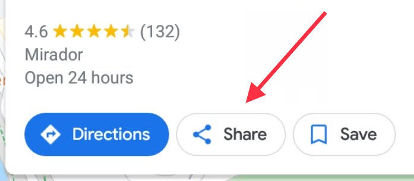
4- Fourth step:
A list of the applications through which you can send your location on your Zenfone Max (M1) ZB555KL, will appear, click on the icon of the application you want to use to send the location to your contact, you can also copy the location to paste it later.






