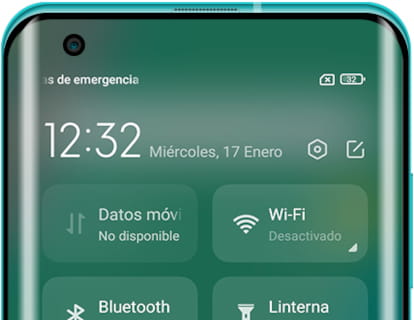Screenshot in Xiaomi Mi Note 10 Pro

How to take a screenshot or screen capture on a Mi Note 10 Pro
One essential feature of modern smartphones is the ability to take screenshots, capturing an image of what is currently displayed on your Xiaomi Mi Note 10 Pro's screen.
Although there are apps for this function, you don’t need to install any additional ones, as it’s already built into the Android 9.0 (Pie); MIUI 11 operating system.
Taking a screenshot allows you to save a WhatsApp conversation, a Tinder message, an Instagram story, a Facebook photo, or a video frame directly to your Xiaomi device's memory.
If, on the other hand, you want to record a video of your Mi Note 10 Pro's screen, such as a video call, a story, a web page, or part of an internet video, you can follow the next tutorial: Record screen on Mi Note 10 Pro
Table of Contents:
First method:
If you want to make a screenshot to your Xiaomi Mi Note 10 Pro you have to follow these simple steps:
Estimated time: 2 minutes.
1- First step:
First, go to the screen that you want to capture a screenshot of on your Xiaomi Mi Note 10 Pro, whether it's a web page, chat, or application.

2- Second step:
Simultaneously press the power key and the volume down key of your Xiaomi Mi Note 10 Pro. If you want to capture a video the procedure is the same but pressing the power key and the volume key up.

3- Third step:
The captured image is automatically saved in the gallery of your mobile/cell phone Xiaomi Mi Note 10 Pro.
You can find the image gallery on the home screen. It typically has a photo or instant photo icon. Depending on the software version installed, your image gallery application might be Google Photos. If that's the case, look for an icon resembling a four-pointed star made of paper, with each point in a different color.

4- Fourth step:
Open the image gallery, the images and photos will appear sorted by date, click on the capture that you just made on your Mi Note 10 Pro, and you will be able to edit it, trim it or send it to your contacts or through your preferred social network.