Screenshot in Fossil Gen 4 Explorist

How to take a screenshot or screen capture on a Gen 4 Explorist
An essential functionality today in an electronic device that has a screen is the possibility of taking screenshots, that is, to capturing in a still image what appears on the screen at that precise moment on your Fossil Gen 4 Explorist.
There are applications that can perform this functionality, but fortunately you do not need to install any additional app as it is included in the Wear OS operating system.
By taking a screenshot, you can send that WhatsApp conversation, your sport achievements or clock face by messaging or save in the memory of your Fossil.
You must bear in mind that so far it is only possible to take screenshots using a mobile phone linked to the strong>Android operating system, that is, although it is possible to have the Fossil Gen 4 Explorist linked to an iPhone, you will not be able to take the screenshot.
Table of Contents:
If you want to make a screenshot to your Fossil Gen 4 Explorist you have to follow these simple steps:
Estimated time: 2 minutes.
1- First step:
First we go to the screen you want to capture the screen of your Fossil Gen 4 Explorist, whether it is an activity monitoring app, chat, sphere or messaging application.
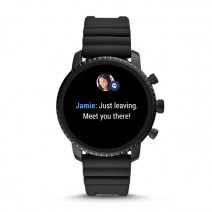
2- Second step:
Open the Wear OS application on your mobile phone or smartphone. You will see that the selected Fossil Gen 4 Explorist appears and a photo of it, if not because you have several smartwatches, from the top menu select your Gen 4 Explorist.

3- Third step:
Click on the three vertical dots that appear at the top right of the screen in the Wear OS application on your smartphone. Then press “Take screenshot of watch”.

4- Fourth step:
Depending on the version of the operating system and the brand or model of smartwatch, the screenshot taken on your Gen 4 Explorist will be automatically saved in the image gallery of your phone or it will ask you to choose where to save or share the capture from the phone . Also depending on the storage space or device, it will also be saved on the smartwatch or on the contrary you will have to install an image gallery app from the Play Store application store.

About the device:
It has a processor , a RAM memory 512 MB and an internal memory of 4 GB.
The Fossil Gen 4 Explorist comes from the factory with the Wear OS operating system.







