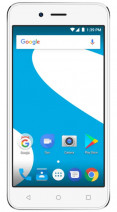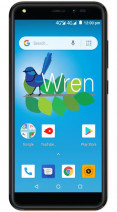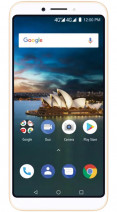Screen capture on Aspera devices
How to take, make, or save screenshots on Aspera devices
How to capture the screen on an Aspera device, make a screenshot, print screen, screengrab or take a screenshot. Instructions to capture the screen and save the image to an Aspera device.
Making a screenshot in an Aspera smartphone, smartwatch or tablet is very simple, find your model among the 12 available devices and find a way to make the screenshot step-by-step.
Taking a screenshot or screenshot is very useful for sharing the capture of a WhatsApp conversation, an Instagram story or an image you've seen on Facebook.
Screenshot with three fingers on Android
Android device manufacturers have experimented with a variety of gestures and methods for taking screenshots, seeking to offer users more intuitive and accessible ways to capture content on their devices.
Here we explain how to activate screenshot with three fingers on Android.
Screenshot with two taps on Android
The screenshot capture by double-tapping the back of the device, known as "Quick Tap," was officially introduced in Android 12 and is native to the latest Google Pixel devices. In this article, we will explore how to activate and configure this feature to make the most of it, adjusting it to your needs and preferences.