Screenshot in Apple Watch Edition 38mm (1st gen)

How to take a screenshot or screen capture on an Watch Edition 38mm (1st gen)
By taking a screenshot you can send by messaging, upload to a social network or save in the memory of your Apple device that achievement that you have obtained with your Apple Watch Edition 38mm (1st gen), that message that you have received, health data or anything else that appears on the screen.
Estimated time: 2 minutes.
1- First step:
First of all we go to the application or screen to which you want to take the screen capture of your Apple Watch Edition 38mm (1st gen), be it the health app, achievements, chat, stopwatch, etc.

2- Second step:
On your iPhone linked to the Apple Watch Edition 38mm (1st gen), find the “Watch” application and press to open it. When you configure the Watch Edition 38mm (1st gen) for the first time this application is automatically installed on your iPhone.
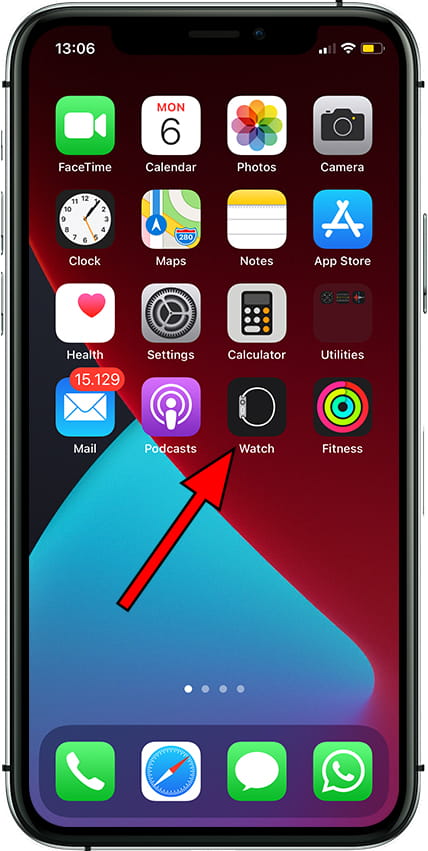
3- Third step:
If you have several watches configured select the Watch Edition 38mm (1st gen) and scroll down until you find the “General” section, press to access.

4- Fourth step:
Scroll down through the general settings of the Watch Edition 38mm (1st gen) until you find the section “Enable screenshots”, if it is deactivated press to activate it. Once active you will not have to perform these first steps again, you can go to the next step directly.

5- Fifth step:
Return to the smartwatch. Press the side button and the “Digital Crown” wheel at the same time to take the screenshot and release both buttons at the same time. You will see a flash on the Watch Edition 38mm (1st gen) screen and a sound will play indicating that the screen capture has been taken correctly.

6- Sixth step:
The image captured from your Watch Edition 38mm (1st gen) will be stored in the linked iPhone, if you have selected the recent folder as shared with the Apple Watch Edition 38mm (1st gen) it will also appear in the Photos application of the smartwatch.

Has it been useful?















