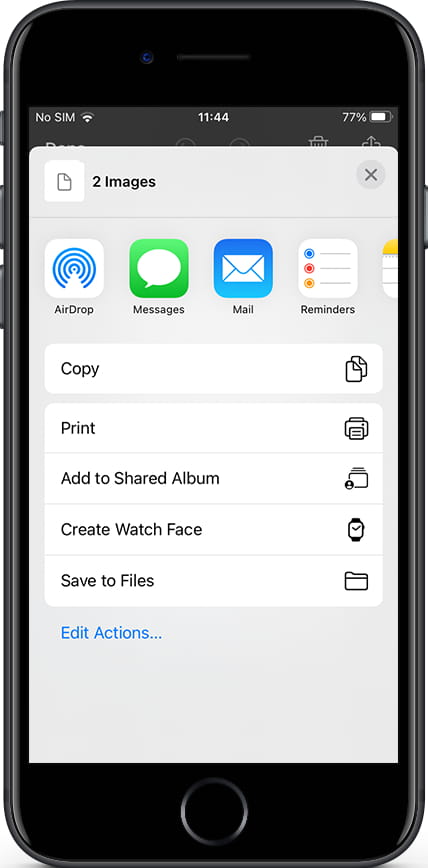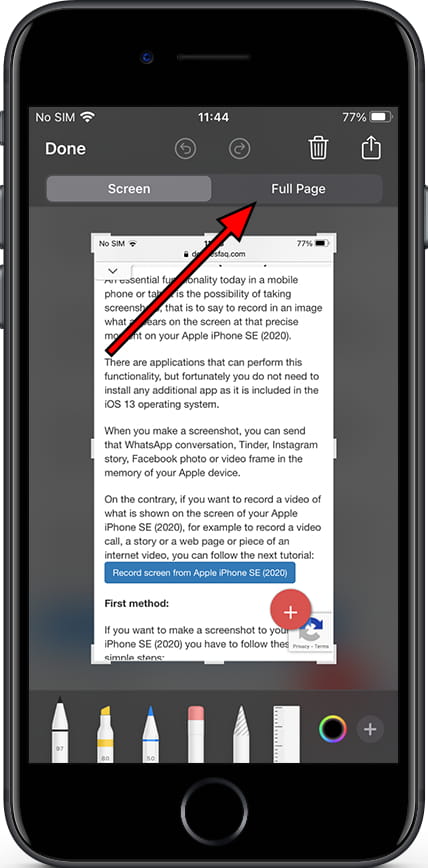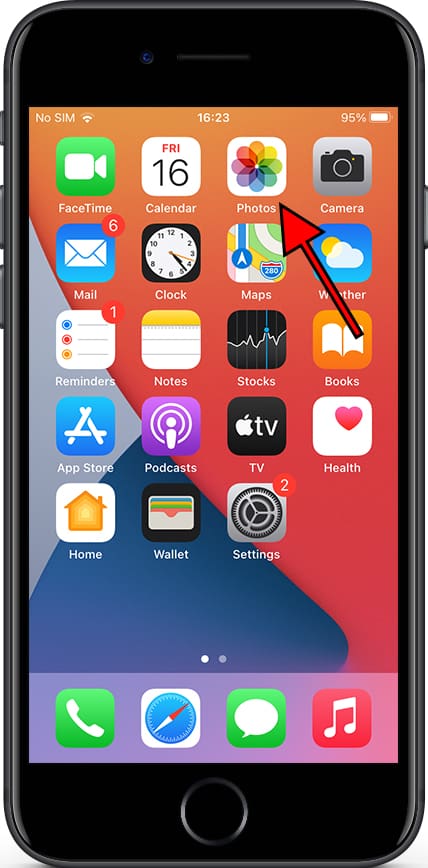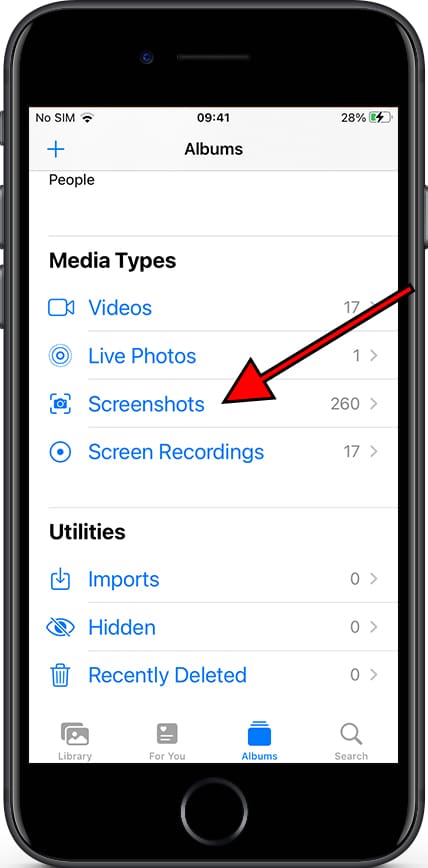Screenshot in Apple iPhone SE (2020)

How to take a screenshot or screen capture on an iPhone SE (2020)
One essential feature of modern smartphones is the ability to take screenshots, capturing an image of what is currently displayed on your Apple iPhone SE (2020)'s screen.
Although there are apps for this function, you don’t need to install any additional ones, as it’s already built into the iOS 13 operating system.
Taking a screenshot allows you to save a WhatsApp conversation, a Tinder message, an Instagram story, a Facebook photo, or a video frame directly to your Apple device's memory.
If, on the other hand, you want to record a video of your Apple iPhone SE (2020)'s screen, such as a video call, a story, a web page, or part of an internet video, you can follow the next tutorial: Record screen on Apple iPhone SE (2020)
Table of Contents:
- First method
- Screenshot without using the buttons on iPhone SE (2020)
- How to capture a full page in Apple iPhone SE (2020)?
- Where are screenshots saved on Apple iPhone SE (2020)?
- User questions and problems
First method:
If you want to make a screenshot to your Apple iPhone SE (2020) you have to follow these simple steps:
Estimated time: 2 minutes.
1- First step:
First, go to the screen that you want to capture a screenshot of on your Apple iPhone SE (2020), whether it's a web page, chat, or application.
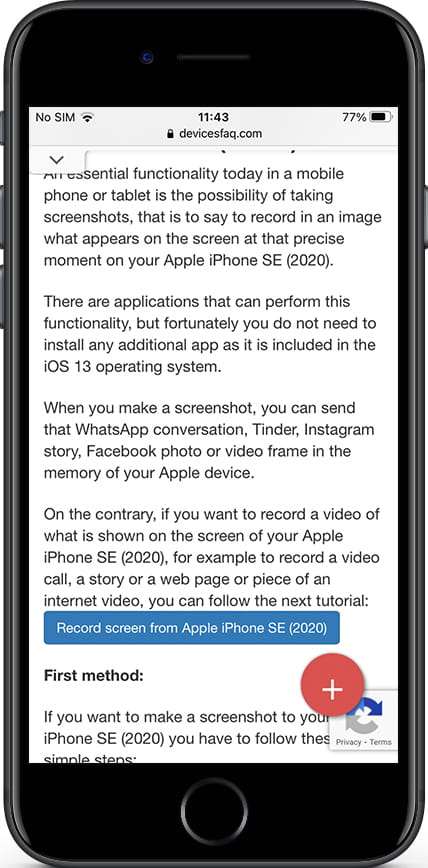
2- Second step:
Simultaneously press the power or unlock key and the central button or Touch ID of your Apple iPhone SE (2020) and quickly release both buttons at the same time.
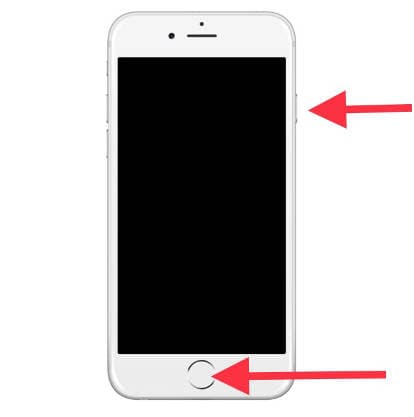
3- Third step:
The captured image will be minimized and will appear in the lower part of the screen on the left of the iPhone SE (2020) for a few seconds.
If you want to edit or share the capture immediately, click on the thumbnail before it disappears. If you don't want to use the screenshot at this time, you can ignore the thumbnail and continue using the device, taking more screenshots if desired.
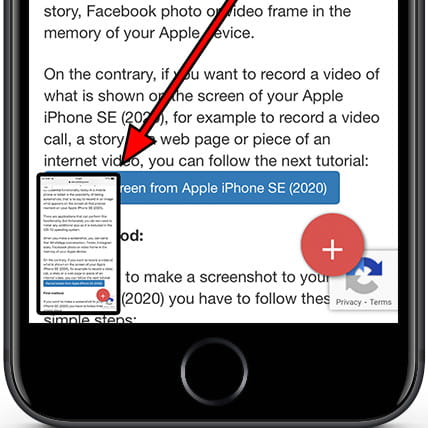
4- Fourth step:
If you have clicked on the thumbnail, the screenshot editor will open, allowing you to edit the screenshot. You can cut it, draw on it, erase parts, add arrows, circles, comment bubbles, use the magnifying glass, add text, or add a signature. These tools can be very useful for highlighting important information or annotating the screenshot before sharing it with others.
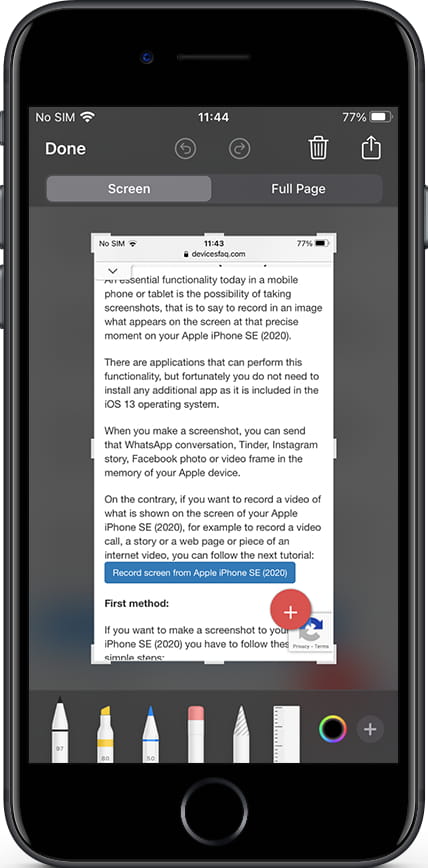
5- Fifth step:
Once you have finished editing the capture, press “OK” to save it in the photo gallery of your iPhone SE (2020). A confirmation prompt will appear, asking you to either save the screenshot in the photo gallery or delete it.

6- Sixth step:
If you want to send the capture, press the share button, select the app where you want to share it, and once it has been shared, press “OK.” A confirmation prompt will appear, asking you to either save the capture or delete it.