Restart Samsung Galaxy S20 FE 5G
How to reboot an Samsung Galaxy S20 FE 5G
If you notice that your Samsung Galaxy S20 FE 5G hangs, stays frozen or "thinking" for a long time, it does not react, perhaps because it is overloaded and you have thought about restarting quickly to free up its 6 GB / 8 GB RAM memory, in just three steps we will indicate you how to restart it.
A restart does not erase any data, it only consists of turning the device off and on again, if you want to erase all the content and restore the factory, consult the following tutorial: How to restore a Samsung Galaxy S20 FE 5G.
Before restarting, you must bear in mind that you must know the PIN code of the SIM card and the unlock pattern or password of the Galaxy S20 FE 5G, since it will request it when it is turned on again.
Table of Contents:
- First method
- If the Galaxy S20 FE 5G power button does not work or activate the assistant.
- How to restart the Samsung Galaxy S20 FE 5G if it is not responding?
- User questions and problems
Estimated time: 2 minutes.
1- First step:
Press and hold the power or unlock button on the Samsung Galaxy S20 FE 5G until a screen with various options appears.
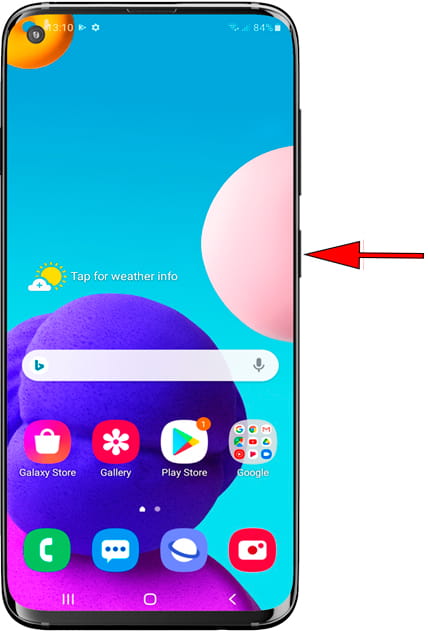
2- Second step:
Among the options that are displayed on the screen of the Samsung Galaxy S20 FE 5G, choose "Restart". If a confirmation message appears, press accept.
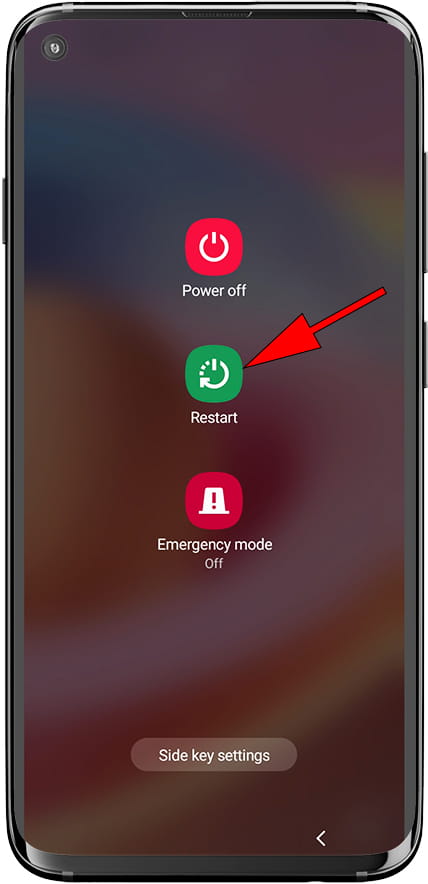
3- Third step:
The "Restart" button will appear again to confirm that you want to restart your Galaxy S20 FE 5G, press to confirm.
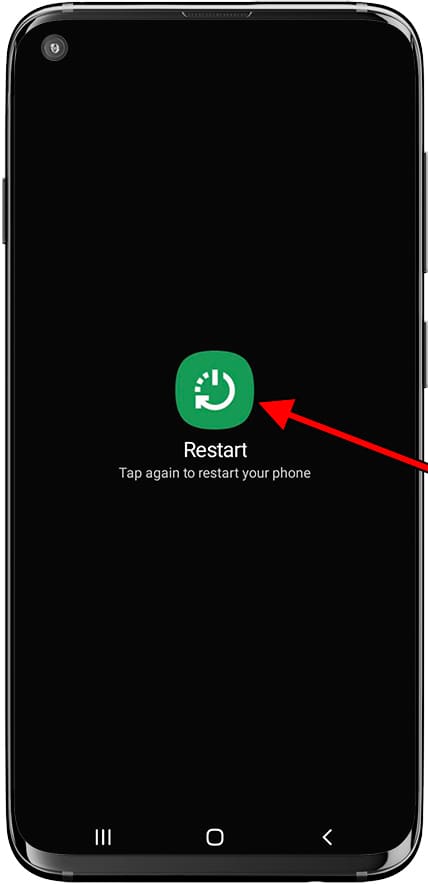
4- Fourth step:
The device will turn off and on again to perform the reboot, wait a few seconds or minutes. When it is turned on again, it will request the PIN code of the SIM card and the pattern, fingerprint or unlock code.

If the Galaxy S20 FE 5G power button does not work or activate the assistant.
1- First step:
First of all, display the quick access or settings bar of your Samsung Galaxy S20 FE 5G. To do this, with the Samsung Galaxy S20 FE 5G unlocked, you can slide your finger from the top of the screen downwards, the shortcuts to device settings will be displayed.

2- Second step:
You will see at the top right a button with the on/off symbol, click on this button to continue, the screen will appear with the options to turn off, restart or Emergency mode.

How to restart the Samsung Galaxy S20 FE 5G if it is not responding?
If you cannot restart the Samsung Galaxy S20 FE 5G since it is blocked and the previous method does not work, you must proceed to turn it off and turn it on again using the physical buttons.
To force a restart on your Galaxy S20 FE 5G press and hold the power button (or unlock button) for at least 8 seconds until the Samsung or Android logo appears on the screen and release the button while it turns on again.
If the device still does not respond and you cannot restart it, it is possible that it is low on enough battery, in that case connect the Galaxy S20 FE 5G to its charger and try the procedure again.
If it continues without responding and does not turn on or has entered a loop, it is possible that some internal component such as the motherboard, memory, screen or even the power button has been damaged so you will have to repair it or resort to the warranty.







