Restart Google Pixel Watch
How to reboot a Google Pixel Watch
If you notice that your Google Pixel Watch hangs, stays frozen or "thinking" for a long time, it does not react, perhaps because it is overloaded and you have thought about restarting quickly to free up its 2 GB RAM memory, in just three steps we will indicate you how to restart it.
A restart does not erase any data, it only consists of turning the device off and on again, if you want to erase all the content and restore the factory, consult the following tutorial: How to restore a Google Pixel Watch.
Before restarting, you must bear in mind that you must know the PIN code of the SIM card and the unlock pattern or password of the Pixel Watch, since it will request it when it is turned on again.
Estimated time: 2 minutes.
1- First step:
Unfold the Google Pixel Watch Quick Access Bar by sliding your finger down from the top of the screen. Click on the settings icon, it is an icon of a cogwheel like the gear of a clock, not to be confused with the brightness adjustment icon that is very similar and represents a kind of sun.

2- Second step:
Swipe from bottom to top to scroll down the Google Pixel Watch settings screen until you find the "System" section. Click to continue.
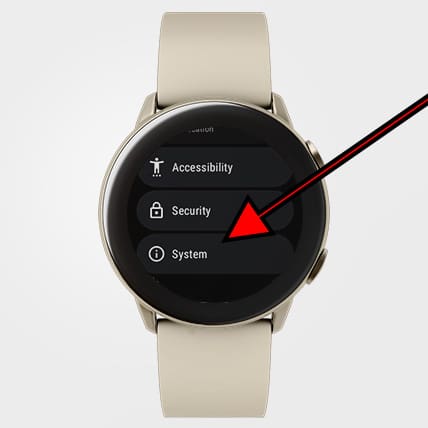
3- Third step:
Go back down through the Google Pixel Watch system settings to find the section called "Restart". Click to continue.

4- Fourth step:
A confirmation message will appear to avoid restarting the Google Pixel Watch by mistake. Click on the confirm symbol.

5- Fifth step:
Your Google Pixel Watch will turn off, wait a few seconds without touching any button while it turns off.

6- Sixth step:
Your Google Pixel Watch will restart or turn on again automatically, do not touch anything while it is turned on and once it is turned on you can enter the unlock code. With these steps you will have restarted your Pixel Watch.
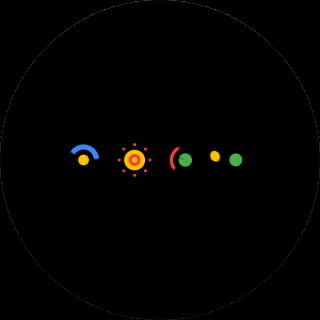
As you can see, it is very easy to restart a Google Pixel Watch from the system settings, however there is another even faster method. Press and hold the side button of your Pixel Watch for a few seconds, the Google assistant may appear, do not release the button and after a few seconds a screen will appear with the options to "Shut down" and "Restart". Press "Restart" and wait a few seconds for the Pixel Watch smartwatch to start up again.







