Factory reset Fossil Gen 4 Explorist

How to reset or restore a Fossil Gen 4 Explorist
If your smartwatch Fossil Gen 4 Explorist it works very slow, it hangs, you have a full memory and you want to erase everything or you want to sell it or give it away and you want nobody to be able to access your accounts and passwords you can do a factory reset so that it returns to be like the first day.
In the following steps we explain how to format the Fossil Gen 4 Explorist to erase all your information and make it totally clean as it came out of the store.
Keep in mind that a reset or return to the factory state on a smartwatch deletes all its content, so make a backup of your data before doing it if you don't want to lose everything.
Table of Contents:
Restore from the options of Fossil Gen 4 Explorist
If you want to make a reset using the device options to return to the factory state an Fossil Gen 4 Explorist you have to follow these simple steps:
Estimated time: 5 minutes.
1- First step:
Swipe down from the top of the Fossil Gen 4 Explorist screen to display the quick access bar. Click on the settings icon, it is an icon of a cogwheel like the gear of a clock, not to be confused with the brightness adjustment icon that is very similar and represents a kind of sun with its rays.

2- Second step:
Scroll down through the Fossil Gen 4 Explorist settings by sliding your finger from the bottom up the screen until you find the “System” section. Press to access.
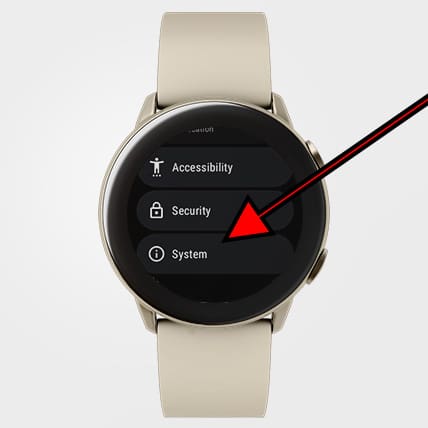
3- Third step:
Within the system menu of the Fossil Gen 4 Explorist you will see a section called “Reset” or “Restore”, this method only restarts the Gen 4 Explorist but does not erase all its data or restore it from the factory so, look for the section called “Disconnect & reset” or “Disconnect and restore”. Press to continue resetting the watch.

4- Fourth step:
A message will appear stating that the Fossil Gen 4 Explorist will be unpaired from the mobile phone to which it is paired and that all personal data and settings stored in the watch will be erased. Click on confirm to proceed.

5- Fifth step:
Your device Gen 4 Explorist from Fossil it will restart and take several minutes to start while restoring the device to its factory state and optimizing the applications pre-installed in the operative system Wear OS.

If these instructions have not worked, try to follow the following steps in your Gen 4 Explorist:
Go to the “Settings” and then scroll to “General Administration”. Click on “Reset device” and then confirm by clicking on “Done”.
Uninstall the Wear OS app (or the Fossil app) on your phone and reinstall it, then try again.
Restore Fossil Gen 4 Explorist from a mobile phone
If you want to reset the Fossil Gen 4 Explorist from a linked mobile phone follow the next steps.
1- Go to Settings > Bluetooth on your smartphone and find your smartwatch under Paired devices, then tap on the gear icon at the right and choose Unpair or Forget.
2- Uninstall the Wear OS app (or the Fossil app), reinstall it on your phone and set up your smartwatch as new.







