Factory reset Apple Watch Edition 42mm (1st gen)

How to reset or restore an Apple Watch Edition 42mm (1st gen)
If your smartwatch Apple Watch Edition 42mm (1st gen) it works very slow, it hangs, you have a full memory and you want to erase everything or you want to sell it or give it away and you want nobody to be able to access your accounts and passwords you can do a factory reset so that it returns to be like the first day.
Keep in mind that a reset or return to the factory state on a smartwatch deletes all its content, so make a backup of your data before doing it if you don't want to lose everything.
There are two ways to do a reset on an Apple Watch Edition 42mm (1st gen) one through the mobile options and another If you do not have your phone or if you have paired the watch to iPhone.
Table of Contents:
- Restore from linked iPhone
- Restore from the options of Apple Watch Edition 42mm (1st gen)
- Hard reset Apple Watch Edition 42mm (1st gen)
Restore from linked iPhone
Estimated time: 5 minutes.
First we show the steps to return an Apple Watch Edition 42mm (1st gen) to the factory state using a paired iPhone since it is the most comfortable and safe method. In this way we unlink the watch from the Apple ID and it can be used by another person with a different account.
1- First step:
Make sure the Apple Watch Edition 42mm (1st gen) smartwatch has enough battery, if not, keep it on its charging base. To check the battery charge level, swipe up from the bottom of the clock screen to display the quick settings panel and you will see the percentage. The battery level should be at least 50 percent.

2- Second step:
From your iPhone linked to the Apple Watch Edition 42mm (1st gen), open the “Watch” application, it is the app with the icon of an Apple Watch. When setting up the Watch Edition 42mm (1st gen) for the first time, this application is automatically installed on your iPhone.
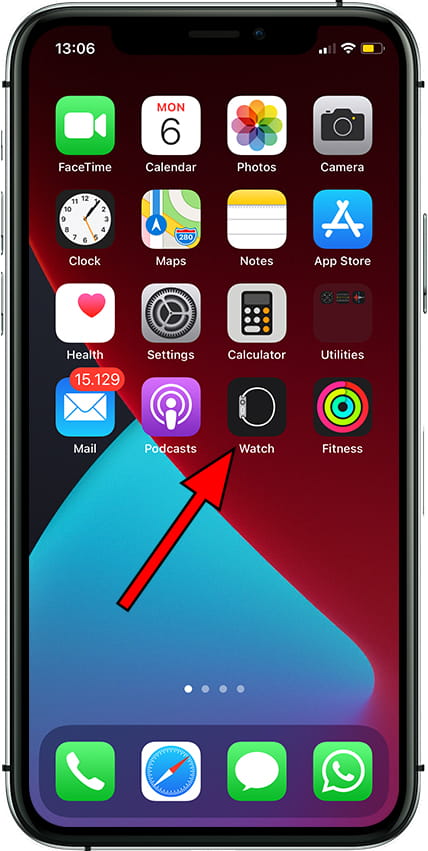
3- Third step:
If you have several watches configured select the Watch Edition 42mm (1st gen) and scroll down until you find the “General” section, it is the icon of a cog wheel or gears. Press to access general settings.

4- Fourth step:
Scroll down to the bottom of the general settings of the Watch Edition 42mm (1st gen) until you find the “Reset” section. click or tap to continue.

5- Fifth step:
In this step choose “Delete contents and settings” to delete all the content and settings of the Watch Edition 42mm (1st gen). This is the right option if you want to sell, donate or give away your Apple Watch Edition 42mm (1st gen).

6- Sixth step:
A confirmation message will appear to avoid accidentally pressing this option and completely resetting the Watch Edition 42mm (1st gen). Click on “Delete content and settings” to continue.

7- Seventh step:
A second confirmation message will appear to confirm that you have read the above message and that you are sure to fully reset the Watch Edition 42mm (1st gen). Click on “Delete content and settings” to continue.

8- Eighth step:
Your Watch Edition 42mm (1st gen) will turn off and take a few minutes to turn on again with all settings and data erased and unlinked from the Apple ID account.









