Delete language to a Samsung Galaxy Tab A8 10.5 (2021)
How to delete a language from Samsung Galaxy Tab A8 10.5 (2021)?
If you have several languages installed on your Samsung Galaxy Tab A8 10.5 (2021) and you want to delete one or more of them to free up space in its internal memory of 32 GB, 32 GB, 64GB, 128 GB, 128 GB we indicate how to remove languages from Samsung Galaxy Tab A8 10.5 (2021) following the next tutorial.
At some point you may want to delete a language that you no longer need or find unnecessary, which is especially useful if you want to free up storage space or simplify your Galaxy Tab A8 10.5 (2021) settings.
In this tutorial, we will guide you through the steps necessary to remove a language from your Galaxy Tab A8 10.5 (2021). Whether you've accidentally set a language you don't need or simply want to optimize the language list on your device, you'll learn how to do it quickly and easily.
If instead you are looking to change the language of your Samsung Galaxy Tab A8 10.5 (2021) click the following link: Change language Samsung Galaxy Tab A8 10.5 (2021)
Estimated time: 5 minutes.
1- First step:
First, go to the settings of the Samsung Galaxy Tab A8 10.5 (2021), it is the icon of the cogwheel, it must be on the home screen or in the menu of the phone, you can access the main menu usually by dragging your finger from the bottom to the top of the screen.

2- Second step:
Go down through the screen of the Samsung Galaxy Tab A8 10.5 (2021) until you find the “General management” section, it is the option with the icon of three horizontal lines, similar to a sound equalizer.
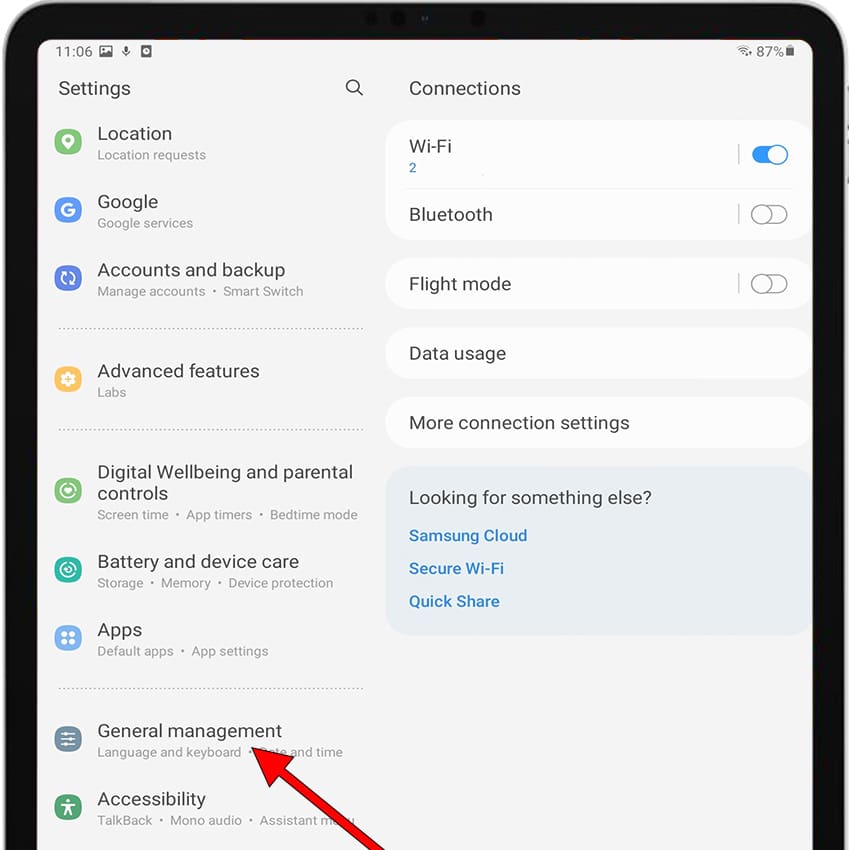
3- Third step:
Click on the first section that will appear called “Language and input”. From this section you can change the language of the texts displayed on the Samsung Galaxy Tab A8 10.5 (2021) and also the language of the keyboard.
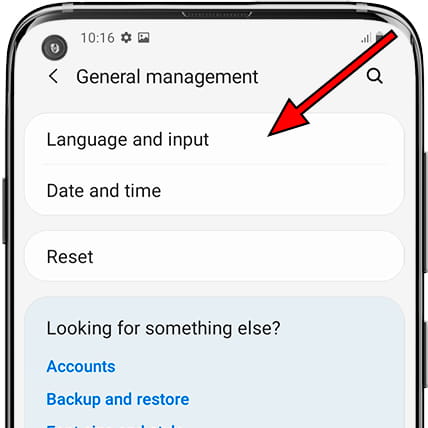
4- Fourth step:
Click again on the first section that will appear called “Language”. The language (s) installed on the Samsung Galaxy Tab A8 10.5 (2021) will appear below.
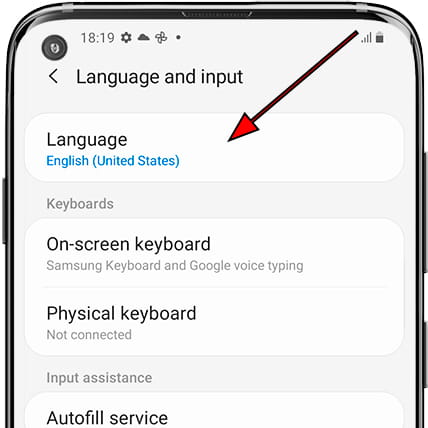
5- Fifth step:
The list of languages installed in your Samsung Galaxy Tab A8 10.5 (2021) will appear, sorted by showing the default language first, if an application does not support that language it will use the next one in the list. If only one language appears to be able to remove it, you must first add a new language, we will show you how to add a language here. To delete a language, click on “Edit” at the top right of the screen.
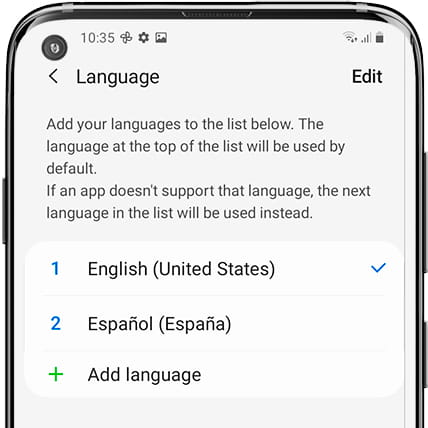
6- Sixth step:
Selection circles will appear on the left of each language, click on each of the languages that you want to remove from your Samsung Galaxy Tab A8 10.5 (2021).

7- Seventh step:
An icon of a trash can and the text “Delete” will appear at the bottom of the screen of the Samsung Galaxy Tab A8 10.5 (2021)click to delete the selected languages.

8- Eighth step:
A confirmation message will appear to verify that you did not perform this action by mistake, click on “Delete” to confirm the deletion and you will have already deleted that language from your Samsung Galaxy Tab A8 10.5 (2021).








