Record screen on Xiaomi Redmi Pro Exclusive Edition

How to record the screen on a Xiaomi Redmi Pro Exclusive Edition
Recording the screen of your mobile/cell phone Xiaomi Redmi Pro Exclusive Edition in a video with sound can be very useful to perform a tutorial or show an acquaintance how to perform certain tasks in a Xiaomi Redmi Pro Exclusive Edition, save in a video file and then send it or upload it to a platform like YouTube or social networks.
Sometimes you would like to record on video with sound a story that you have seen on Instagram of an acquaintance, a phone call or video call with a family member to keep it as a souvenir or to use it as evidence or a TikTok video.
Xiaomi devices such as Xiaomi Redmi Pro Exclusive Edition have the “Screen Recorder” application installed to make video recording since Android itself does not have it incorporated by default.
To make this recording in your Xiaomi Redmi Pro Exclusive Edition follow these steps:
If, on the contrary, what you want is to take a screenshot of your Xiaomi Redmi Pro Exclusive Edition in a still image instead of video, click on the following link and follow the indicated steps: capture screen on Xiaomi Redmi Pro Exclusive Edition.
Table of Contents:
- First method
- If the Xiaomi Redmi Pro Exclusive Edition does not have the option to record screen
- User questions and problems
Estimated time: 5 minutes.
1- First step:
First of all, you are going to check that you have the screen recording icon in the quick access panel of your Xiaomi Redmi Pro Exclusive Edition. (If you already have it, you can go to point 5).
To check it, unlock your Redmi Pro Exclusive Edition and slide a finger from the top edge of the screen down a few centimeters to display the quick panel in which the quick settings will appear such as connecting to a Wi-Fi network, connecting Bluetooth, mute, airplane mode, etc.
Slide down again with one finger to display the full panel, check if it has the screen recording icon shown below:

2- Second step:
If you do not see the screen recording icon on the quick panel of your Xiaomi Redmi Pro Exclusive Edition, slide to the left on the quick settings panel and look for the edit icon, it is an icon with four squares like the one shown in the image below.
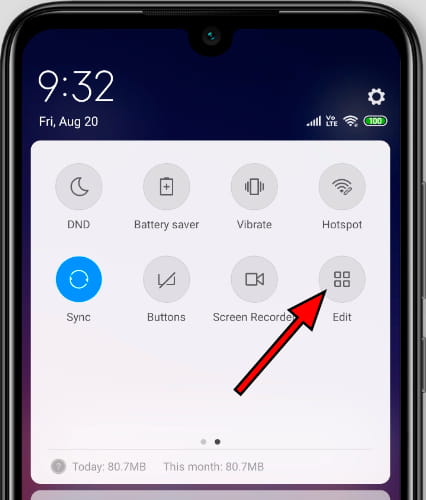
3- Third step:
An icon of a video camera should appear at the bottom of the quick panel editing screen of the Xiaomi Redmi Pro Exclusive Edition and underneath the text "Screen Recorder". To move it you must press and hold the icon while you move it across the screen to the top.
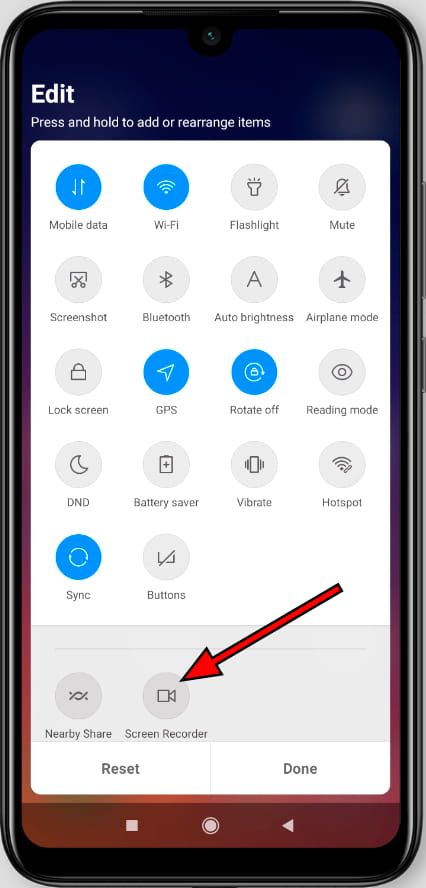
4- Fourth step:
Once you have placed the screen recording icon in the desired position on the quick panel of the Xiaomi Redmi Pro Exclusive Edition, press "Done" to continue.
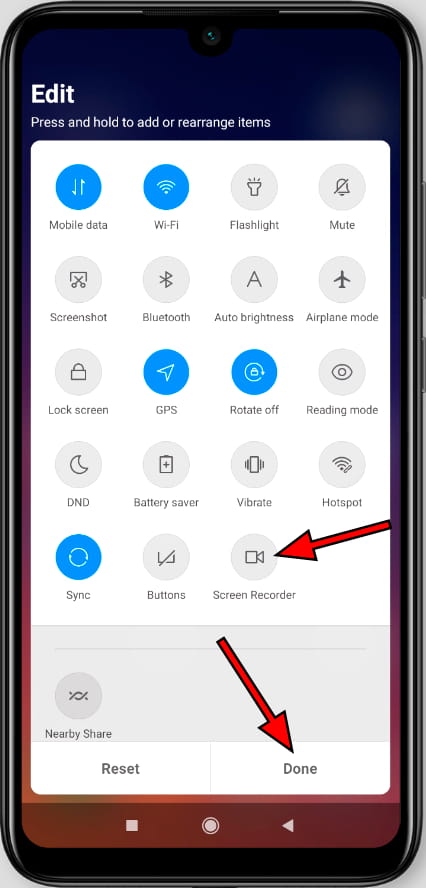
5- Fifth step:
You already have the screen recording icon on the Xiaomi Redmi Pro Exclusive Edition quick panel, now to start recording you have two options: simultaneously press the volume up and power buttons of the Redmi Pro Exclusive Edition or a simpler and less likely to fail which is to unfold the panel fast by sliding a finger from the top of the screen and pressing the screen recording icon that you have seen in the previous steps.

6- Sixth step:
The screen recording of your Xiaomi Redmi Pro Exclusive Edition will start immediately and the quick access bar will be hidden. To stop recording, click on the stop icon at the bottom right of the screen. Next to the stop icon a count of how long the recording lasts appears.
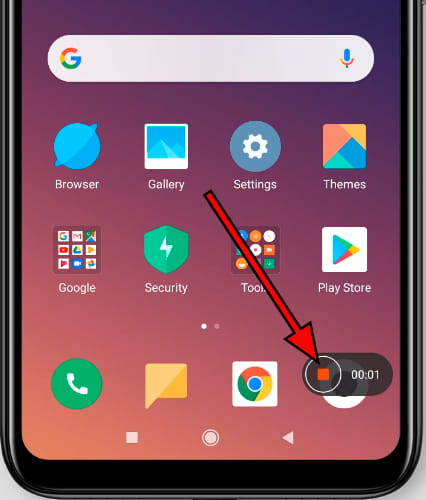
7- Seventh step:
For a few seconds a thumbnail will appear in the upper right part of the Redmi Pro Exclusive Edition, click on it if you want to see the recorded video. If you have finished recording the screen of the Xiaomi Redmi Pro Exclusive Edition click on the close icon of the recording bubble. If you want to see the video later, you will have it saved in the gallery of your Redmi Pro Exclusive Edition.
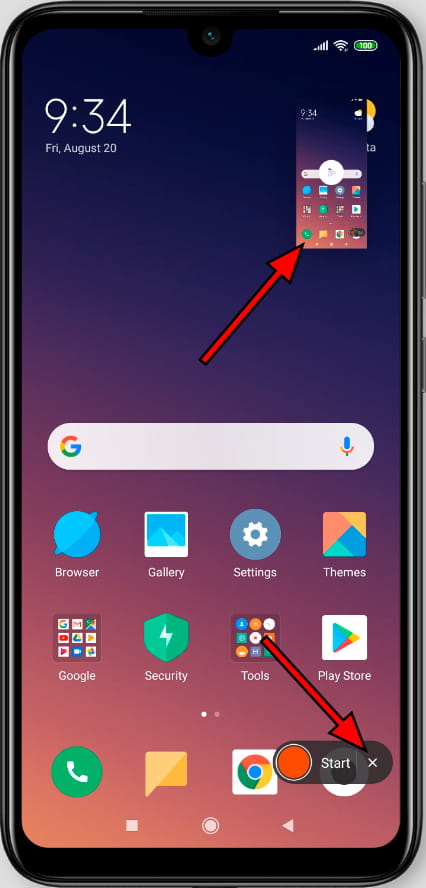
8- Eighth step:
The video will be automatically saved in the photo gallery of your Redmi Pro Exclusive Edition. You can find the image gallery on the home screen, it should have a photo icon, an instant photo or depending on the version of the software installed, it is possible that your image gallery application is Google Photos, in this case look for the icon of a four-pointed star made of paper with four colors, one for each point.








