Read QR codes with Xiaomi 14T Pro

How to read QR codes on a Xiaomi 14T Pro?
First of all, you must be clear that it is a QR code. QR codes are codes that contain information that can be read by a camera, QR codes are two-dimensional, that is, it is necessary for the Xiaomi 14T Pro camera to read both the width and the height of the QR code and can contain more information than a barcode (one-dimensional).
QR codes are often used to open a web address from a mobile device such as the Xiaomi 14T Pro using its 50 MP, f/1.6, 23mm (wide), 1/1.31", 1.2µm, PDAF, OIS 50 MP, f/2.0, 60mm (telephoto), 1/2.88", 0.61µm, PDAF, 2.6x optical zoom 12 MP, f/2.2, 15mm (ultrawide), 1/3.06", 1.12µm camera or if used with a specific application, it can offer information about a product, service or serve to authenticate a user.
In the 14T Pro you can read or scan QR codes without having to download any application since the code reader is included in the software of the camera.
Content guide:
Estimated time: 2 minutes.
1- First step:
To read or capture a QR code from your Xiaomi 14T Pro, use the “Camera” app that is included, from the home screen or from the applications menu look for the icon of a photo camera and open the application.
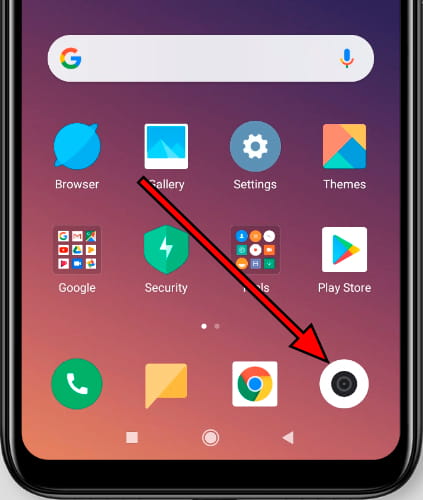
2- Second step:
From the Xiaomi 14T Pro camera application, make sure that you are using the 50 MP, f/1.6, 23mm (wide), 1/1.31", 1.2µm, PDAF, OIS 50 MP, f/2.0, 60mm (telephoto), 1/2.88", 0.61µm, PDAF, 2.6x optical zoom 12 MP, f/2.2, 15mm (ultrawide), 1/3.06", 1.12µm rear camera and point it at the QR code that you want to read trying to make it appear correctly focused and content within the yellow square or at least within the viewing space , that is, you cannot bring the camera too close to avoid the code being cut off.
The QR code must be able to be seen in its entirety on the screen of the Xiaomi 14T Pro, the code does not have up or down, so it does not matter from which angle you approach it.
In the lower right corner of the camera image a QR icon will appear indicating that the Xiaomi 14T Pro has recognized a valid QR code. Click on that icon to open the available options.

3- Third step:
In the event that the QR code is a web address, the visible address and a button will appear at the bottom of the Xiaomi 14T Pro screen to open that web address. Click on "Go to the web" to open that web page.
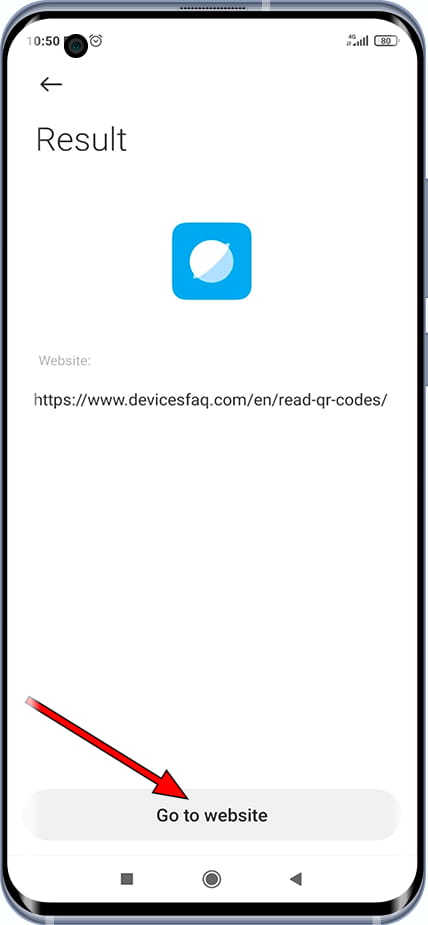
With these simple steps you have learned to read QR codes from your Xiaomi 14T Pro. Most QR codes are used to open websites, either to see the menu of a restaurant or to access a discount code or offer.







