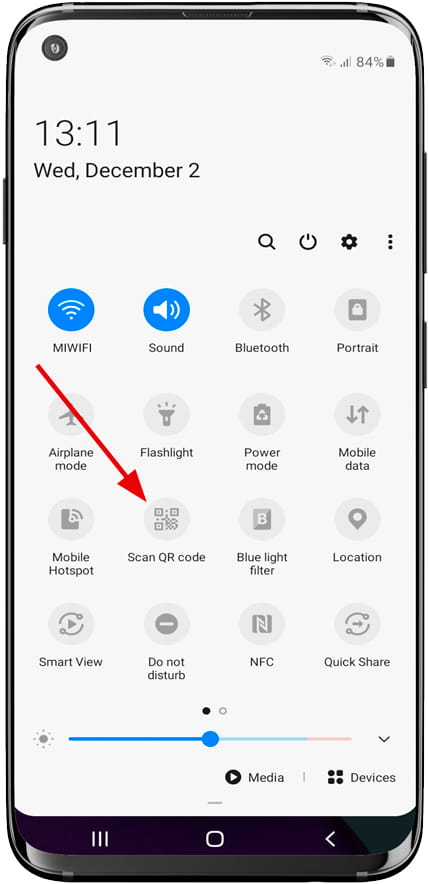Read QR codes with Samsung Galaxy M52 5G

How to read QR codes on a Samsung Galaxy M52 5G?
First of all, you must be clear that it is a QR code. QR codes are codes that contain information that can be read by a camera, QR codes are two-dimensional, that is, it is necessary for the Samsung Galaxy M52 5G camera to read both the width and the height of the QR code and can contain more information than a barcode (one-dimensional).
QR codes are often used to open a web address from a mobile device such as the Samsung Galaxy M52 5G using its 64 MP, f/1.8, 26mm (wide), PDAF 12 MP, f/2.2, 123˚, (ultrawide) 5 MP, f/2.4, (macro) camera or if used with a specific application, it can offer information about a product, service or serve to authenticate a user.
In the Galaxy M52 5G you can read or scan QR codes without having to download any application since the code reader is included in the software of the camera.
Content guide:
Estimated time: 2 minutes.
1- First step:
To read or capture a QR code from your Samsung Galaxy M52 5G, use the “Camera” app that is included, from the home screen or from the applications menu look for the icon of a photo camera and open the application.
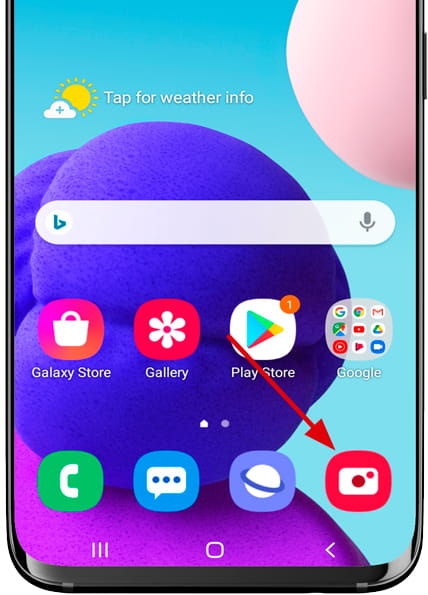
2- Second step:
From the Samsung Galaxy M52 5G camera application, make sure that you are using the 64 MP, f/1.8, 26mm (wide), PDAF 12 MP, f/2.2, 123˚, (ultrawide) 5 MP, f/2.4, (macro) rear camera and point it at the QR code that you want to read trying to make it appear correctly focused and content within the yellow square or at least within the viewing space , that is, you cannot bring the camera too close to avoid the code being cut off.
The QR code must be able to be seen in its entirety on the screen of the Samsung Galaxy M52 5G, the code does not have up or down, so it does not matter from which angle you approach it.
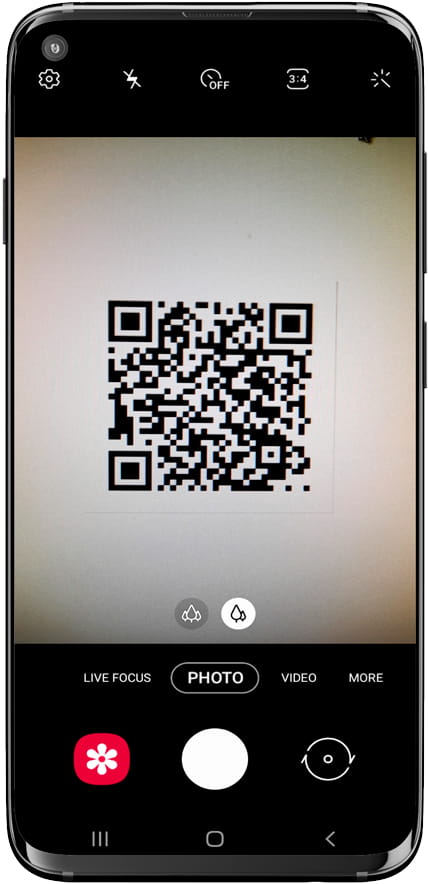
3- Third step:
From the bottom of the Samsung Galaxy M52 5G screen a notification will appear indicating that it has read the content of the QR code and will offer us an action to perform, most QR codes contain a web address so it will offer us to open the web browser that you have defined by default on your Galaxy M52 5G.
Click on the notification to open the web page or execute the action.
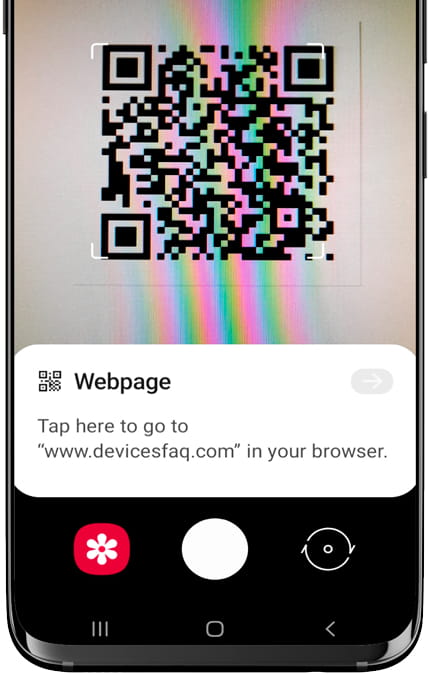
With these simple steps you have learned to read QR codes from your Samsung Galaxy M52 5G. Most QR codes are used to open websites, either to see the menu of a restaurant or to access a discount code or offer.
Capture QR code from quick panel
It is also possible to read a QR code accessing from the quick panel of the Samsung Galaxy M52 5G.
To do this, unlock your Galaxy M52 5G and slide a finger from the top edge of the screen down a few centimeters to display the quick panel in which the quick settings will appear such as connecting to a Wi-Fi network, connecting Bluetooth, mute, airplane mode, etc.
Slide down again with one finger to display the full panel and you will see the option “Scan QR code”. Press and it will take us directly to the camera where you can scan any QR code.
If you don't see the "Scan QR Code" icon on your Galaxy M52 5G, check out the following tutorial: Edit the shortcuts panel on a Samsung.