How to switch off Xiaomi Pad 7
How to power off a Xiaomi Pad 7
If you need to turn off your Xiaomi Pad 7, either because you need to save battery at night, get on a plane, protect your privacy, or switch it off to take it in for repair and you don't know or remember how to do it, in a few simple steps we show you the instructions to completely turn off your device.
In recent updates to the Android operating system, the power button is no longer used to turn off the Pad 7, but has been replaced by the virtual assistant, so the shutdown option has been a little more hidden.
Table of Contents:
- First method
- If the Pad 7 power button does not work or activate the assistant.
- How to turn off Xiaomi Pad 7 if it is not responding?
- User questions and problems
Estimated time: 2 minutes.
1- First step:
With the Xiaomi Pad 7 locked or unlocked, long press the power or unlock button until a screen with several options appears.

2- Second step:
Several options will be displayed on the screen of the Xiaomi Pad 7 among which are activate airplane mode, put on silence, restart and the option you are looking for: "Power off". Click on the "Power off" button to continue.
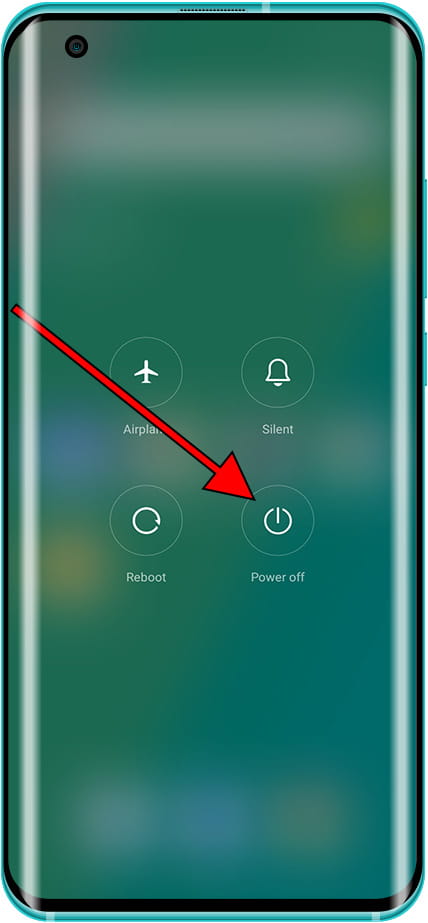
3- Third step:
The "Power off" button will appear again to confirm that you want to turn off your Xiaomi Pad 7, press to confirm.

4- Fourth step:
The screen will go dark and the Xiaomi Pad 7 will turn off, wait a few seconds or minutes for the shutdown to complete. When it is turned on again, it will request the PIN code of the SIM card and the pattern, fingerprint or unlock code.

If the Pad 7 power button does not work or activate the assistant.
If you cannot use the power button to turn off your Pad 7, either because the button is broken or pressing it activates the assistant, you can turn off the Pad 7 using only the screen. You must keep in mind that if the button is broken once it is turned off you will not be able to turn it on again.
1- First step:
To be able to turn off the Pad 7 using only the screen, you must activate an accessibility setting through the menus. First, access the settings, scroll down until you find the section called “Additional settings” and press to access.

2- Second step:
Go down again through the additional settings of the Pad 7 to the “Accessibility” section, click to continue.

3- Second step:
Within accessibility you will see several settings, from the “General” tab click on “Accessibility menu”.

4- Second step:
Activate the “Accessibility Menu shortcut switch; when activated, an orange floating icon will appear with the image of a person inside. You can move this icon wherever is most comfortable for you by clicking and dragging the icon itself.

5- Second step:
You already have the accessibility menu activated to be able to turn off the Pad 7 using the screen, when you need to turn it off, click on this icon to display the complete menu.

6- Second step:
Within the accessibility menu you will see the “Power” icon; clicking on this icon will open the screen with the shutdown options shown above and you will be able to turn off your Pad 7.

How to turn off Xiaomi Pad 7 if it is not responding?
If you cannot turn off the Xiaomi Pad 7 since it is blocked and the previous method does not work, you must proceed to turn it off and on again using the physical buttons.
To force shutdown your Pad 7 press and hold the power button (or unlock button) for at least 8 seconds until the Xiaomi or Android logo appears on the screen and release the button as it powers up again.
As a last resort, if you can't turn off the Pad 7 with any of the above methods and you need to turn it off, you should wait for the battery to run down. You can keep the screen on and do heavy usage to drain the battery faster.
If the device still does not respond, does not turn off, or is stuck in a loop, it may indicate a hardware issue, such as a malfunctioning motherboard, memory, screen, or power button. In this case, you may need to have it repaired or use your warranty.






