How to switch off Mobvoi Ticwatch Pro
How to power off a Mobvoi Ticwatch Pro
If you need to turn off your Mobvoi Ticwatch Pro, either because you need to save battery at night, get on a plane, protect your privacy, or switch it off to take it in for repair and you don't know or remember how to do it, in a few simple steps we show you the instructions to completely turn off your device.
In recent updates to the Android operating system, the power button is no longer used to turn off the Ticwatch Pro, but has been replaced by the virtual assistant, so the shutdown option has been a little more hidden.
Estimated time: 2 minutes.
1- First step:
With the watch unlocked, to have the screen on, bring up the Mobvoi Ticwatch Pro quick access bar by swiping down from the top of the screen

2- Second step:
Click on the settings icon, it is an icon of a cogwheel like a clock gear, not to be confused with the brightness adjustment icon, which is very similar and represents a kind of sun.

3- Third step:
Swipe from the bottom to the top to go down the Mobvoi Ticwatch Pro settings screen until you find the "System" section. Click to continue.
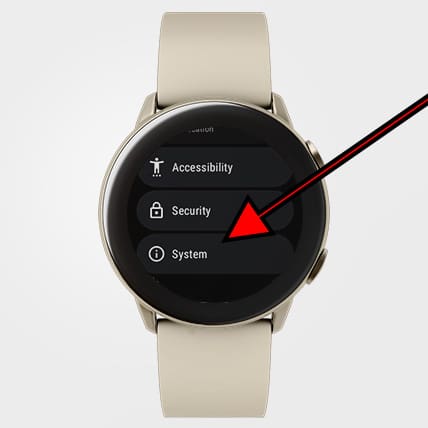
4- Fourth step:
Go back down through the Mobvoi Ticwatch Pro psystem settings to find the section called "Power off" or "Shutdown". Click to continue.

5- Fifth step:
A confirmation message will appear to avoid turning off the Mobvoi Ticwatch Pro by mistake. Click on the confirm symbol.

6- Sixth step:
Your Mobvoi Ticwatch Pro will turn off, wait a few seconds without touching any buttons while it turns off.

As you have seen, it is very easy to turn off a Mobvoi Ticwatch Pro from the system settings, however there is another, even faster method. Press and hold the side button of your Ticwatch Pro for a few seconds, the Google assistant may appear, do not release the button and after a few seconds a screen will appear with the options to "Shut down" and "Restart". Press "Power off" and wait a few seconds for the Ticwatch Pro smartwatch to turn off.







