How to switch off Apple iPhone 14 Pro
How to power off an Apple iPhone 14 Pro
If you cannot turn off the Apple iPhone 14 Pro using the buttons, either because the power button doesn’t work or it's difficult to press all the buttons simultaneously, you can power off the iPhone 14 Pro through the settings.
In recent operating system updates, the power button no longer turns off the iPhone as one might expect. It can now be configured to activate Siri without voice commands. However, it will not turn off or restart the device when held down.
Turning off your iPhone 14 Pro from the settings only takes four simple steps:
Table of Contents:
Estimated time: 2 minutes.
1- First step:
To turn off from the settings, first access the settings of the Apple iPhone 14 Pro, click on the icon of a gray gear wheel that you will find on the home screen.

2- Second step:
Scroll down a bit through the settings menu until you find the "General" section, press to access it.
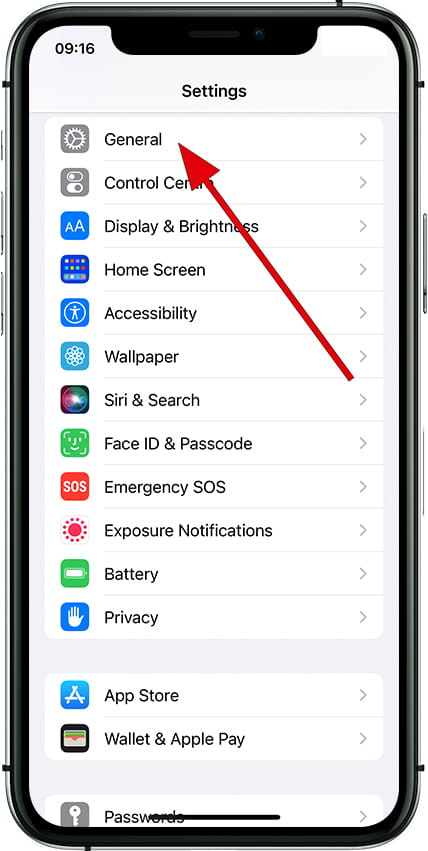
3- Third step:
Scroll down through the "General" menu of the Apple iPhone 14 Pro to the bottom until you find the "Shut down" option that is highlighted in blue. Click on "Shut down".
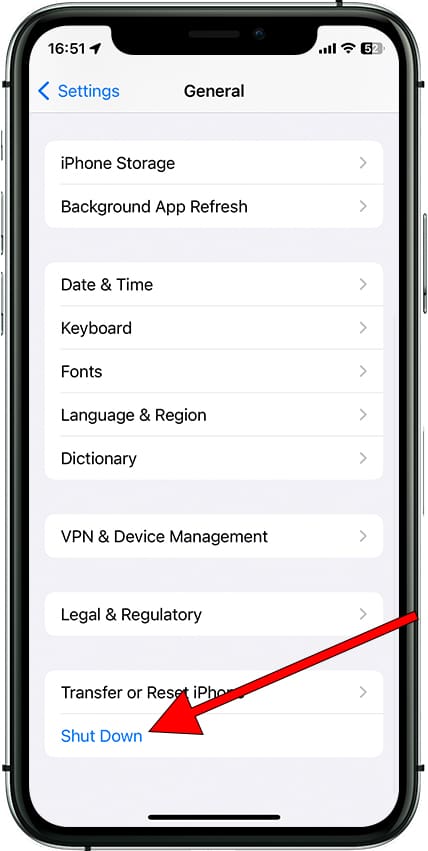
4- Fourth step:
The screen to turn off the Apple iPhone 14 Pro will appear, you must slide your finger from the left to the right while pressing the power icon that appears on the screen.
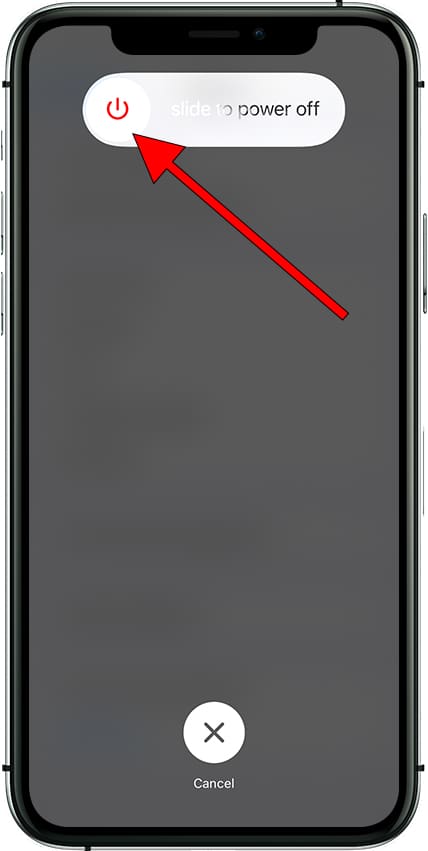
Quick method to turn off Apple iPhone 14 Pro
Since version 18 of the iOS operating system, Apple has incorporated a faster method to turn off an iPhone 14 Pro. In a maximum of three simple steps you will turn off your device.
1- First step:
Whether your iPhone 14 Pro is locked or unlocked, swipe down from the top right to open Control Center.
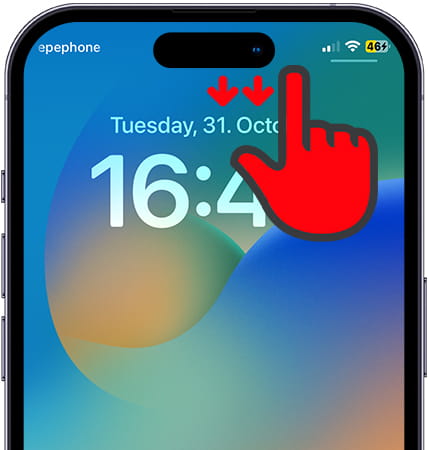
2- Second step:
In the top right corner of the screen you will find a small "power off" icon like the one in the image below. Press and hold for a couple of seconds until you feel a vibration to turn off your iPhone 14 Pro.

3- Third step:
The screen to turn off the device will appear, you must press and slide your finger from left to right on the power off icon.
Please note that the iPhone 14 Pro can be located even when it is turned off.

How to turn off Apple iPhone 14 Pro if it is not responding?
If you cannot turn off the Apple iPhone 14 Pro because the screen is broken or locked, and the previous method does not work, you will need to turn it off using the physical buttons.
To force a shutdown of the iPhone 14 Pro, press and hold the power button (or unlock button) and any of the volume buttons until power-off slider appears. If the screen is broken and you can't slide to turn it off, press and hold the power button for at least 8 seconds until the device powers off.
If the device still does not respond, does not turn off, or is stuck in a loop, it may indicate a hardware issue, such as a malfunctioning motherboard, memory, screen, or power button. In this case, you may need to have it repaired or use your warranty.







