How to switch off Apple iPad 3 Wi-Fi
How to power off an Apple iPad 3 Wi-Fi
If you cannot turn off the Apple iPad 3 Wi-Fi using the buttons, either because the power button doesn’t work or it's difficult to press all the buttons simultaneously, you can power off the iPad 3 Wi-Fi through the settings.
In recent operating system updates, the power button no longer turns off the iPhone as one might expect. It can now be configured to activate Siri without voice commands. However, it will not turn off or restart the device when held down.
Turning off your iPad 3 Wi-Fi from the settings only takes four simple steps:
Table of Contents:
- First method
- How to turn off Apple iPad 3 Wi-Fi if it is not responding?
- User questions and problems
Estimated time: 2 minutes.
1- First step:
To turn off from the settings, first access the settings of the Apple iPad 3 Wi-Fi, click on the icon of a gray gear wheel that you will find on the home screen.

2- Second step:
Scroll down a bit through the settings menu until you find the "General" section, press to access it.
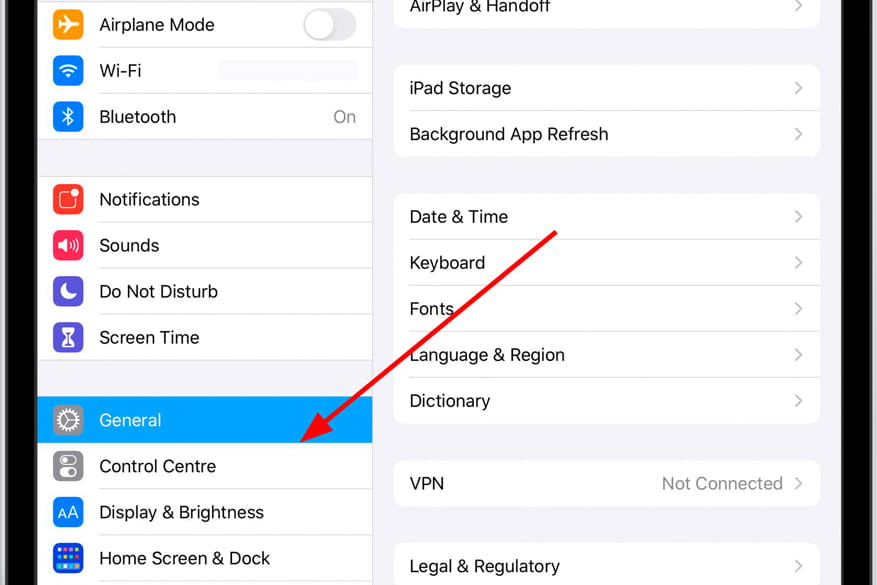
3- Third step:
Scroll down through the "General" menu of the Apple iPad 3 Wi-Fi to the bottom until you find the "Shut down" option that is highlighted in blue. Click on "Shut down".

4- Fourth step:
The screen to turn off the Apple iPad 3 Wi-Fi will appear, you must slide your finger from the left to the right while pressing the power icon that appears on the screen.

How to turn off Apple iPad 3 Wi-Fi if it is not responding?
If you cannot turn off the Apple iPad 3 Wi-Fi because the screen is broken or locked, and the previous method does not work, you will need to turn it off using the physical buttons.
To force a shutdown of the iPad 3 Wi-Fi, press and hold the power button (or unlock button) and any of the volume buttons until power-off slider appears. If the screen is broken and you can't slide to turn it off, press and hold the power button for at least 8 seconds until the device powers off.
If the device still does not respond, does not turn off, or is stuck in a loop, it may indicate a hardware issue, such as a malfunctioning motherboard, memory, screen, or power button. In this case, you may need to have it repaired or use your warranty.






