Find my Google Pixel 6
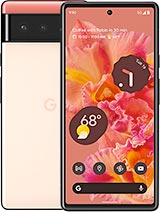
How to find or track my Pixel 6
If you need to locate a Google Pixel 6 lost or stolen to find it or recover it you can do it in several ways:
The first option requires that you have linked your Google Pixel 6 with a Google account, which is the usual and essential requirement on a device with the Android operating system.
If you are not sure if your Pixel 6 is linked, follow the steps to check it.
Table of Contents:
Estimated time: 5 minutes.
Through your Google account:
1- First step:
To find or locate a lost or stolen Google Pixel 6 and know its approximate location, you first need to have access to a computer, tablet or smartphone with an internet connection.
Open the following page https://www.google.com/android/find.
If you have another Android device linked to the same account, you can do it through an application called “Google Find my device” from Google LLC. We recommend using the official Google application and not any other application available on Google Play.

2- Second step:
If you haven't logged into your Google account, when accessing https://www.google.com/android/find you'll be prompted to enter your email and password. Make sure to use the email linked to your Google Pixel 6.

3- Third step:
Once you're logged in, you'll see several options in the menu on the left, such as playing a sound, locking the device and erasing all data from your Google Pixel 6.
You can also check the battery level and whether it's connected to a Wi-Fi or GSM/3G/4G/5G network. If your Google Pixel 6 isn't the first device listed, you can switch between your registered Android devices at the top by clicking on each one.

4- Fourth step:
If you think your Google Pixel 6 is nearby, whether in another room, outside, or where you lost it, it's best to press the option to play a sound.
The Google Pixel 6 will make a sound at maximum volume even if it is muted until “stop” is pressed on the screen for 5 minutes.

5- Fifth step:
If you don't hear your Google Pixel 6 ringing, it's either too far away, or you're unsure where it was lost or if it was stolen. In that case, the next step is to try to find its approximate location.
Using the map, you can see where your Google Pixel 6 is located. If it doesn't appear on the map, it's likely because GPS is turned off or it doesn't have a network connection to triangulate its location.

6- Sixth step:
If you can't locate your Google Pixel 6 on the first try, you can try again later in case someone finds it and it connects to a known Wi-Fi network or a GSM, 4G, or 5G network.
If you still can't locate it, you can lock the device and display a message or phone number on the screen so the person who finds it can contact you. Click on 'SECURE DEVICE' to lock the Pixel 6 and sign out of your Google account.

7- Seventh step:
If you can't locate your Google Pixel 6 after several days and consider it lost, you can permanently delete all its content, including photos, emails, apps, social media accounts, credit cards, and more.
You must bear in mind that once all the content is deleted you will not be able to go back or locate it, this is a step to prevent whoever finds or has your Pixel 6 from accessing your personal information.
To carry out this complete deletion, click on “ERASE DEVICE”, it may ask us to re-enter your Google account to avoid deleting everything by mistake and make sure that no one else can delete the content of your Google Pixel 6.









