Change Apple iPhone 6s keyboard
How to change the keyboard language on Apple iPhone 6s
If you want to have multiple keyboard languages or need to change the keyboard language of your Apple iPhone 6s, you can easily do so by following the steps given here.
By installing multiple keyboard languages, you'll be able to use the right language for each conversation and quickly switch between them with the touch of a button on your iPhone 6s's keyboard. This is especially useful if you have contacts who speak different languages or if you deal with multiple languages in your day-to-day life.
Having the right keyboard language for each conversation allows you to use autocorrect for the corresponding language, which helps avoid errors with autocomplete. For example, imagine you are writing to someone in English and then you need to switch to a conversation in Spanish; With keyboards set up correctly, you can do this smoothly and maintain accuracy in both languages.
In addition, this will allow you to write more correctly and professionally, since your iPhone 6s keyboard will automatically recognize and correct the words in the language you are using at that moment.
Estimated time: 2 minutes.
1- First step:
First of all, go to the settings of the Apple iPhone 6s, it is the gear icon, it should be on the home screen.
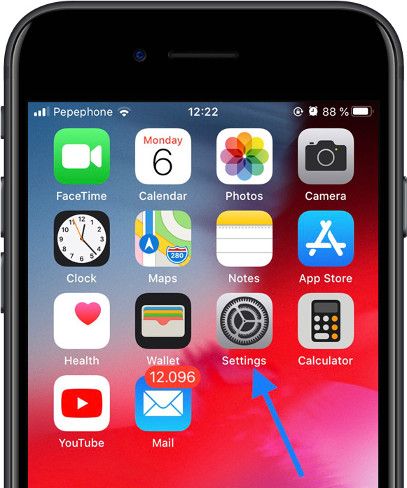
2- Second step:
Scroll down until you find the "General" section within the settings, its icon is curiously another gray gear wheel.
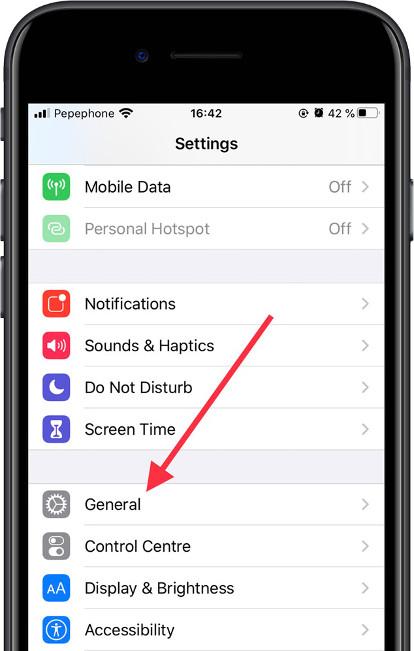
3- Third step:
Go back down through the general settings, click on the "Keyboard" section to access and configure the different keyboard languages of your iPhone 6s.
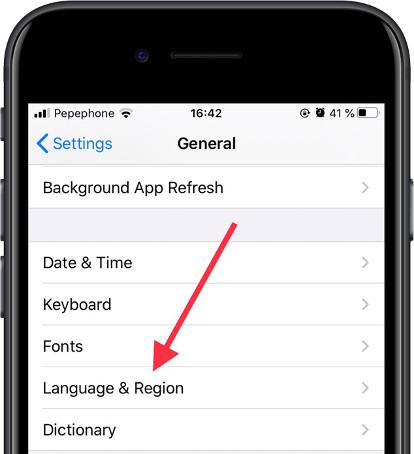
4- Fourth step:
Once inside "Keyboard" click on the first section called "Keyboards".

5- Fifth step:
The keyboard languages that you have installed on your iPhone 6s will appear, click on "Add new keyboard..." to add a new language to the keyboard. You can have multiple languages installed at the same time and switch between them at any time.

6- Sixth step:
A list of suggested keyboards will appear, followed by third-party keyboards and other languages. Use the search engine to find the language you want to change to more quickly

7- Seventh step:
Write the language you want to add in the search engine and click on "Search", click on the language and you will have it incorporated into your iPhone 6s.

8- Eighth step:
If you want to change between keyboard languages, it is as simple as clicking on the globe icon that appears in the lower left corner of the keyboard.









