Install WhatsApp Messenger in Energizer Energy E241s

How to install WhatsApp in an Energizer Energy E241s
WhatsApp is an instant messaging application belonging to Meta since 2016, it is the most used messaging application in the world that is why it is very useful to have it installed on your Energizer Energy E241s.
In this tutorial we will provide you with instructions to download, install and configure WhatsApp in a Energy E241s in a few minutes and in a few simple steps.
Meta, the company that owns WhatsApp, has decided to stop working with the KaiOS operating system, meaning that the app will no longer be available in the app store and cannot be downloaded from there from 2025.
Table of Contents:
- First method
- Do you want to install WhatsApp Business on an Energizer Energy E241s?
- User questions and problems (2)
Estimated time: 5 minutes.
1- First step:
Install WhatsApp in your Energy E241s It is a very simple task and it will only take you a few minutes. First find the “Store” on the Energizer Energy E241s home screen using the arrow keys and press OK to open it.
![]()

2- Second step:
Using the right and left keys search for “Social” and press OK or use the search engine, it is the magnifying glass icon. Search for “WhatsApp” press “Get” or “Install” to start downloading the messaging application.
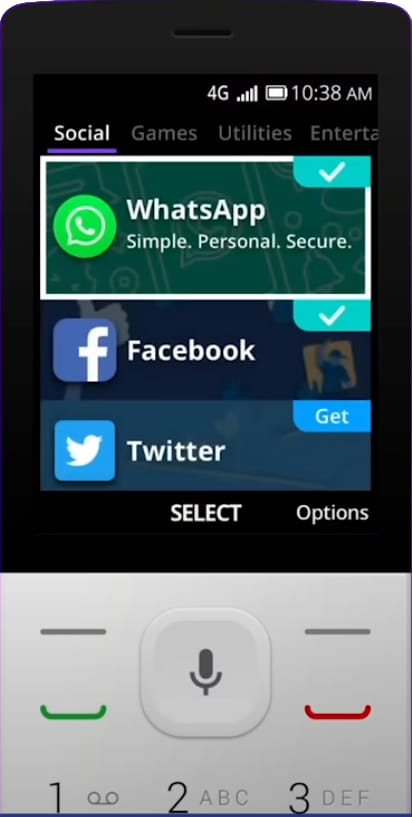
3- Third step:
It will take a few minutes or seconds depending on your internet connection since you will have to download several megabytes.
4- Fourth step:
Once installed, the “Open” option will appear, if you want you can return to the home screen of your Energizer Energy E241s, you will have the green WhatsApp icon on this screen, if you do not find it, move to the right with the arrow keys to find him. Open WhatsApp.
5- Fifth step:
Accept the WhatsApp terms and conditions, click “Agree and continue”.

6- Sixth step:
Enter your phone number, check that the prefix corresponds to your country. You will receive an SMS in that phone number so it must be correct and you must have access to that number, if it's your Energy E241s's phone number the app will automatically read the SMS and confirm that it is correct, in case that you do not have to enter the code received by SMS.
Press Ok or Next.

7- Seventh step:
Enter your username, the name you want to appear to your contacts on WhatsApp. You can also upload a photo to be recognized.
8- Eighth step:
Press continue and you're done, you already have WhatsApp installed and configured in your Energy E241s with the operating system KaiOS. Start writing to your contacts by pressing the button +.
In your Energy E241s you can store WhatsApp photos and videos thanks to its internal memory 512 MB.
You can connect your Energy E241s through Wi-Fi thanks to its connectivity Wi-Fi 802.11 b/g/n, hotspot and download all the photos and videos of WhatsApp.
If you need to check the WhatsApp from your Energy E241s anywhere you can use the network connection HSPA 42.2/5.76 Mbps, LTE Cat4 150/50 Mbps.
Do you want to install WhatsApp Business on an Energizer Energy E241s?
The procedure is the same, simply search for “WhatsApp Business” in your app store Energizer and download it. WhatsApp Business is the enterprise version of WhatsApp, with it you can talk with your customers through this messaging app. You can have the two applications installed on the same device Energy E241s.
