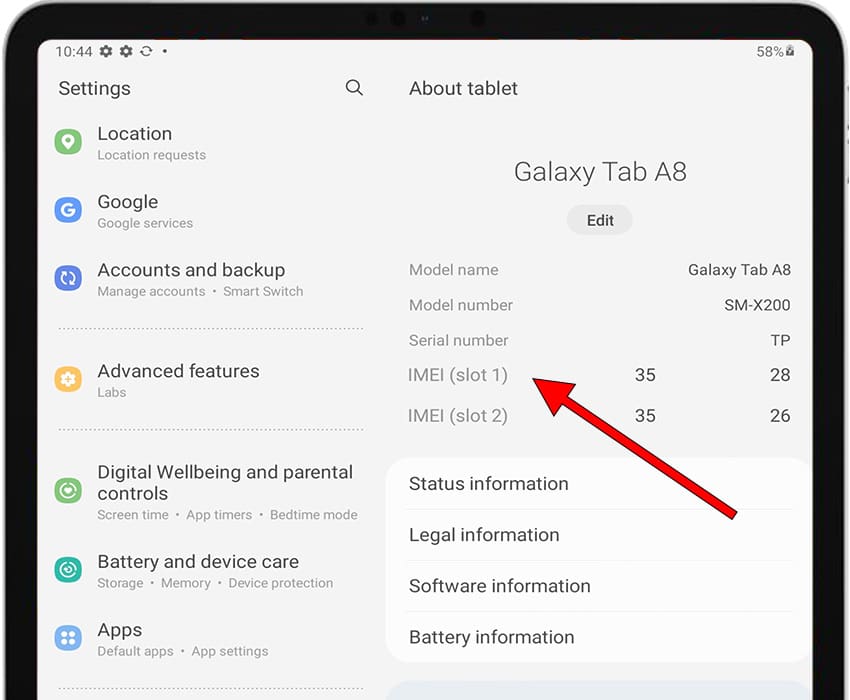IMEI code in Samsung P6200 Galaxy Tab 7.0 Plus

How to find the IMEI code on P6200 Galaxy Tab 7.0 Plus
There is a very easy way to see the IMEI code in a Samsung P6200 Galaxy Tab 7.0 Plus through a hidden code in the system.
The IMEI code identifies a mobile device uniquely, each Samsung device has its own IMEI code, this code must be printed on the device box and in the case of devices with removable battery under it. Here we discover how to get it in a Samsung P6200 Galaxy Tab 7.0 Plus very easily through the system settings.
IMPORTANT: Only devices with eSIM or SIM have an IMEI code, that is, only devices that have an independent internet connection through a SIM card other than that of the mobile phone. The rest of the devices do not have an IMEI code, the code to identify them is the serial number.
Table of Contents:
- First method
- Second method
- Third method
- What is the purpose of obtaining the IMEI code of a P6200 Galaxy Tab 7.0 Plus?
- User questions and problems
First method:
Estimated time: 1 minute.
1- First step:
In order to see the IMEI code of your Samsung P6200 Galaxy Tab 7.0 Plus, you must first access the settings, it can be on the home screen with a gray gear icon, if you can not find it, swipe up from the home screen to find it. Click to access.

2- Second step:
Scroll down through the menu on the left of the P6200 Galaxy Tab 7.0 Plus screen to the bottom where you will find the section called "About tablet", press to continue.
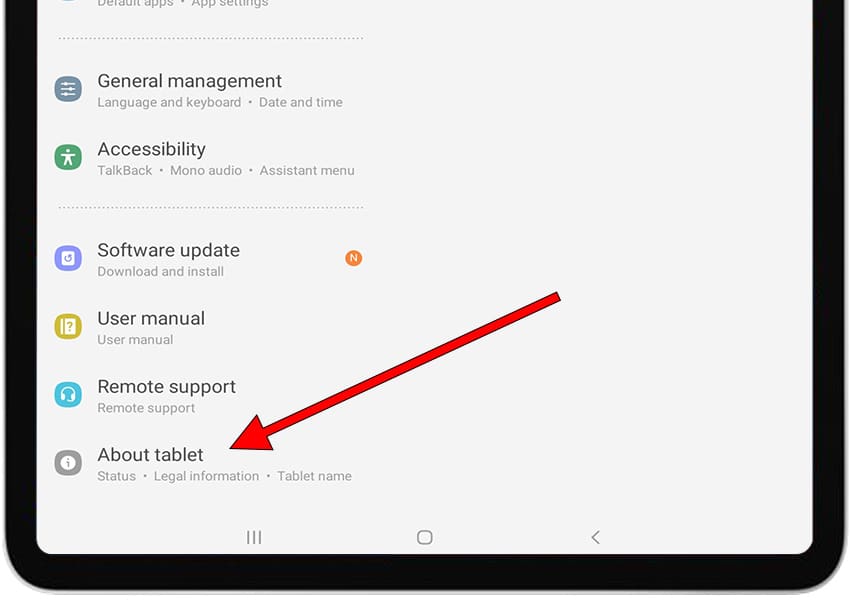
3- Third step:
You will see the "About tablet" section where important information about the Samsung P6200 Galaxy Tab 7.0 Plus appears, such as the model name, model number and in the event that it has a cellular connection with a SIM card or eSIM you will see the IMEI code.