IMEI code in Huawei Mate 40

How to find the IMEI code on Mate 40
The IMEI (International Mobile Equipment Identity) code is a unique number that uniquely identifies your Mate 40 worldwide. Knowing how to obtain your device's IMEI code is essential, as this number may be needed for a variety of situations, such as activating a new phone, reporting a stolen device or requesting technical support.
If you are an Huawei Mate 40 owner and need to know your IMEI code, you are in the right place. In this tutorial, we will provide you with clear and simple instructions on how to obtain the IMEI code on your Mate 40. This knowledge will allow you to access important information about your device and ensure its security.
In the following sections, we will guide you through various methods for finding the IMEI code on your Mate 40, including options available in the device settings, through a hidden system code, finding it printed on the device itself, and ways to access it when you don't have direct access to the phone.
Table of Contents:
- First method
- Second method
- Third method
- Fourth method
- What is the purpose of obtaining the IMEI code of a Mate 40?
- User questions and problems
- Check if the IMEI code is valid
First method:
Estimated time: 1 minute.
1- First step:
Unlock your Mate 40 and go to the home screen to get started.

2- Second step:
Click on the phone icon of your Mate 40, it is usually located at the bottom left.
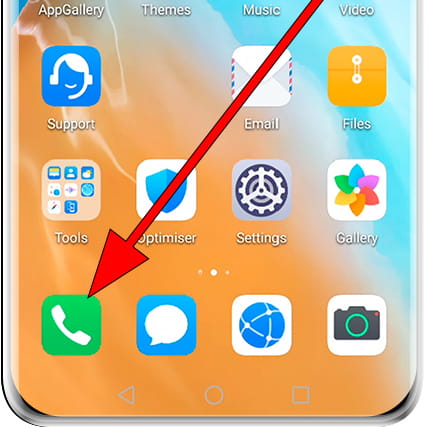
3- Third step:
If the numeric keyboard does not appear, press the keyboard icon to open it.
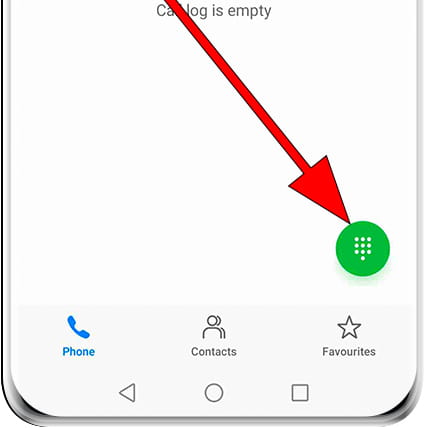
4- Fourth step:
Press the following sequence using the Mate 40 keyboard: *#06# (asterisk, hash, zero, six, hash).
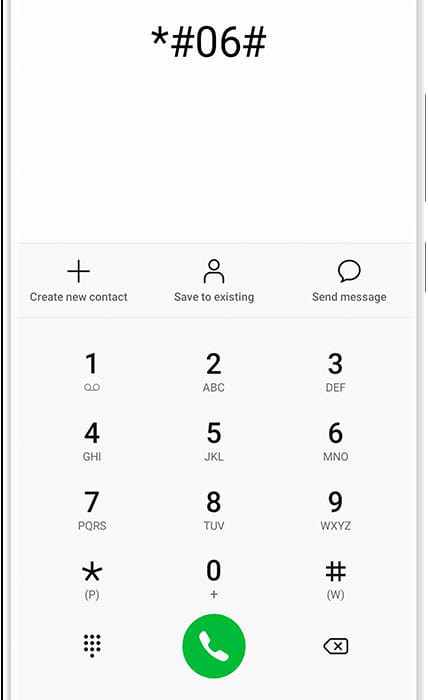
5- Fifth step:
By default, you should see the IMEI code of your Huawei Mate 40 if not, press on the “call” button, and it will appear.
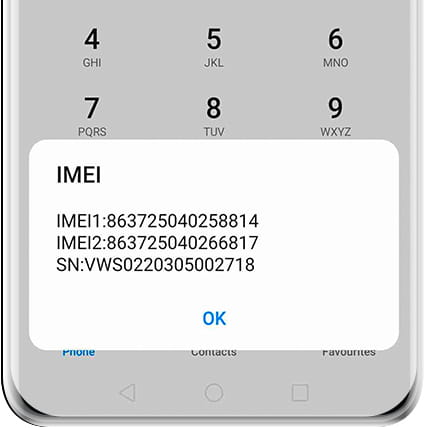
If you do not have access to the Huawei Mate 40, either because it is locked or because you have lost it or it has been stolen and you have not been able to see the IMEI code with this method read on to see the other options available to you.












