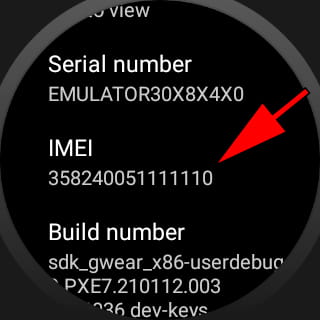IMEI code in Google Pixel Watch 2
Google Pixel Watch 2

How to find the IMEI code on Pixel Watch 2
There is a very easy way to see the IMEI code in a Google Pixel Watch 2 through a hidden code in the system.
The IMEI code identifies a mobile device uniquely, each Google device has its own IMEI code, this code must be printed on the device box and in the case of devices with removable battery under it. Here we discover how to get it in a Google Pixel Watch 2 very easily through the system settings.
IMPORTANT: Only devices with eSIM or SIM have an IMEI code, that is, only devices that have an independent internet connection through a SIM card other than that of the mobile phone. The rest of the devices do not have an IMEI code, the code to identify them is the serial number.
Table of Contents:
- First method
- Second method
- Third method
- What is the purpose of obtaining the IMEI code of a Pixel Watch 2?
- User questions and problems
First method:
Estimated time: 1 minute.
1- First step:
Unfold the quick access bar of your Google Pixel Watch 2 by sliding your finger from the top of the screen downwards. Click on the settings icon, it is the icon of a cog wheel or gear, it is easy to confuse it with the brightness settings icon on the screen.
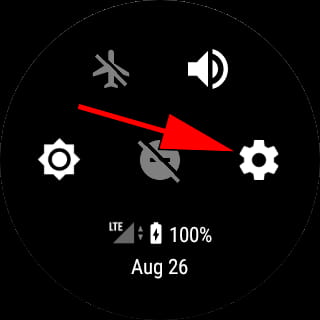
2- Second step:
Scroll down by sliding your finger from the bottom of the Google Pixel Watch 2 screen up until you find the "System" section. Click to continue.
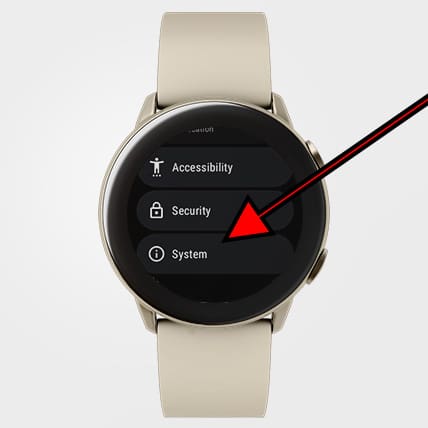
3- Third step:
Scroll down the screen again until you find the "Information" section, it is the section with the icon of an exclamation point. Press to access the information data of the Google Pixel Watch 2.

4- Fourth step:
All the features of the Google Pixel Watch 2 will appear, including the serial number and IMEI number.