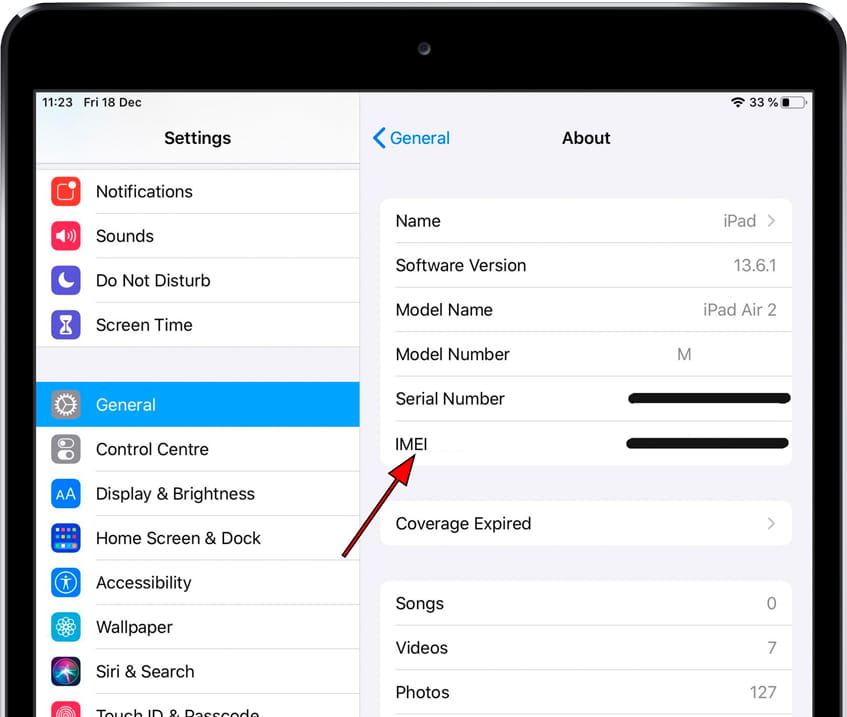IMEI code in Apple iPad Wi-Fi + 3G
How to find the IMEI code on iPad Wi-Fi + 3G
There is a very easy way to see the IMEI code in an Apple iPad Wi-Fi + 3G through a hidden code in the system.
The IMEI code identifies a mobile device uniquely, each Apple device has its own IMEI code, this code must be printed on the device box and in the case of devices with removable battery under it. Here we discover how to get it in an Apple iPad Wi-Fi + 3G very easily through the system settings.
IMPORTANT: Only devices with eSIM or SIM have an IMEI code, that is, only devices that have an independent internet connection through a SIM card other than that of the mobile phone. The rest of the devices do not have an IMEI code, the code to identify them is the serial number.
Table of Contents:
- First method
- Second method
- Third method
- What is the purpose of obtaining the IMEI code of a iPad Wi-Fi + 3G?
- User questions and problems
- Check if the IMEI code is valid
First method:
Estimated time: 1 minute.
1- First step:
Let's go to the settings of the Apple iPad Wi-Fi + 3G, it is the icon of the gear wheel that you will find on the home screen of the device.

2- Second step:
Scroll down the menu on the left until you find the “General” section. Curiously, its icon is also another gear wheel, click to continue.
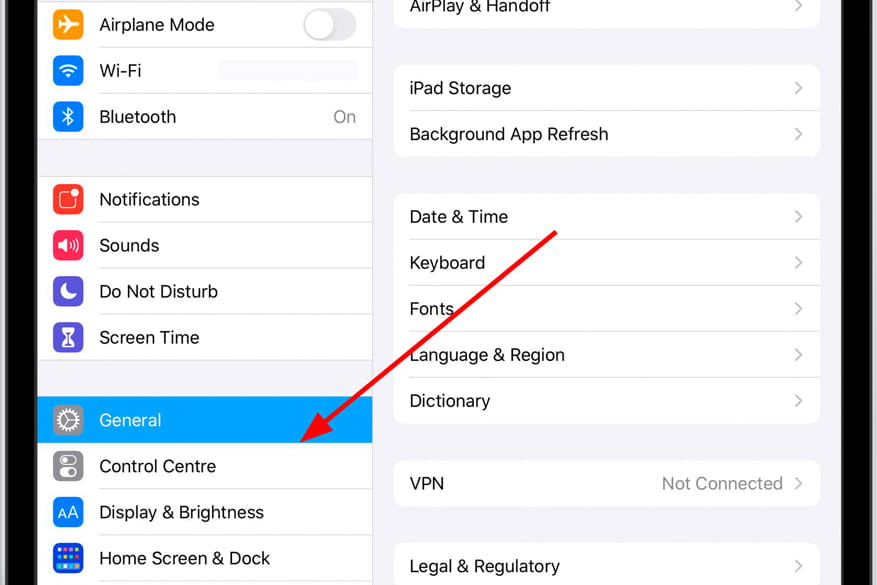
3- Third step:
The options in the “General” section of your Apple iPad Wi-Fi + 3G, will appear on the right, click on the first option that appears called “About”.
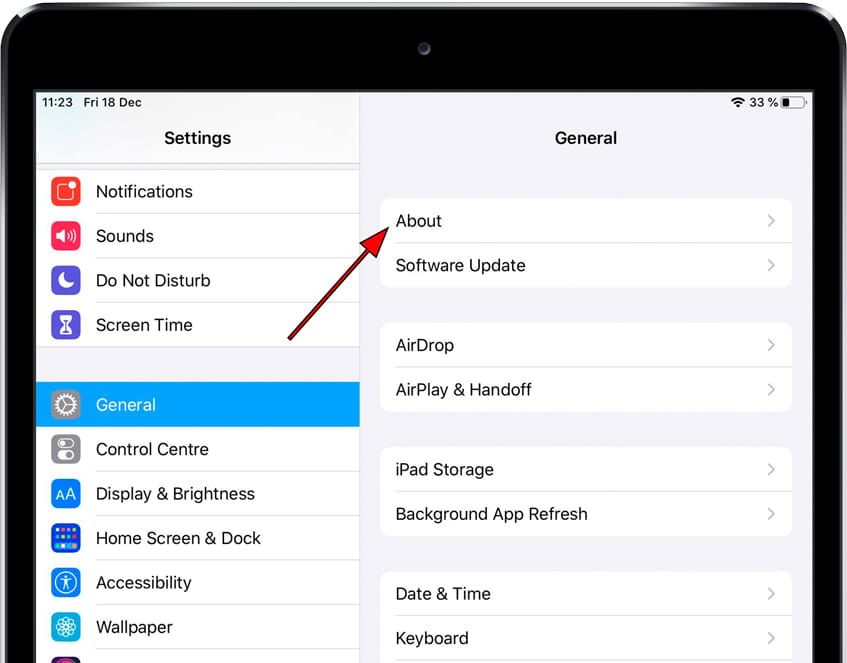
4- Fourth step:
All the information about your Apple iPad Wi-Fi + 3G will appear including name, version of the operating system, model number, serial number and in the case of having mobile connectivity the IMEI code will appear.