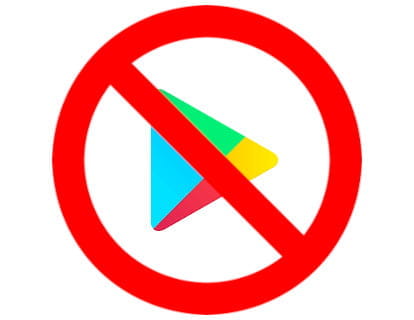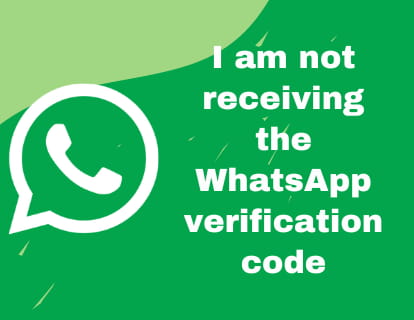Update WhatsApp on an Android phone or tablet

Update WhatsApp on Android
Last update: by DevicesFAQ.com Editorial Team in the category: WhatsApp
Updating applications on phones and tablets with the Android operating system has become more complicated and for reasons unknown to us, this possibility is much more hidden than in previous versions of Google Play.
A few years ago it was much easier to know which applications needed an update and to be able to download and install those updates, which is why it is necessary to inform and explain how to update applications like WhatsApp.
It is very important to keep WhatsApp updated since it is one of those applications that we use daily, it contains our personal data, conversations, photos and videos and therefore, it is essential to install the security updates that are released.
In addition to security reasons, updating WhatsApp allows us to have and use the latest features that are released from time to time such as voice and video notes, broadcast channels, statuses, stories, etc.
Currently WhatsApp for Android phones and tablets has a size of about 130 Mb and it is possible that it will increase over the years, so it is advisable to be connected to a WIFi network instead of the cellular network to download updates and avoid very high consumption of the data of our rate.
Estimated time: 15 minutes.
Step 1:
Look for the Google Play application icon, as you will see in the following image it is an icon that contains a triangle in three colors and you can find it on the home screen of your phone or tablet.
If you can't find it on the home screen, swipe left to move through the
different home screens or swipe up from the bottom of the screen to display the complete list of installed applications.
If you still can't find it, look for an icon called “Google”, this is a folder where you may find Google Play.
Press to open the Google app store.

Step 2:
When you have opened the Google Play application store, click on the circular icon with the initial of your name or email account that appears in the upper right part of the screen next to the bell icon.

Step 3:
We will see the settings of our Google account in Google Play, click on “Manage apps & device” to see the application settings and be able to update them.

Step 4:
From this section you can click on “Update all” if you want to update all the applications that have a pending update, but if you want to check the updates and choose which one to download and install, click on the “Manage” tab.

Step 5:
The list of applications that have a pending update will appear; you can update several applications at the same time or one by one.
To update the WhatsApp application, look for it in the list of applications and click on its name to open the options.
If it does not appear in this list it is because it is not installed or there is no update available at the moment, you can check it again after a few days.

Step 6:
When you open the WhatsApp application tab, a blue button will appear on the right with the text “Update” in case there is an update.
If there is no update available, a button with the text “Open” will appear.

If after several weeks you verify that there are no updates available to download, it is possible that you have automatic updates activated, this means that Google Play is configured to download autonomously and automatically all the updates that are released.