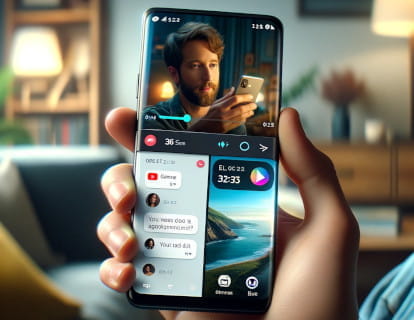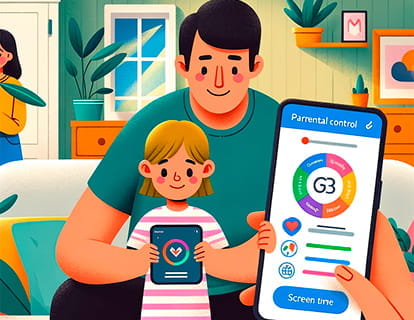Stop parental supervision on Android

Turn off Family Link parental controls
Last update: in the category: Android
Family Link is the parental control service offered by Google. This service gives parents the ability to monitor and manage their children's use of their mobile devices. Through Family Link, parents can observe their children's activities on their devices, as well as restrict access to certain applications or content. Additionally, in situations where necessary, parents have the option to temporarily lock the child's device, limiting its functionality to only making and receiving phone calls. This feature is particularly useful for ensuring that children are not distracted by their devices at crucial times, such as during study hours or at family dinner.
There comes a time when it may be appropriate to turn off parental controls, especially as children grow and develop greater responsibility and self-control. To deactivate parental controls on a child's device, Google has made the process easier by allowing parents to perform this action from multiple platforms: through the Family Link application on both Android and iPhone devices, or through the service's website . This flexibility ensures that parents can manage parental controls from any device they have on hand, providing convenience and efficiency.
However, it is important to keep in mind that once parental supervision is deactivated, to activate it again it will be necessary to follow the entire configuration process again.
For those who need a guide on how to activate parental controls on Android devices, we have prepared this detailed article explaining the step-by-step procedure: How to activate parental controls on Android.
In some cases, parents may not want to completely disable parental controls, but simply adjust some of its parameters. For example, if a parent wants to allow access to a specific app that was previously blocked, or if he wants to extend the allowed hours of device use, he can easily do so through the Family Link app.
For those looking to completely disable parental controls for a Google account, we have prepared a complete guide detailing each step of the process. This guide, which includes illustrative images, is designed to be easy to follow, ensuring that even parents less familiar with technology can complete this task without complications.
Estimated time: 2 minutes.
Step 1:
To begin, we open the “Family Link” application from our mobile phone, tablet or from a computer by accessing the website https://familylink.google.com/onboarding/empty_family.
If we do not have the application installed we can download and install it from the App Store for iPhone and iPad or from Google Play for other devices.
We must log in with the Google account of the parent or guardian that has been configured for parental control.

Step 2:
By accessing the Family Link application we will see the devices and accounts of children that we can monitor. Here we will see the device usage data by the child or children who are under parental control.

Step 3:
We go down until we locate the section called “Account Settings” and click to access the configuration of this parental control.

Step 4:
Within the child's parental control settings we will see several options, click on “Account supervision” to continue.

Step 5:
Once in the “Account supervision” section we will see a summary of what parents can and cannot do or see in relation to their child's device.

Step 6:
If we go down we will see the “Stopping supervision” section, a box will appear that we must check if we are sure that we want to stop the parental control supervision of this account.
Click on “Stop supervision” to confirm deactivating parental control for this account.

Step 7:
A confirmation message will appear indicating that parental controls have been disabled for that Google email account.
In addition, an email will be sent to the parent or guardian's account informing that supervision has stopped.