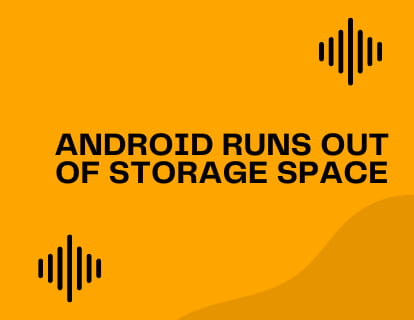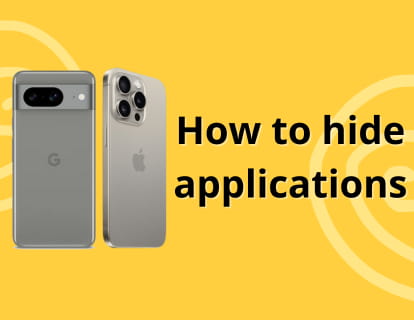Activate Twin App on Android

Parallel app on Android
Last update: by DevicesFAQ.com Editorial Team in the category: Android
Android has not yet incorporated a method to have the same duplicate application, however some manufacturers such as Realme, Huawei, Oppo, OnePlus or Honor have gone ahead and have incorporated this function so demanded by users in their customization of the operating system .
If you have a phone with dual SIM, the logical thing is that you want to have your two phone numbers in WhatsApp on that same phone.
The same happens with any other messaging app such as Line, Telegram, Snapchat or Facebook Messenger to name a few examples, the ideal is to have several accounts in the same application but if they do not allow it, the ideal is to have a copy or “app twin” and thus be able to switch between one account and another quickly.
In this tutorial, we will guide you step by step to activate and configure the "Parallel apps" on your Android device. This way, you can take full advantage of this useful feature and keep your communications organized and accessible from a single device.
Estimated time: 4 minutes.
Step 1:
To begin, access the settings of your Android phone or tablet, it is a gray or blue gear icon that should be on the home screen or by swiping left on the main screen.

Step 2:
Go down through your device settings until you find the “Apps” section, press to enter this section.

Step 3:
Within the “Applications” section you will find several application settings, at the bottom you will see the setting we are looking for: “Parallel app”, press to access and see the available options.

Step 4:
Once you are in “Parallel App” you will see all the applications that allow this option. You must keep in mind that not all applications are adapted to be used as a twin app, in this example I will use WhatsApp as an example. Click on the switch that appears on the right of the application you want to duplicate.

Step 5:
A message will appear indicating that the parallel application has been created.

Step 6:
Now you can go back to the home screen and check that you have the duplicate app, the first installed app will appear with the normal icon and the duplicate app with a blue symbol at the bottom right. This way you can identify which of them you have each account in.

You can repeat the process for all the applications that appear available in this section, once installed the copy of the application will appear on the home screen of your Android tablet phone with the same icon as the original application but with a small symbol at the bottom right, this way you can identify which application corresponds to each account.
Do you have any questions or have you not been able to duplicate an application on your device? Leave your doubts or problems in the questions section below and we will solve them for you.