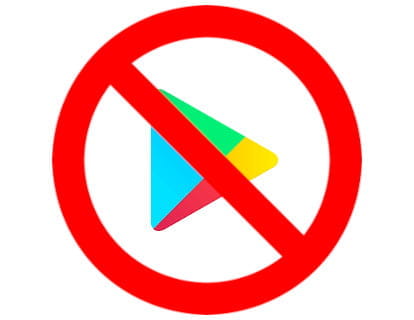One of the most frustrating problems and one that Android users frequently consult us about is when the device gets stuck on the startup logo and won't boot. This error, known as "bootloop", can be due to multiple reasons: a failed update, incompatible apps, corrupt files, or even hardware failures. If you are facing this problem, here we explain the possible solutions step by step.
Check each of the solutions and if they don't work for you, leave a comment at the end of the article so we can help you and, at the same time, help other users with the same problem.
What causes the bootloop problem in Android?
Before getting into the solutions, it's important to understand the possible causes:
- Failed operating system update: An error during the installation of an update can cause the system not to boot correctly.
- Corrupt files or malicious apps: Some poorly optimized apps or viruses can damage the operating system.
- Bootloader failures: System modifications, such as rooting the device or installing custom ROMs, can damage the boot process.
- Hardware problems: Although less common, physical damage to components like internal memory can also be the cause.
Step-by-step solutions to fix bootloop on Android
- Force restart the device
In many cases, a forced restart can resolve temporary issues.
How to do it: Press and hold the power and volume down buttons simultaneously for 10-20 seconds. This will force restart the device.
If the problem persists, move on to the next step. - Try entering safe mode
Safe mode allows you to start the Android system with basic settings and without third-party apps. This is useful to rule out if an app is causing the problem.
Steps to enter safe mode:- Press and hold the power button until the Android logo appears.
- When the menu appears on the screen, press and hold the Power off option until it gives you the option to start in Safe Mode.
- If the device boots in safe mode, uninstall the apps you recently installed.
- Clear the cache partition (Wipe Cache Partition)
The cache partition stores temporary system files. If these files are corrupt, they can cause problems during boot.
How to clear the cache partition:- Turn off the device.
- Press and hold the power and volume up buttons (this may vary depending on the model, some also use the home or volume down button).
- In the recovery menu that appears, use the volume keys to select Wipe Cache Partition and confirm with the power button.
- Restart the device.
- Perform a factory reset
If clearing the cache doesn't work, a factory reset may be the solution. Warning: This will delete all data on your device.
How to perform a factory reset:- Enter recovery mode (as in the previous step).
- Select Wipe Data/Factory Reset.
- Confirm the action and wait for the device to restart.
- Flash the device's original firmware
If the system still won't boot, you may need to reinstall the device's original firmware. This requires a bit more technical knowledge.
What you need:- The official firmware from the manufacturer (downloaded from their website or reliable forums like XDA Developers).
- Flashing tools like Odin (for Samsung), SP Flash Tool (for devices with MediaTek processors), or Fastboot (for most others).
- A computer and the device's USB cable.
- Download the firmware and the appropriate tool for your device.
- Connect the device to the PC in Download or Fastboot mode.
- Follow the instructions of the flashing tool to install the firmware.
- Go to a technical service
If none of the above solutions work, it could be a hardware problem. In this case, it's best to go to an authorized technical service to have the device checked.
How to prevent future bootloops
Avoid installing apps from unknown sources: Use only Google Play Store or official stores.
Do not modify the system without knowledge: If you decide to root or install custom ROMs, make sure to follow reliable guides.
Make regular backups: This will allow you to restore your data in case something goes wrong.
Keep the software updated: System updates usually include important fixes to prevent issues.