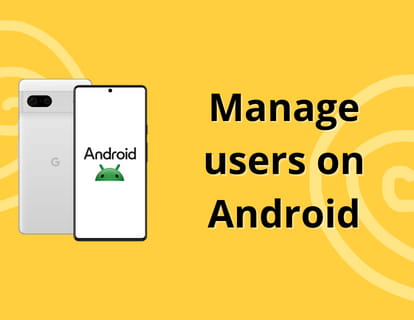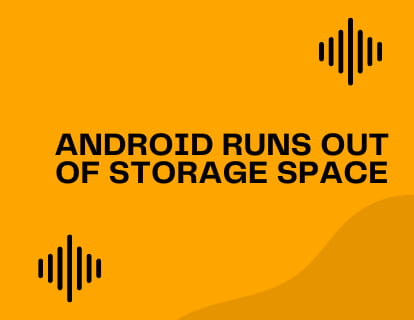If you are trying to verify your WhatsApp account and you don't receive the verification code, don't worry. Although it can be frustrating, there are several steps you can take to fix this problem. Here we offer you a detailed guide to help you regain access to your WhatsApp account.
Before continuing, you should know that there are phone numbers that cannot be used on WhatsApp, these numbers are: VoIP numbers, landlines (landline numbers are only accepted on WhatsApp Business), toll-free numbers, premium numbers with a charge for call and universal access numbers.
Step 1: Verify your phone number
First of all, make sure the phone number you entered is correct. You must include the country code without additional zeros, plus signs (+), or parentheses. Also, verify that the number is the one that is currently active on your device, as the verification code is sent to that number.

Step 2: Wait the recommended time
WhatsApp has a timer for sending verification codes. If you requested a code, wait at least 10 minutes for it to arrive. During this time, avoid trying to request the code again, as multiple attempts may temporarily block verification.
Step 3: Check your text messages
Sometimes text messages with the code may be delayed due to mobile network issues. Make sure you have coverage and that your phone is not set to block unknown or spam messages.
Step 4: Restart your phone
A simple restart can resolve several software issues that could be preventing you from receiving messages. Turn off your phone, wait a minute, and turn it on again. Then try requesting the code again.
Step 5: Contact your mobile operator
There may be an issue with your network that is blocking WhatsApp SMS messages. Contact your mobile operator to make sure there are no network problems or restrictions on receiving SMS.
Step 6: Clear WhatsApp cache
On Android devices you can clear the cache data to try to solve this problem, to do this go to Settings > Applications > WhatsApp > Storage > Clear cache. This will sometimes allow you to receive the code.
Step 7: Uninstall and reinstall WhatsApp
If all other steps fail, try uninstalling WhatsApp and reinstalling it. This can sometimes fix unknown errors and allow you to receive the code. In addition to uninstalling WhatsApp, clear the cache once installed, just in case.
Step 8: Try call verification
Phone call verification is only available for Android devices, select the call verification method in the registration process, you will receive a call, answer the call and they will tell you a unique code that you must enter in the app to verify your number.