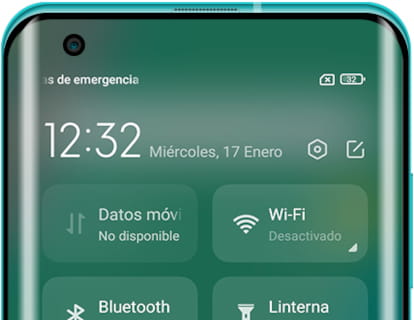Update Android on a Xiaomi phone or tablet

How to update Xiaomi phone or tablet
Last update: in the category: Xiaomi
Updating your Xiaomi phone or tablet is essential to optimize its performance, strengthen security, and enjoy the new features incorporated in each version of the operating system and Xiaomi's customization layer. Keeping it up to date not only improves software stability but also ensures better compatibility with applications and services. In this tutorial, we will explain how to manually update your Xiaomi phone or tablet, as well as configure automatic download and nighttime updates.
Before proceeding with the update, it is important to know the two types of updates that Xiaomi offers:
- Security updates: Focus on fixing vulnerabilities and strengthening the device's protection against potential threats, such as viruses or unauthorized access.
- System updates: Introduce performance improvements, new functionalities, and, in some cases, update the version of MIUI and Android. They may also include interface optimizations and bug fixes detected in previous versions.
It is worth noting that the availability of these updates varies depending on the device model and its age. Xiaomi provides support for a limited time, so older models may stop receiving updates if their hardware is not compatible with new versions or if the company decides to discontinue support. This happens because keeping old devices updated can be costly and complex in terms of development and maintenance.
Before starting the update process, make sure to meet the following requirements:
- Sufficient storage space: Updates can take up several gigabytes, so it is advisable to free up space before downloading them. You can delete unnecessary files or move data to the cloud or an SD card.
- Connection to a WiFi network: To avoid excessive mobile data consumption, it is preferable to download via a stable and fast WiFi connection.
- Estimated time: The update process can take from a few minutes to several hours, depending on the size of the update and the speed of the connection. However, you will be able to continue using the device while the update is being downloaded and installed.
- Access data ready: Once the update is installed, the device will need to restart. Make sure you know the SIM card PIN code and the unlock pattern or password to access your phone or tablet again without issues.
By following these steps, you will ensure that your Xiaomi device operates optimally and takes advantage of all the improvements offered by the new system versions.
Estimated time: 5 minutes.
Step 1:
To begin, access the settings on your Xiaomi phone or tablet, which is an icon of a gray gear that should be on the home screen or by swiping left on the main screen.

Step 2:
The first section that appears as soon as you access the phone or tablet settings is "About phone," tap on this section to continue. If you have any updates available, a button will appear next to this section.

Step 3:
When you access the "About phone" section, you will see several squares, and it's not easy to figure out where to look for updates unless you have an update available; in that case, the "Update" button will appear.
Tap on "MIUI Version" as shown in the following image to access the update information for your Xiaomi.

Step 4:
Tap on the three vertical dots that appear in the upper right corner of the screen to see the software update options.

Step 5:
Tap on "Update Settings" to access and review the software update settings of your Xiaomi.

Step 6:
One of the settings for software updates that you can make is to decide whether you want updates to be downloaded automatically or not. Tap on "Download automatically" to activate this setting.

Step 7:
Another available setting is the option for your Xiaomi device to update automatically at night. The updates will be downloaded via WiFi between 2:00 and 5:00 in the morning as long as you are not using your device.

Step 8:
If an update is available, the "Download now" button will appear.
If no update is available, the text "Updated version" or "Check for updates" will appear.
Click on "Check for updates" to search for available updates for your device.

Step 9:
Click on "Download now" to start downloading the update for your Xiaomi device, remember that you must have Wi-Fi enabled as updates usually take up several hundred megabytes.
The download may take several minutes or several hours, depending on your internet connection and the availability of the servers. You can continue using your device normally while the update is downloading and exit this window.

Step 10:
When the update download is complete, you will receive a notification. You can tap on the notification or follow the previous steps to return to the "Software Update" section.
The "Install Now" button will appear, tap to start the installation of the update. As in the previous step, it may take several minutes, and you can exit this section and continue using your phone or tablet as usual.
Once the installation is complete, it is necessary to restart the device. The "Resboot Now" button will appear, tap to complete the software update.

If you haven't seen any software updates available on your Xiaomi for a while, open the settings, go to "Additional settings" > "Region". Change the region to another country, for example India and after a few minutes change the region back to your country and check again for available updates, usually this change causes the newest updates available in your region to appear.
Have you had any problems or doubts when updating the software on your Xiaomi device? Leave a comment below and we will solve it for you.