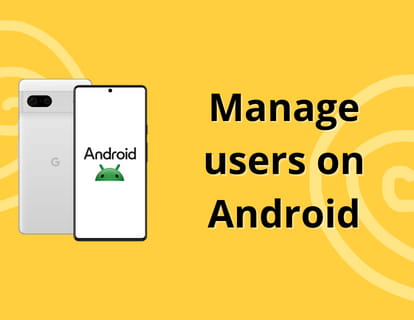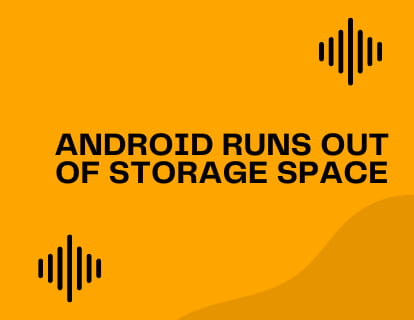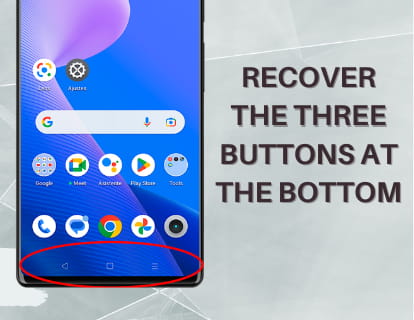What is OTG and why disable it

How to turn OTG on and off
Last update: by DevicesFAQ.com Editorial Team in the category: Android
What does OTG mean?
OTG stands for "On-The-Go" and is a feature on Android devices that allows you to connect external peripherals, such as USB drives, keyboards, mice, or video game controllers, directly to the device via the USB port. Basically, it turns your Android device into a "host" that can read and communicate with other USB devices, similar to how a computer would. It is very useful for transferring files, using external accessories, or even connecting cameras or MIDI devices.
Why disable OTG on your Android device?
The OTG (On-The-Go) function in Android is incredibly useful, allowing you to connect external peripherals such as USB drives, keyboards and more directly to your device. However, there are several reasons why you might consider keeping this feature disabled when you're not using it. Here we tell you why:
1. Security: By enabling OTG, you allow external devices to connect to your phone or tablet. If any of these devices are infected with malware, you could put the security of your device at risk. Keeping OTG disabled significantly reduces the chance of this happening.
2. Battery saving: Using OTG can consume more battery than normal, since your device has to power the connected peripherals. If you're concerned about battery life, keeping this feature disabled is an easy way to prolong battery life.
3. Prevent unauthorized access: If you leave OTG enabled, someone could connect a USB device without your permission and access your personal files or install malicious software. Deactivating it when you don't need it is an effective preventive measure.
4. Protection of sensitive data: Some OTG connected devices may attempt to access sensitive information stored on your device. To avoid unpleasant surprises, it is best to have OTG disabled when you are not using trusted peripherals.
5. Avoid incompatibilities: Not all peripherals work well with Android via OTG. In some cases, this can cause performance issues or even brick your device. By keeping it disabled, you ensure that your device runs smoothly.
Estimated time: 1 minutes.
Step 1:
To activate or deactivate OTG on your phone or tablet, the first thing is to open the device settings, it is the gray icon with a gear.

Step 2:
Scroll down to the bottom of the settings until you find the section called “System” and click to access it.

Step 3:
Go down again to the bottom where you will find the OTG connection switch. Click on this switch to activate or deactivate it according to your needs.

Do you have any questions or have any problems with OTG on your phone or tablet? Leave your question below and receive help from the team of experts and other users.