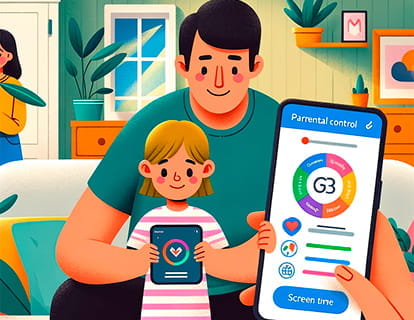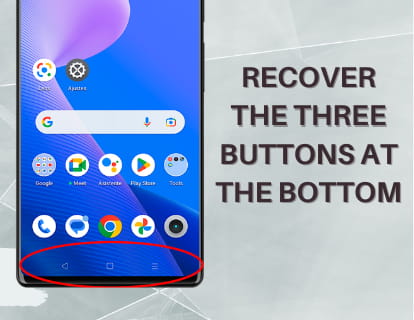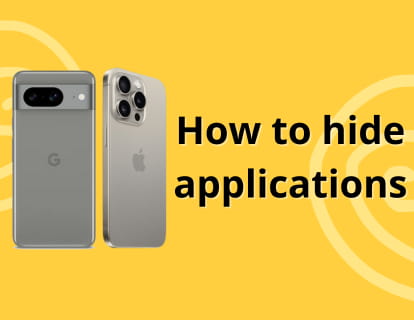Change connection from 5G to 4G on Android

How to disable 5G on Android
Last update: by DevicesFAQ.com Editorial Team in the category: Android
Many Android device users have found that when they buy a new mobile phone with 5G, instead of seeing that their internet connection and applications work better and faster, the opposite happens.
There are several types of 5G connections, not all of them as fast as the 5G network was promised to be and it must also be taken into account that the deployment of 5G networks is not being as fast as it was with 4G, the connection speed not only It will depend on the strength of the signal that your device receives but also on the type and quality of connection provided by the telephone operator.
Not all areas have robust 5G coverage. If you are in an area with limited or weak 5G coverage, your device may be constantly switching between 4G and 5G, which may cause a decrease in overall speed.
For these reasons, you may be interested in changing the preferred network type on your Android device and choosing that it only uses 5G, that it only uses 4G/3G, or that it can switch between networks depending on coverage.
Estimated time: 2 minutes.
Step 1:
To activate or deactivate the 5G connection on your phone or tablet, the first thing is to open the device settings, it is the gray icon with a gear.

Step 2:
The first section that appears when entering the settings is "Network & Internet", this is the section that must be accessed to see the 5G connection settings.

Step 3:
Once you have entered the "Network and Internet" section, you will first see the "Internet" section, it does not matter if you are connected to a WiFi network at this time. Click on this section to continue.

Step 4:
When accessing your device's Internet settings, your mobile operator's mobile data connection will appear first.
To the right of the name of your mobile operator, a gear icon will appear; click on this icon to access the mobile connection settings.

Step 5:
Scroll down through your carrier's data connection settings until you find the "Preferred network type" section. Here you will see what type of preferred connection you currently have, click on this section to change the preferred type of network.

Step 6:
All the network types available from your mobile phone operator and that your Android phone or tablet allows will appear. Please note that older devices cannot use the 5G network.
Select the type of network you want, the setting will be saved and you will be able to exit the settings.