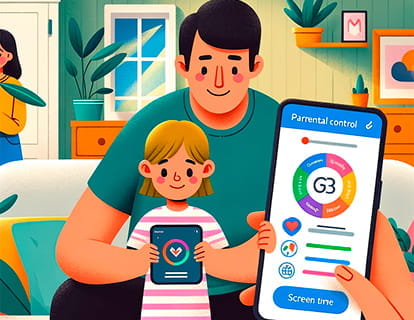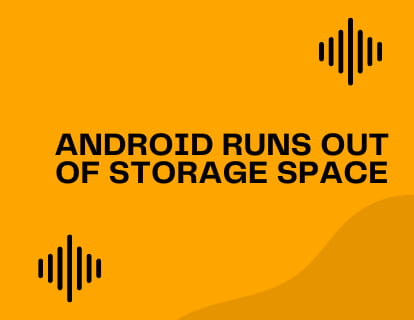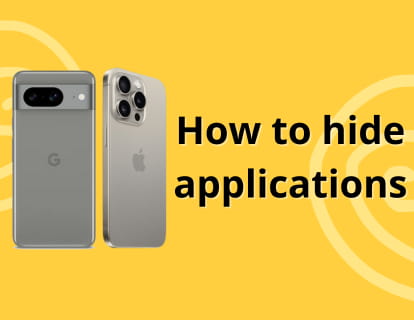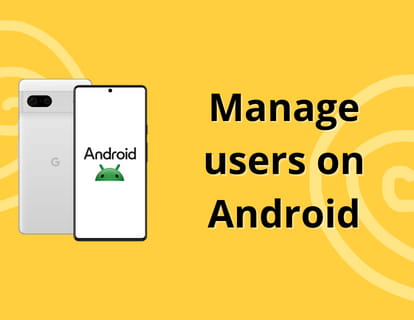Clear app cache on Android

How to clear the application cache
Last update: in the category: Android
What is Android app cache?
The app cache on Android is a temporary storage space where apps save frequently used data. This data can include images, files, settings, and other elements that the app needs to work quickly.
Sometimes, it can be useful to clear the cache, especially if you notice that an app is performing poorly, taking up a lot of space, or if you are facing performance issues. However, doing so may cause the app to take a little longer to load the next time as you will have to download or generate that data again.
What is the application cache for?
The cache has several purposes:
Improves performance: Stores temporary data, allowing applications to load content faster and reduce wait time.
Data saving: Some apps cache images or files that you have already seen so that they do not have to be downloaded again, thus saving mobile data.
Reduced server load: By using the cache, applications do not need to repeatedly request data from the server, which reduces the load on the server.
Estimated time: 5 minutes.
Step 1:
To start cleaning the cache on your device, the first thing you should do is go to the settings, look for the settings icon on the home screen or by sliding from the bottom up.

Step 2:
Within the settings, go down until you find the “Apps” section, press to access.

Step 3:
Once you are in “Apps”, you will see a section called “All applications” or “See all apps”. Click on this section to continue.

Step 4:
Here you will see all the applications you have installed on your Android device, look for the app you want to clear the cache and click to access its settings.

Step 5:
Go down to the “Storage and cache” section and press to enter these settings.

Step 6:
Under the name of the application you will see an icon and the “Clear cache” button, click on this button to clean the cache of this application. If the button appears gray it is because there is no cache data for this application, you can repeat the process with all the apps you have.