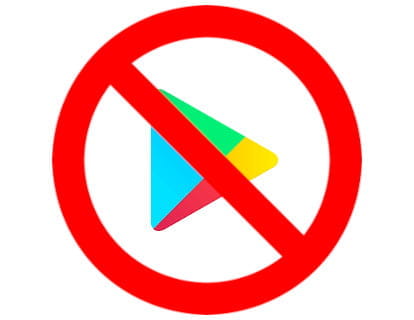Add contact on WhatsApp

How to add a contact to WhatsApp on Android
Last update: in the category: WhatsApp
Once WhatsApp is installed on your phone with the Android operating system, perhaps after several days or months of using it you have had the need to add a new phone number as a contact and you have not known how to do it.
It is a situation that has happened to all of us, at a certain moment they give us a phone number or we see it written in an advertisement and we want to send a WhatsApp message, but we don't know how to save that number in our contact book and have it is saved in the phone's memory.
By saving a phone number as a contact in WhatsApp, we can write to that contact quickly, searching for its name in the phonebook, and this contact in turn will be able to see our profile image (if we have configured it so that the numbers saved in the phonebook contacts can see it).
Estimated time: 3 minutes.
Step 1:
First of all, search for the WhatsApp application and open it.
It is normally located on the main screen, if you can't find it, swipe to the left to see the other windows on the home screen.
If you can't find it, swipe up to open the list of all installed applications.

Step 2:
Once WhatsApp is open you will see the list of conversations you have started.
Press the start a new conversation button, it is the green icon that appears at the bottom right of the screen.

Step 3:
By clicking on the start a new conversation button, in addition to being able to start a new conversation with any of the contacts saved on our phone or WhatsApp account, you can create a new contact that will be saved on your phone and WhatsApp account.
Click on “New contact”.

Step 4:
The form will appear to fill out with the data of the new contact that we want to add to our WhatsApp account.
Fill in all the information you want, the only two required information are the name and phone number.

Step 5:
When you have finished filling in the contact information, press the “Save” button at the bottom of the screen.