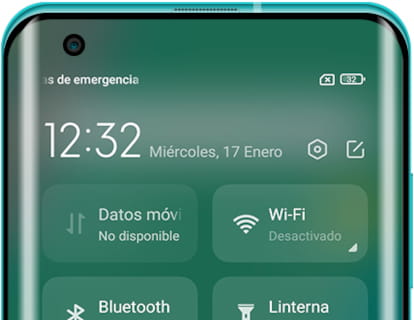Activate dual apps on Xiaomi

Dual apps on Xiaomi
Last update: by DevicesFAQ.com Editorial Team in the category: Xiaomi
Nowadays, many applications such as Instagram, X (formerly known as Twitter) and Threads allow you to manage multiple accounts from the same device, making it easy to quickly switch between a personal and a professional account. However, not all applications offer this functionality. For example, WhatsApp links each account to a phone number, and other apps may not allow the use of multiple accounts due to development restrictions or because they have not yet implemented this feature.
To get around this limitation, Xiaomi has developed a feature called "Dual Apps". This option, which in other manufacturers can be found under names such as "Twin App" or "Dual Messaging", allows users to manage two different accounts in messaging applications from a single device. Although this feature is not available on pure Android, it is very useful for those who need to keep their personal and professional accounts separate.
Xiaomi's "Dual Apps" feature offers the ability to duplicate applications such as WhatsApp, Facebook Messenger, Telegram and similar ones. This allows you to have two independent instances of the same application, making it easy to use two different accounts simultaneously. It's particularly handy for those who want to keep their personal and professional contacts and conversations separate, or for those who need to manage two different profiles without the hassle of constantly switching between accounts.
In this tutorial, we will guide you step by step to activate and configure "Dual Apps" on your Xiaomi device. This way, you can make the most of this useful feature and keep your communications organized and accessible from a single device.
Estimated time: 4 minutes.
Step 1:
To begin, access the settings of your Xiaomi phone or tablet, it is a gray gear wheel icon that should be on the home screen or by swiping left on the main screen.

Step 2:
Go down through the settings of your Xiaomi device until you find the “Apps” section, press to enter this section.

Step 3:
Within the “Apps” section you will find several settings among which you will see the setting we are looking for: “Dual apps”, press to access and see the available options.

Step 4:
Once you are in “Dual Apps” you will see all the applications that allow this option. You must keep in mind that not all applications are adapted to be used dually, in this example I will use WhatsApp as an example. Click on the name of the application you want to duplicate.

Step 5:
Click on the switch that appears on the right as shown in the following image.

Step 6:
In order to use a second account for this application, the system asks for permission to use Google services to create a copy of the application. Click on “Turn On” to continue.

Step 7:
Now you can go back to the home screen and check that you have the duplicate app, the first installed app will appear with the normal icon and the duplicate app with a yellow symbol at the bottom left. This way you can identify which of them you have each account in.

You can repeat the process for all the applications that appear available in this section, once installed the copy of the application will appear on the home screen of your Xiaomi with the same icon as the original application but with a small symbol on the upper right, this way you can identify which application corresponds to each account.
Do you have any questions or have you not been able to duplicate an application on your device? Leave your doubts or problems in the questions section below and we will solve them for you.