Hard reset Xiaomi Pad 6 Max 14
How to hard reset or fully wipe Xiaomi Pad 6 Max 14
If your Xiaomi Pad 6 Max 14 does not turn on, it does not react, it shows an error message when it turns on or you want to sell it, give it away or take it in for repair and you want to make sure that all the content stored in its 256 GB, 256 GB, 512 GB, 1TB internal memory is erased, you will have to force its restoration.
Forcing the restore or doing a “hard reset” is a drastic method that can be used when the Pad 6 Max 14 settings cannot be accessed either because the password has been forgotten or the operating system is corrupted.
If you can access the settings of your Pad 6 Max 14 and want to perform a restore, it is preferable to do so using the “Reset” method, otherwise continue reading to see step by step how to force the reset, format or do a “hard reset”.
This procedure erases all the content stored on the Pad 6 Max 14 so if possible, you should make a backup copy of your data before proceeding and unlink the Google account.
Estimated time: 5 minutes.
1- First step:
First of all, turn off your Xiaomi Pad 6 Max 14 completely. If you can't unlock the screen, press and hold the power button for about 20 seconds and the phone will turn off.

2- Second step:
Simultaneously press the power key and the volume key down on the Xiaomi Pad 6 Max 14 for a few seconds. On some devices, depending on the Android version, the combination may be the power key and the volume key up.

3- Third step:
When the Xiaomi logo is displayed, release the buttons. In the following menu, the touch screen does not work, so you must move through the menu with the volume up and volume down keys until you reach the "Wipe data" option.
This menu is usually displayed in English.
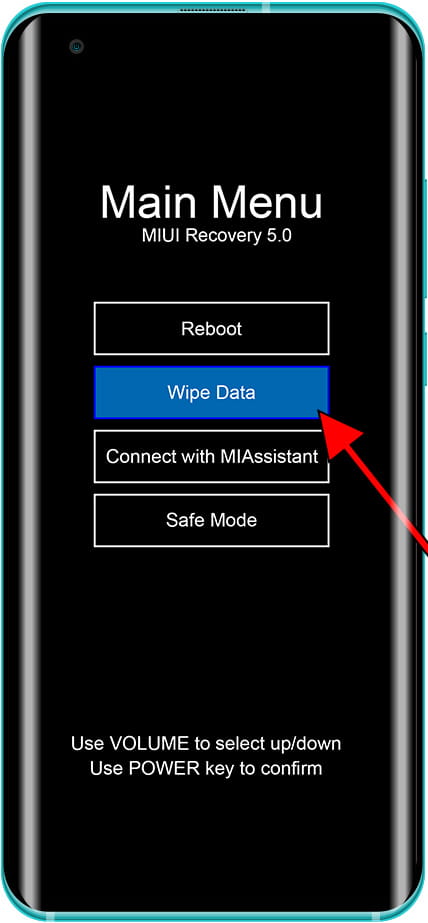
4- Fourth step:
Use the volume up and volume down buttons again to select the "Wipe all Data" option and press the power button of the Xiaomi Pad 6 Max 14 to access this section.

5- Fifth step:
A warning message will appear to avoid doing a hard reset to the Xiaomi Pad 6 Max 14 by mistake. Use the volume up and volume down keys to select the "Confirm" option and press the power button to activate the option.

6- Sixth step:
After a few seconds, the factory formatting or restoration of the Xiaomi Pad 6 Max 14 will be completed, returning to its factory state. Press the power button to select "Back to Main Menu" and return to the main menu.

7- Seventh step:
Now it is necessary to restart the Xiaomi Pad 6 Max 14 so using the volume up and volume down buttons, move to the "Reboot" option and press the power button to proceed with the restart.

8- Eighth step:
A confirmation screen will appear where you must select "Reboot to System" again, and press the power button to confirm the restart of the Xiaomi Pad 6 Max 14.
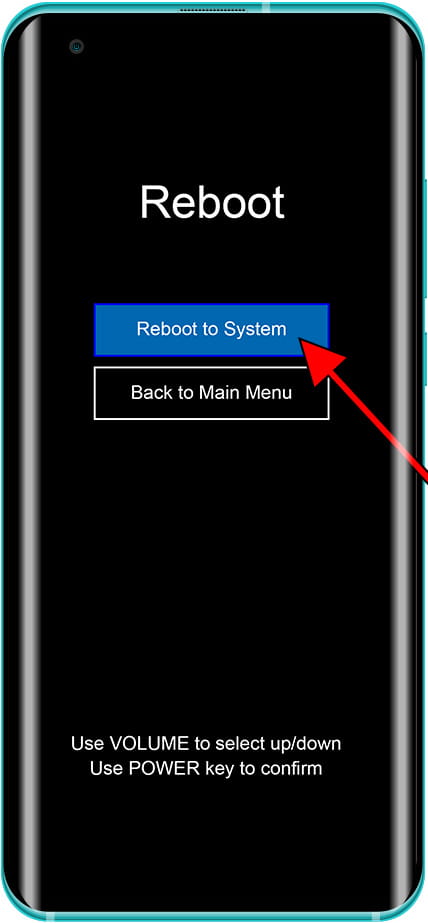
Keep in mind that depending on the country, model and firmware updates of the Xiaomi Pad 6 Max 14, the procedure may be slightly different.
If you have had problems performing a forced restore of the Pad 6 Max 14 , consult the following articles with frequent problems that appear below, if you cannot find a solution to your problem, consult the section “Frequently Asked Questions about Xiaomi Pad 6 Max 14” and leave your comment so that we can consult it and offer better service.















