Hard reset Motorola Moto G8 Play
How to hard reset or fully wipe Motorola Moto G8 Play
If your Motorola Moto G8 Play does not turn on, it does not react, it shows an error message when it turns on or you want to sell it, give it away or take it in for repair and you want to make sure that all the content stored in its 32 GB internal memory is erased, you will have to force its restoration.
Forcing the restore or doing a “hard reset” is a drastic method that can be used when the Moto G8 Play settings cannot be accessed either because the password has been forgotten or the operating system is corrupted.
If you can access the settings of your Moto G8 Play and want to perform a restore, it is preferable to do so using the “Reset” method, otherwise continue reading to see step by step how to force the reset, format or do a “hard reset”.
This procedure erases all the content stored on the Moto G8 Play so if possible, you should make a backup copy of your data before proceeding and unlink the Google account.
Estimated time: 5 minutes.
1- First step:
First of all, turn off your Motorola Moto G8 Play completely. If you can't unlock the screen, press and hold the power button for about 20 seconds and the phone will turn off.

2- Second step:
Simultaneously press the power key and the volume key down on the Motorola Moto G8 Play for a few seconds. On some devices, depending on the Android version, the combination may be the power key and the volume key up.

3- Second step:
If instead of the restore menu appearing, a screen similar to the following appears, you must use the volume up and volume down buttons to move through the menu since the touch screen does not work in this menu.
f, on the other hand, a screen appears with the text "Android Recovery" you can continue to step 6.
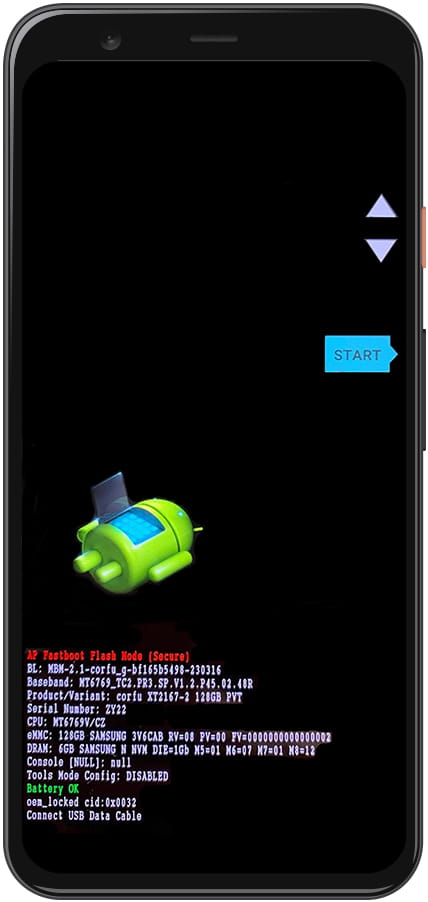
4- Second step:
Using the volume buttons scroll until the "RECOVERY MODE" section appears and use the power button to access and continue with the factory reset of the Motorola Moto G8 Play.
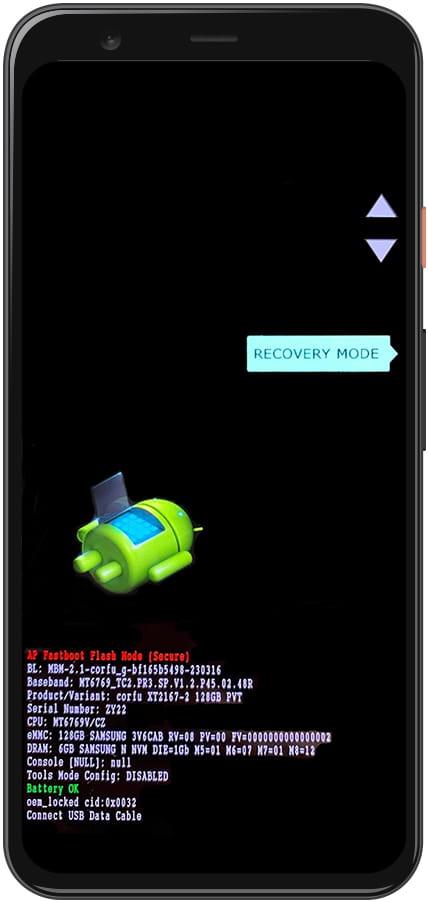
5- Second step:
If the text "No command" appears and an image of the Android mascot lying down with a red triangle containing a warning symbol inside, you must exit this mode using the buttons, it is a complicated process and it may not work at the same time. first but you must try several times until you get the correct combination and in the correct order.
Press the volume down and power buttons at the same time for 2-3 seconds, then press the volume up button and release.

6- Third step:
In the following menu, the touch screen does not work, so you must move through the menu with the volume up and volume down keys until you reach the option "Wipe data/factory reset" and press the power button to access it.
This menu is usually displayed in English, if the device menu appears in Chinese characters, see how to reset a mobile in Chinese.

7- Fourth step:
A warning message will appear to avoid hard reset the Motorola Moto G8 Play by mistake. Use the Volume Up and Volume Down keys to select the "Yes" option and press the Power button to activate the option.

8- Fifth step:
After a few seconds, the formatting and deletion of all data from the Motorola Moto G8 Play will have been carried out, returning to its factory state, now it is necessary to restart the Moto G8 Play so using the volume up and volume down buttons, move to the option "Reboot system now" and press the power button to proceed to the restart.

Keep in mind that depending on the country, model and firmware updates of the Motorola Moto G8 Play, the procedure may be slightly different.
If you have had problems performing a forced restore of the Moto G8 Play , consult the following articles with frequent problems that appear below, if you cannot find a solution to your problem, consult the section “Frequently Asked Questions about Motorola Moto G8 Play” and leave your comment so that we can consult it and offer better service.















