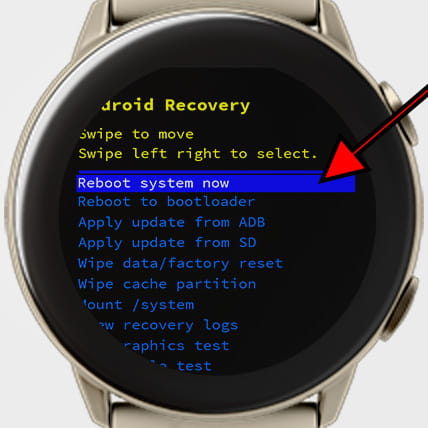Hard reset Mobvoi Ticwatch Pro 4G
How to hard reset or fully wipe Mobvoi Ticwatch Pro 4G
If your Mobvoi Ticwatch Pro 4G does not turn on, does not react, shows an error message when it turns on or you want to sell it, give it away or take it in for repair and you want to make sure that all the content stored in its 4 GB internal memory is erased, you should force its restoration.
Forcing the restore or doing a "hard reset" is a drastic method that can be used when the settings of the Ticwatch Pro 4G cannot be accessed either because the password has been forgotten or because the operating system is corrupted.
If you can access the settings of your Ticwatch Pro 4G and want to perform a restore, it is preferable to do so using the “Reset” method, otherwise continue reading to see step by step how to force the reset, format or do a “hard reset”.
This procedure erases all the content stored on the Ticwatch Pro 4G so if possible, you should make a backup copy of your data before proceeding and unlink Mobvoi Ticwatch Pro 4G from your phone.
Estimated time: 5 minutes.
1- First step:
First of all, make sure that your Mobvoi Ticwatch Pro 4G is turned off. Press and hold the power and back buttons at the same time until the Mobvoi logo appears and release the buttons.
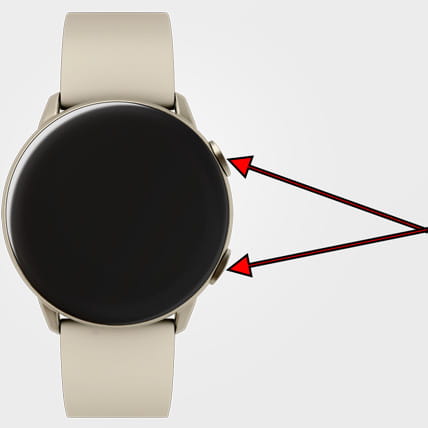
2- Second step:
The Mobvoi logo will appear and the text "Reboot" will appear below, at this time press the top button or power button of the Mobvoi Ticwatch Pro 4G wo or three times.

3- Third step:
The Mobvoi Ticwatch Pro 4G hard reset menu will appear, in this menu the touch screen does not work, using the power button you can move through the list options. Move through the list options until you select the "Recovery" option and hold down the power button to access it.

4- Fourth step:
The Android Recovery menu will appear, in this menu the power button (upper button) is used to select an option and the back button (lower button) is used to move through the available options. Use the bottom button to scroll through the menu until the “Wipe data / factory reset” option is selected and press the top button to access.

5- Fifth step:
A warning message will appear to avoid doing a hard reset to the Mobvoi Ticwatch Pro 4G by mistake. Again using the bottom button select the option “Yes” or “Factory data reset” and press the top button to confirm the factory reset.

6- Fifth step:
After a few seconds, the formatting and deletion of all data from the Mobvoi Ticwatch Pro 4G will have been carried out, returning to its factory state, now it is necessary to restart the Ticwatch Pro 4G so using the lower button, move to the option "Reboot system now" and press the top button to confirm.