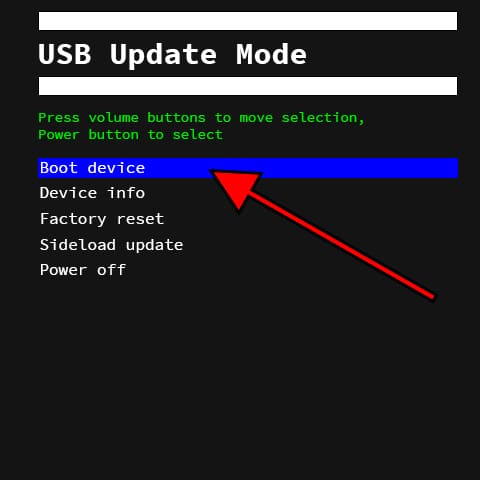Hard reset Meta Oculus Quest
How to hard reset or fully wipe Meta Oculus Quest
If your Meta Oculus Quest does not turn on, does not react, shows an error message when turning on or you want to sell it, give it away or take it in for repair and you want to make sure that all the content stored in its internal memory of 64 GB / 128 GB is erased, you will have to force its restoration.
Forcing the restore or doing a "hard reset" is a drastic method that can be used when the settings of the Oculus Quest cannot be accessed either because the password has been forgotten or because the operating system is corrupted.
If you can access the settings of your Oculus Quest and want to perform a restore, it is preferable to do so using the “Reset” method, otherwise continue reading to see step by step how to force the reset, format or do a “hard reset”.
This procedure erases all the content stored on the Oculus Quest so if possible, you should make a backup copy of your data before proceeding and unlink Meta account.
Estimated time: 5 minutes.
1- First step:
First of all, turn off your Oculus Quest completely. If the device is locked, press and hold the power button for about 20 seconds and the VR headset will turn off.

2- Second step:
Simultaneously press the power key and the volume key down on your Oculus Quest for a few seconds until you see the screen turn on and the Meta logo appears.
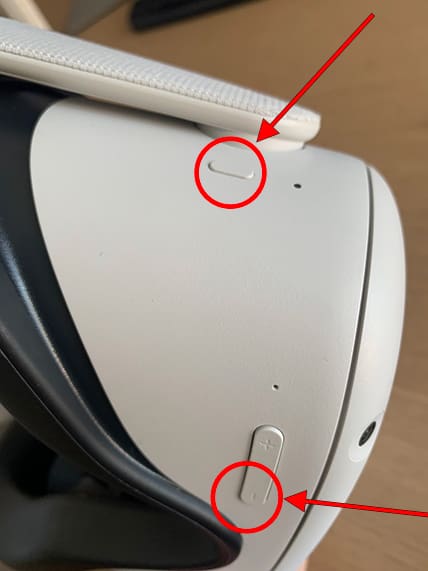
3- Third step:
When the Meta logo is displayed, release the buttons.

4- Fourth step:
A menu written in English on a black background will appear, move through this menu with the volume up and volume down keys of the virtual reality glasses until you reach the "Factory reset" option.
Press the power button to access this option.
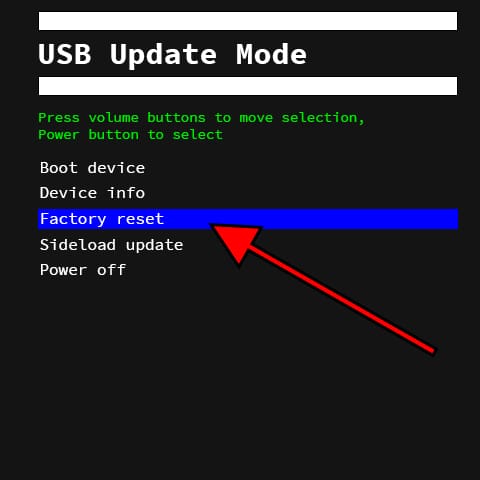
5- Fifth step:
A confirmation message will appear to prevent all the content from your Oculus Quest from being deleted by mistake, if you are sure to format and delete everything, use the volume up and volume down keys to select the option “Yes, erase and factory reset”.
Press the power button again to activate the option and erase or format the Oculus Quest.
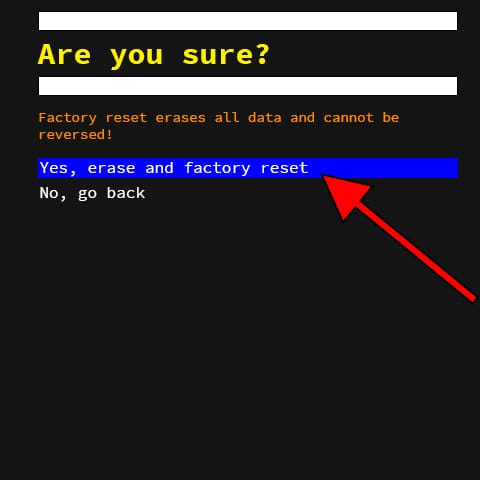
6- Fifth step:
After a few seconds you will return to the previous screen, again with the volume buttons move until you select the "Boot device" option to restart the Oculus Quest or to “Power off” to turn them off.