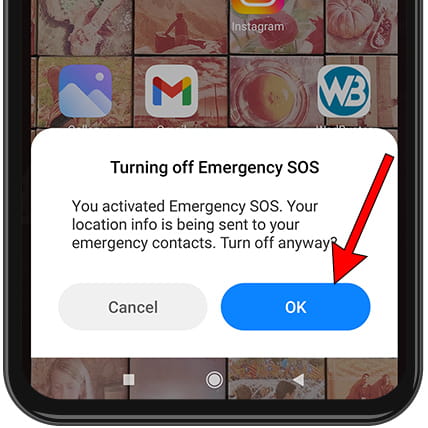Emergency call Xiaomi Redmi Note 14 Pro

Emergency calls on Xiaomi Redmi Note 14 Pro
It is important to have activated and configured both the medical data and the SOS emergency calls on your Xiaomi Redmi Note 14 Pro since you never know when you are going to need it and it may be too late to make this configuration when it is necessary.
Follow the steps described below to add medical data to your Xiaomi Redmi Note 14 Pro and configure the SOS emergency call so that, in the event of an accident, the emergency services can see data such as your blood group, allergies, weight, organ donation and telephone numbers of contact persons without accessing the rest of the contents of the telephone.
Estimated time: 2 minutes.
Table of Contents:
Configure emergency calls on Xiaomi Redmi Note 14 Pro
It is only possible to configure emergency calls for devices with a SIM or eSIM card since they make use of the call service through the GSM network or, failing that, it must be connected to a Wi-Fi network or via Bluetooth to another device that has a GSM connection or to the Internet.
1- First step:
Let's go to the settings of the Xiaomi Redmi Note 14 Pro, it is the icon of the gear wheel that you will find on the home screen of the device.

2- Second step:
Scroll down through the Xiaomi Redmi Note 14 Pro settings until you find the section called “Passwords & security”. Click to access this section and begin configuring emergency calls.
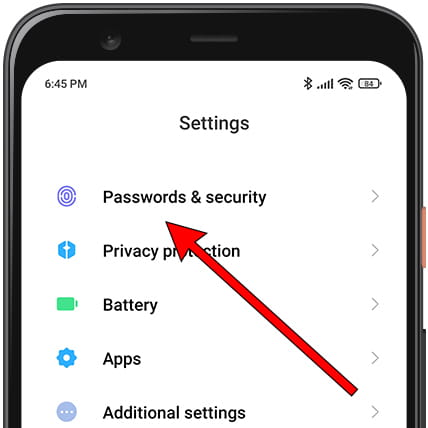
3- Third step:
Once inside the “Passwords & security” section, scroll down to locate the section called “Emergency SOS”, a text will appear on the right indicating whether it is activated or deactivated. Press to access and configure the details of the SOS emergency call.
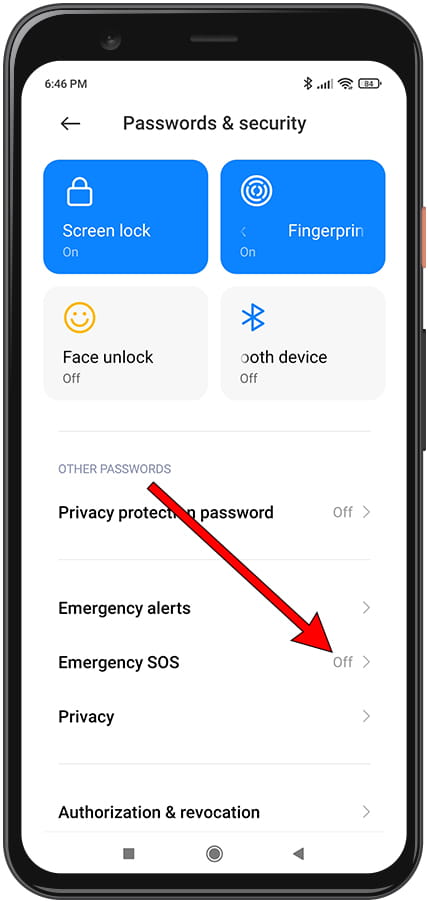
4- Fourth step:
Within the “Emergency SOS” section you will be able to see if it is activated (in blue) or deactivated (in grey), if it is deactivated, press the button to the right of “Emergency SOS” to activate it, you will see that it turns blue.
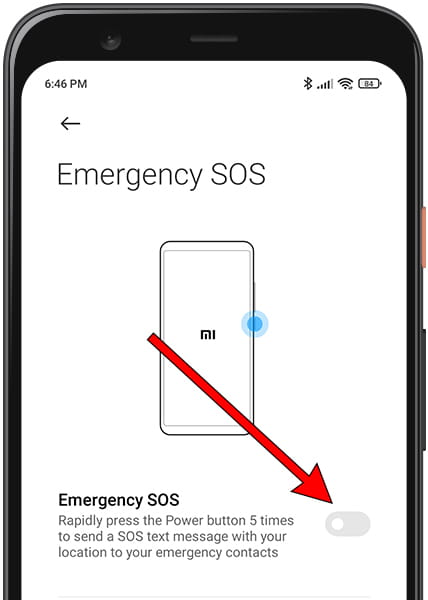
5- Fifth step:
If this is the first time that you have activated emergency calls on the Xiaomi Redmi Note 14 Pro, a message will appear with the terms and conditions that you must read and accept in order to activate emergency calls. Click “Allow” to continue.
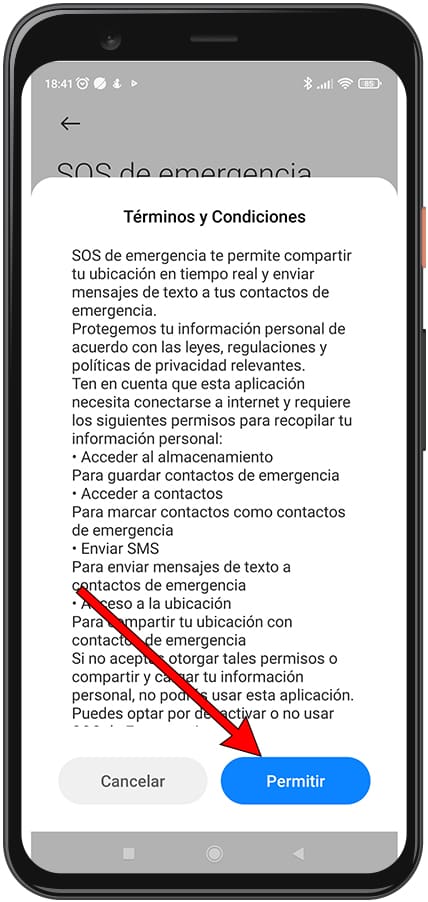
6- Sixth step:
As in the previous step, if this is the first time you activate SOS calls on your Xiaomi Redmi Note 14 Pro, a message will appear indicating that you need to add at least one emergency contact for it to work. Click “Add” to continue.
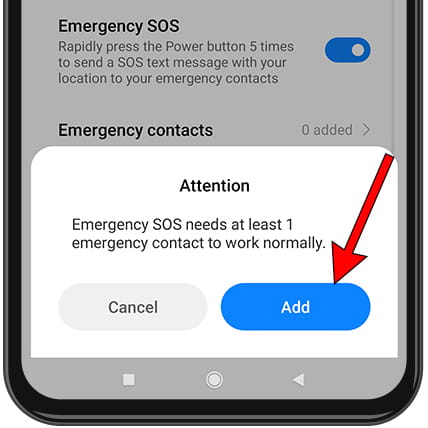
7- Seventh step:
The contact list that you have for your Xiaomi Redmi Note 14 Pro will appear, click on one of the contacts that you want to notify in case of emergency.
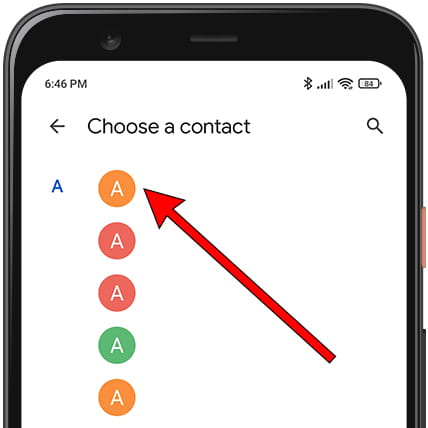
8- Eighth step:
An information message will be displayed indicating that you can send an SMS message to that contact to notify them that you have included them in the Xiaomi Redmi Note 14 Pro's emergency contact list and that in an emergency they will receive an SMS and a call from your phone number .
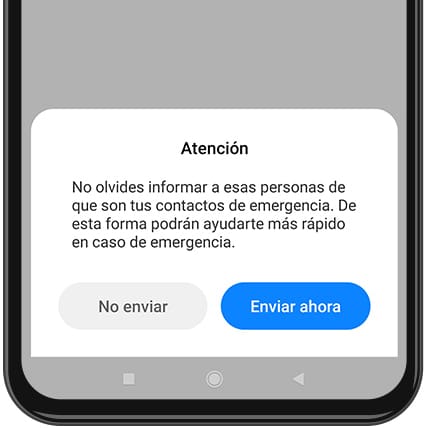
9- Ninth step:
To continue adding phone numbers as emergency contacts to the Xiaomi Redmi Note 14 Pro, click on the button with the + symbol with the text “Add” and perform the previous procedure. When you have finished, press the return button that appears at the top left of the screen.
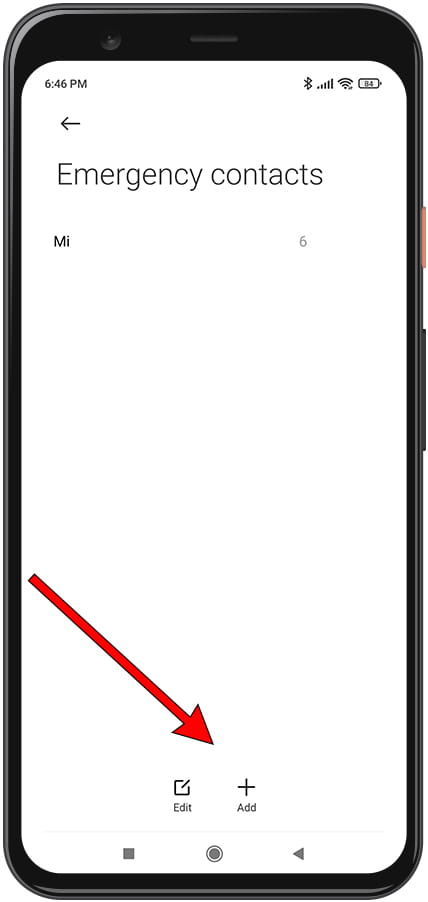
10- Tenth step
If you want to delete one of the emergency contacts that you have included, either by mistake or for any other reason, click on the edit button that you will see at the bottom of the screen and click on the red button that appears next to the contact that you want to remove from the emergency contact list on the Xiaomi Redmi Note 14 Pro. Once finished, press the OK button at the top right of the screen.
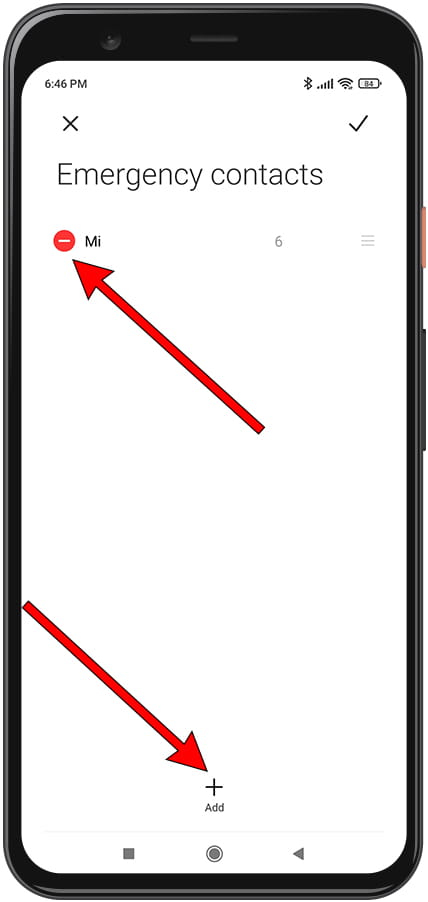
Make SOS call on Xiaomi Redmi Note 14 Pro
1- First step:
To make an emergency call you must press the power button of the Xiaomi Redmi Note 14 Pro 5 times in a row, you can try to activate it to check that it works correctly, it is possible that on the first try you will not be able to press the 5 times in a row correctly. It is not necessary to have the phone unlocked to do it, you can do it at any time without taking the phone out of your pocket or bag.
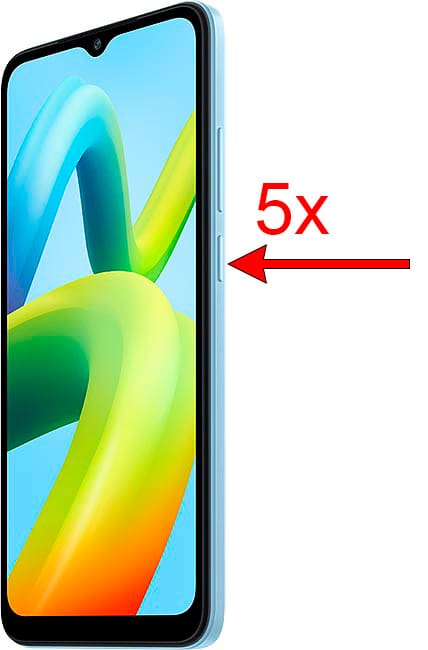
2- Second step:
If you do not click on “Cancel” the emergency message and SOS call to the contacts that you have defined in the configuration will be sent in 10 seconds.
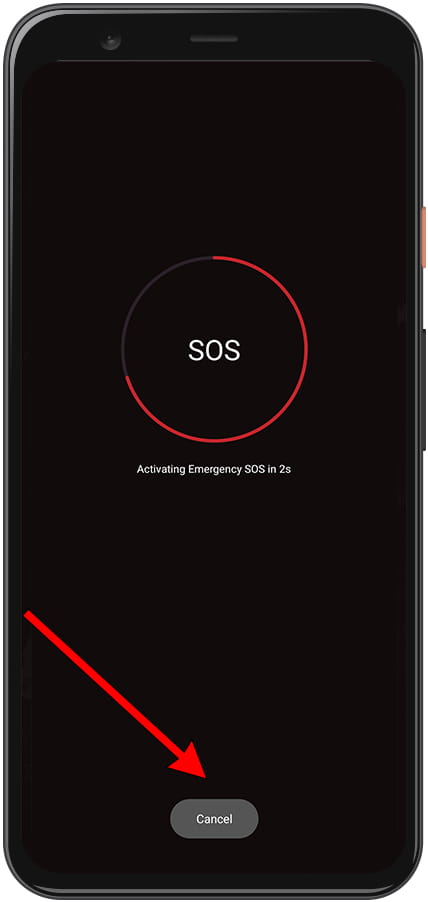
3- Third step:
To confirm that the “Cancel” button has not been pressed by mistake, a confirmation message will appear, press “OK” to deactivate the warning or “Cancel” to continue with the emergency call.