Emergency call Apple Watch Edition Series 7

Emergency calls on Apple Watch Edition Series 7
It is important to have activated and configured both the medical data and the SOS emergency calls on your Apple Watch Edition Series 7 since you never know when you are going to need it and it may be too late to make this configuration when it is necessary.
You will be able to make emergency calls to a contact without having to unlock the Apple Watch Edition Series 7, even without having to take it out of your pocket by pressing a defined button a series of times.
Depending on the country and as long as you have a SIM card, you can define if you want your Watch Edition Series 7 to make an automatic call to the emergency services.
Follow the steps below to also add medical data to your Watch Edition Series 7, in the event of an accident, the emergency services will be able to see data such as blood group, allergies, weight, organ donation and contact persons without accessing the rest of the content of the telephone.
The Apple Watch Edition Series 7 also has a fall sensor, very useful when doing sports, since it will detect falls and in the event that the owner of the watch does not respond after a fall, it will make an automatic call to the emergency services sending location.
Estimated time: 2 minutes.
Table of Contents:
Configure emergency calls on Apple Watch Edition Series 7
It is only possible to configure emergency calls for devices with a SIM or eSIM card since they make use of the call service through the GSM network or, failing that, it must be connected to a Wi-Fi network or via Bluetooth to another device that has a GSM connection or to the Internet.
1- First step:
Start with the configuration of automatic call, fall detection and emergency contacts by unlocking the Apple Watch Edition Series 7 by pressing the digital crown.

2- Second step:
When pressing the digital crown, the Apple Watch Edition Series 7 application menu will appear, look for the settings icon, it is the gray icon with a gear inside. Click on the icon to access.

3- Third step:
Go down through the Apple Watch Edition Series 7 settings until you find the section called “SOS”, press to access the SOS emergency settings.
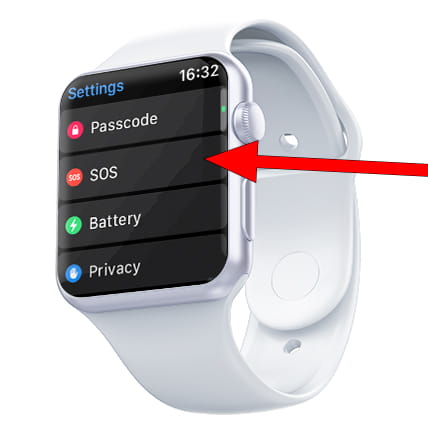
4- Fourth step:
You will see a section called “Keep the side button pressed”, click on this section and activate it to activate the emergency call by holding down the side button of the Apple Watch Edition Series 7.

5- Fifth step:
There is another feature called “Fall Detection”. If you want the Apple Watch Edition Series 7 to automatically detect the falls suffered by the owner of the watch, for example when riding a bicycle, if you have a fall and become unconscious, the watch will automatically call the emergency services. This function is also very useful for the elderly, although it should not replace devices specially created for the elderly.

6- Sixth step:
Go further down through the SOS settings of the Apple Watch Edition Series 7 until you found the section called “Medical data”. Press to access and start defining the medical data and emergency contacts.

7- Seventh step:
Go down until you find the “Edit medical data” section, press to access.

8- Eighth step:
From here you can add the medical data, although it is much more comfortable to do it from your iPhone. Look for the section “Add emergency contact” and click on its icon to access.

9- Ninth step:
Choose one or more of the contacts synchronized with your phone, or you can add a new contact from this section. Once finished, click on “OK” in the upper right part of the Apple Watch Edition Series 7 screen. You have already configured the emergency calls, contacts and medical data.
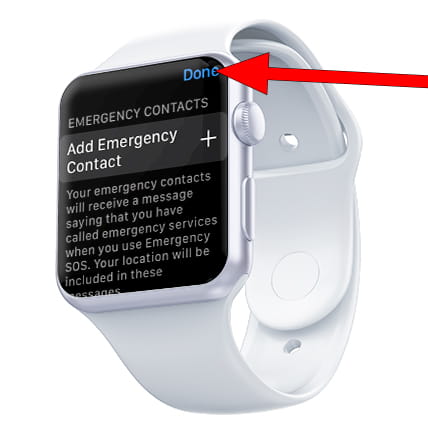
Make SOS call on Apple Watch Edition Series 7
1- First step:
To make an emergency call from Apple Watch Edition Series 7, press and hold the Side button for a few seconds.

2- Second step:
Three options will appear: Power off, Medical data and Emergency SOS. Slide the red circle from the left to the right to make the emergency call.
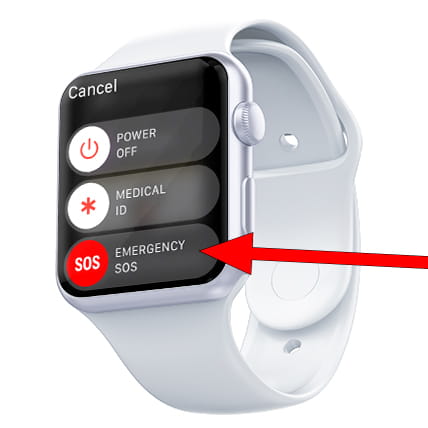
3- Third step:
The call to the emergency services in your region will begin and an alert will be sent to the emergency contacts that you have configured on the Apple Watch Edition Series 7.
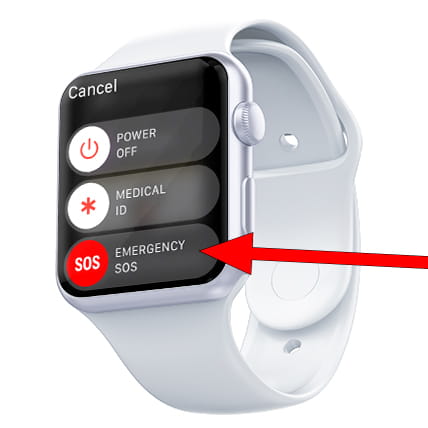
Disable emergency calls on Apple Watch Edition Series 7
To turn off SOS calls on your Apple Watch Edition Series 7, turn off Side Button Hold and Fall Detection from the SOS settings above in steps 4 and 5 of Set up emergency call.








