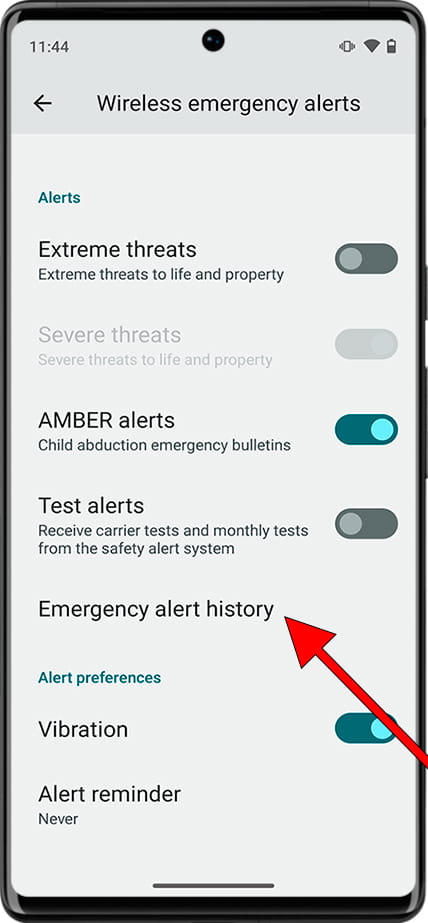Manage wireless alerts on DEXP Ixion X255 Hotline
Activate or deactivate emergency alerts on DEXP Ixion X255 Hotline
Have you recently received an emergency alert test on your DEXP Ixion X255 Hotline and want to deactivate it? Don't know if you have emergency notifications activated and want to enable them? Do you want to check the emergency alerts you have recently received? Whatever your case, or if you simply want to check if wireless emergency alerts are turned on on your Ixion X255 Hotline, here we will explain how to do it. We offer you a step by step with images so you don't get lost.
You should know that emergency alerts are a new feature that is being implemented in several countries and regions. Currently, tests are being carried out to ensure the correct functioning of the system. You may have been shocked when you saw that your Ixion X255 Hotline made a loud sound and displayed an alert message on the screen without understanding the reason.
Logically, we recommend keeping these emergency notices active, as they are very useful in the event of a catastrophe or emergency. Furthermore, they do not represent any privacy problem. We cannot ask authorities not to send these alerts to our phone number, as they are sent to all devices in a specific area, regardless of whether they are connected to the internet or not. However, you may want to disable this feature on your Ixion X255 Hotline, especially if you already have multiple devices and would prefer to prevent them all from ringing simultaneously.
Estimated time: 2 minutes.
This guide has a total of 7 steps.
1- First step:
To access the DEXP Ixion X255 Hotline settings, first locate the gear icon, which should appear on the device's home screen. If you don't find it there, swipe up from the bottom edge of the Home screen to open the app list. In this list you will find the system search engine; type "Settings".

2- Second step:
Scroll down in the DEXP Ixion X255 Hotline settings until you reach the "Notifications" section, within this section you will find the emergency alert settings. Press to access notification settings.
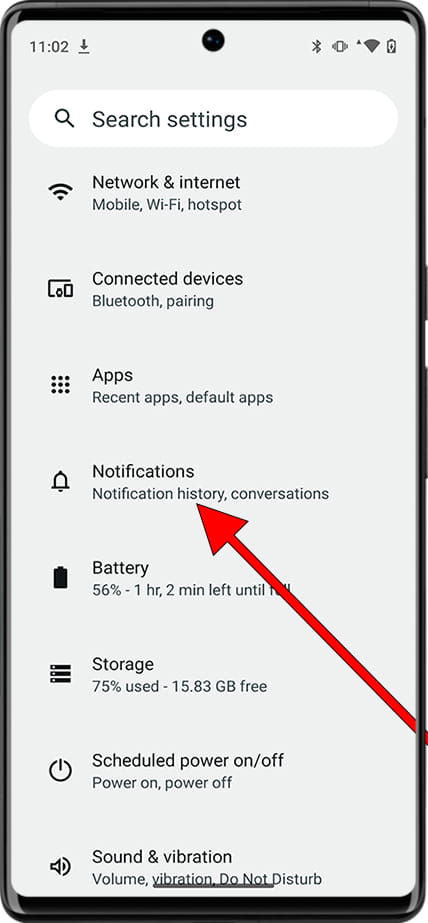
3- Third step:
Scroll down again in the “Notifications” section until you reach the section called “Wireless Emergency Alerts”. Press to access emergency alert settings and check if they are activated or deactivated.
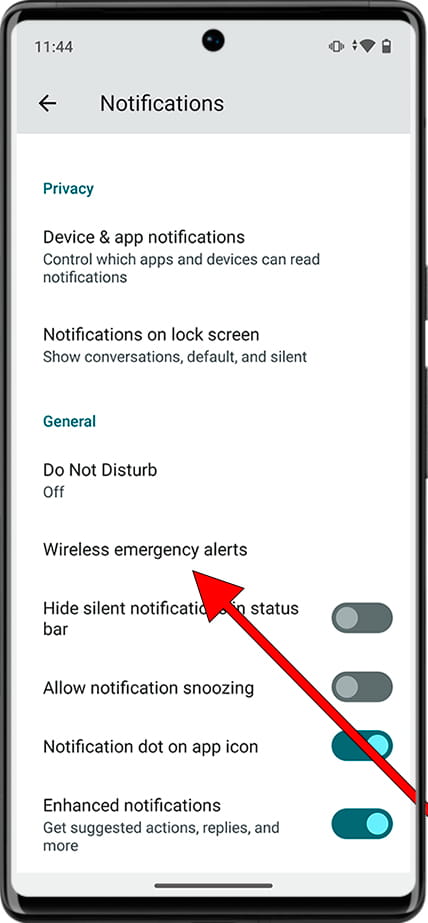
4- Fourth step:
Once in the “Wireless Emergency Alerts” settings, you can check whether alert notifications are activated or not.
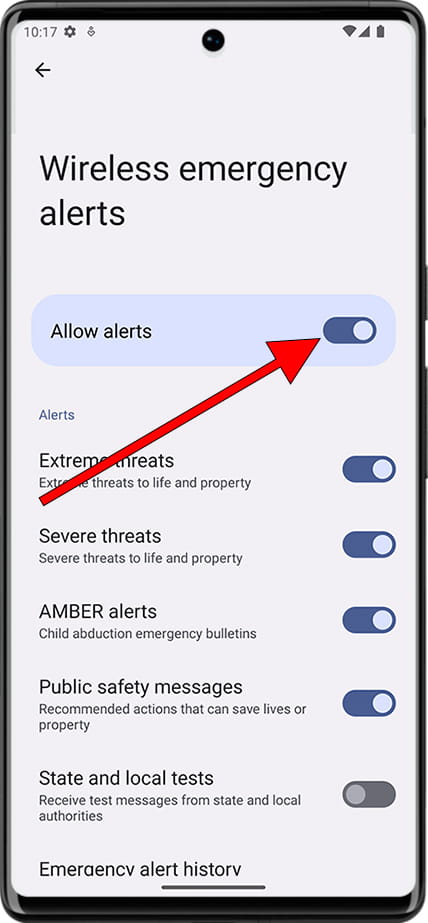
5- Fifth step:
Check if the “Extreme threats” section is activated and change its status if you need to.
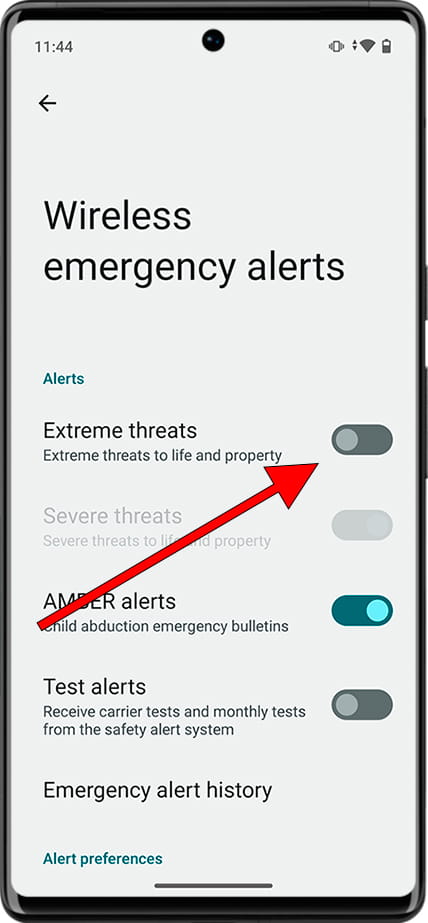
6- Fifth step:
In addition to turning emergency alerts on or off, you can manage test alerts on your device. These tests, carried out by the operators, serve to verify the proper functioning of the security alert system.
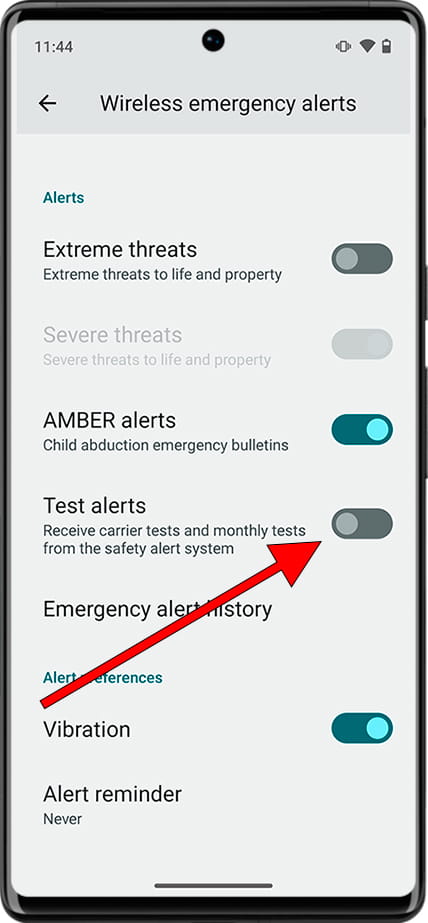
7- Fifth step:
Access the "Emergency Alert History" on your DEXP Ixion X255 Hotline to review previously sent alerts.