Remove Google account in Samsung Galaxy Tab S9 FE+

How to delete the Google account in Samsung Galaxy Tab S9 FE+
If you want to delete the Google account from a Galaxy Tab S9 FE+ either to sell your terminal, give it to a relative or friend, recycle it or if you have decided to switch to another Google account, you can do so by following the steps indicated below.
In the following sections, we will provide you with detailed, easy-to-follow instructions to perform this process safely and effectively. You'll learn how to unlink your Google account and how to make sure your personal data is protected during the process.
When delete the Google account from Galaxy Tab S9 FE+ we deactivate the FRP (Factory Reset Protection) of the operating system Android 13, One UI 5.1, this is a protection that links the Samsung Galaxy Tab S9 FE+ to a Google account so that when it is rebooted or blocked due to loss or theft, ask for the Google account username and password.
Table of Contents:
Estimated time: 5 minutes.
1- First step:
To delete the Google account go to the settings of your Samsung, it is the icon of the gear wheel, the settings icon should be on the home screen or in the phone menu, you can access the main menu by dragging your finger from the bottom to the top of the screen.

2- Second step:
Go down through the Galaxy Tab S9 FE+ settings and look for the section called “Accounts” or “Accounts and backup”, click to access this section.
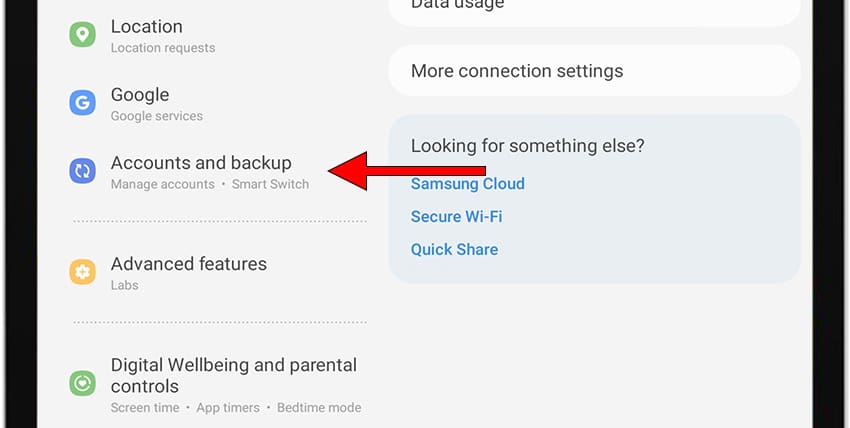
3- Third step:
Once inside “Accounts and backup” click on “Accounts” to continue unlinking the Google account on the Samsung Galaxy Tab S9 FE+.
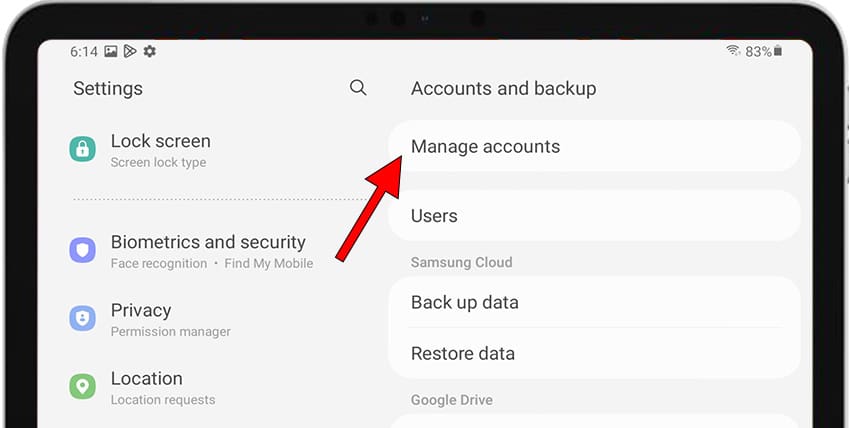
4- Fourth step:
All accounts linked to this Samsung Galaxy Tab S9 FE+ will appear, including in addition to Google accounts the rest of social media accounts such as Instagram, Facebook, TikTok, Twitter, etc. Click on the account you want to unlink from this device.

5- Fifth step:
The data linked from this Google account (or the one you have selected) to the Samsung Galaxy Tab S9 FE+ will appear. Press “Remove account” to continue.

6- Sixth step:
A confirmation message will appear to avoid removing an account from the Samsung Galaxy Tab S9 FE+ by mistake, click on “Remove account” again to confirm. All data on this account will be deleted from the device.







